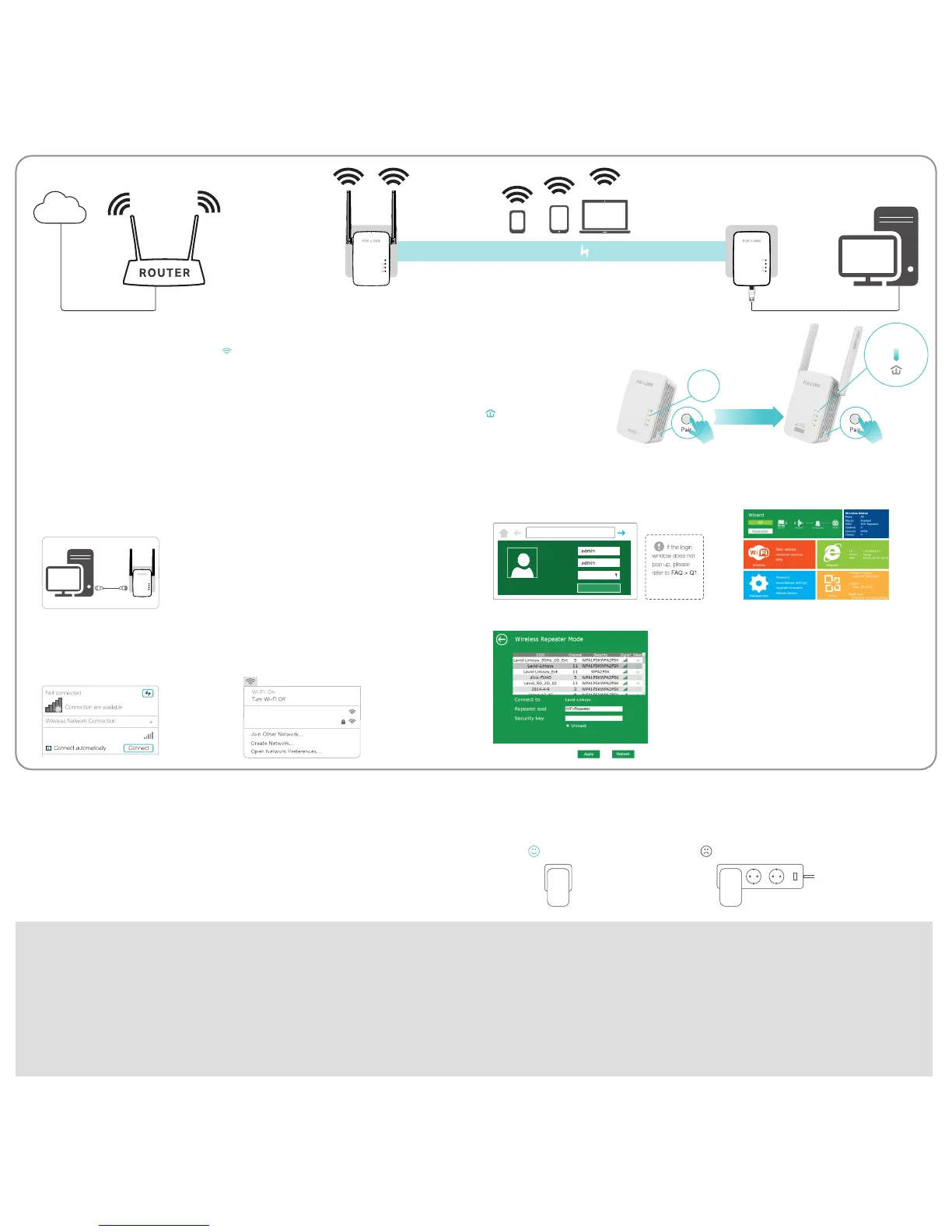AV600
SYS
AV600
SYS
Powerline
Internet
Plug in the PL01A and PL01B in the same room. Wait for about
20 seconds until the PL01B’s Wi-Fi LED turns on.
1
Blinking
On
SYS
Within 2 minutes
Blinking
SYS
Pair the powerline devices.
Press the Pair button on the PL01A for 1 second. Thea.
SYS LED starts blinking.SYS
Note: If the SYS LED does not blink, press it again.SYS
Within two minutes, press the Pair button on theb.
PL01B for 1 second.The SYS LED starts blinking. SYS
When the Powerline LED turns solid, the pairing
process is complete.
2
Configure the WiFi SSID(network name) and password.
3
a.Connect to the PL01B
WiFi-Repeater
For Windows Users
Disconnect your Ethernet (wired) connection
from your computer.Click the Wi-Fi icon on
the taskbar and connect to the Repeater’s
network (e.g. ).WiFi-Repeater
WiFi-Repeater
Wi reless-n
For Mac OS X Users
Disconnect the Ethernet (wired) connection from
your computer (if any). Click the Wi-Fi icon in the
top right corner of the screen, and connect to the
Repeater’s network (e.g. ).WiFi-Repeater
AV600
SYS
For Wired
Disable the Wi-Fi on your computer. Connect your computer to the Repeater via an Ethernet cable.
b. http://myrepeater.netLaunch a web browser and type
or in the address eld. Enter adminhttp://192.168.10.1
(all lowercase) for both Username and Password, then
click .Submit
Username
Password
Language
Submit
http://myrepeater.net
Engl is h
c.After logging in, you will see the web page
below:
Click on “ ” to continue.Repeater
Attention
Wall Outlet Power Strip
Plug powerline devices into wall outlets. Do not use power strips after setup.
d.Select your Wireless router’s Network,Either keep the default SSID or customize it for extended
network and insert the key of your network.
PL01B PL01A
Quick Setup Repeater Mode
Note: The default Repeater ssid is set to be xxx_ext(xxx indicates
host Router’s SSID) and the Security Key is the same as your host
Router’s WiFi key.
Click on “ ” button, The Wi-Fi Repeater will restart. AfterApply
the reboot has been completed, the Wi-Fi Repeater is accessible
under the SSID and the Wireless key.
Frequently Asked Questions
Q1. Why doesn’t the login page appear after entering http://myrepeater.net?
· If your computer is wirelessly connected, please verify that you have connected to the Repeater’s SSID.
·If your computer is connected via an Ethernet cable, please verify that the connection is stable.
· Make sure your computer is set to obtain an IP address automatically.
· Use the IP address to log in to the page. The default IP is 192.168.1.254. If the Repeater is connected
to the host router, please go to the router’s DHCP client list to obtain the Repeater’s current IP address.
· Please reset the Repeater and try again.
Q2. How do I reset my Powerline Adapter to factory default settings?
· With the Powerline Adapter plugged into an electrical outlet, press and hold the Reset button 8
second, the SYS LED will turn off, When the LEDs turn back on, the reset process is complete.
Q3. What should I do if there is no internet connection in my powerline network?
· Make sure all powerline adapters and extenders are on the same electrical circuit.
· Make sure the Powerline LEDs are lit on all of your powerline devices. If they are not, pair all devices again.
· Make sure all devices are correctly and securely connected.
· Check if you have an internet connection by connecting the computer directly to the modem or router.
Q4. What should I do if a successfully-paired Repeater does not reconnect after it is relocated?
· Make sure all powerline adapters and extenders are on the same electrical circuit.
· Try to pair the Repeater again, and make sure the Powerline LED is on.
· Check for possible interference due to a washing machine, air conditioner or other household
appliance that may be too close to one of the powerline devices.Plug the appliance into the integrated
electrical socket to remove the electrical noise if your powerline device has an integrated electrical
socket.
TIP
If there is no internet connection when the Powerline Adapter configuration is
complete. Please disconnect the Ethernet (wired) connection from your computer
to the Powerline Adapter, then reconnect the Ethernet (wired) connection from
your computer to the Powerline Adapter or reconnect the WiFi of the Repeater.
