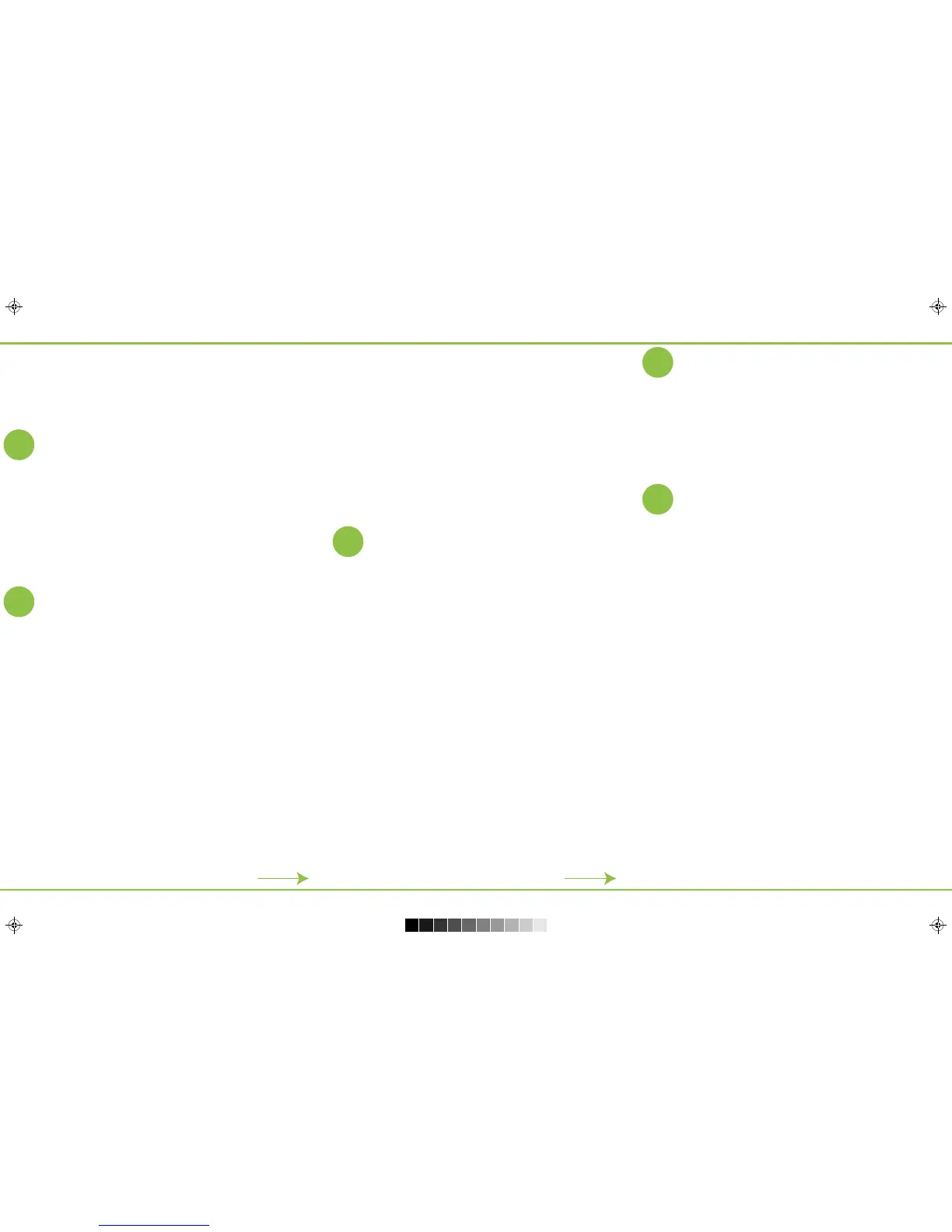Aer you’ve connected your server-switch, you may want to take the me to
ensure that you have connecvity by pinging an external IP address.
To ping the external network from the server-switch, use the ping command:
>ping 98.138.253.109 : 56 data bytes
98.138.253.109 is alive.
To ping a domain, use the ping command again:
>ping yahoo.com
yahoo.com is alive.
You are now ready to connect your ports to the network .
4
Configuring Port Connecvity
A port on the server-switch becomes acve automacally aer a cable
is connected to another device on the network. To check port status,
use the following command:
>port-show port 31 format all layout vertical
switch: corp1
port: 31
ip: 192.168.42.10
mac: 64:0e:94:28:00:8e
hostname: pubdev01
status: up,LLDP
lport: 31
rport: 31
config: fd,10g
trunk: auto-129
The port comes up with RSTP and LLDP enabled but no LACP trunk.
Connecng to a Third Party Switch or Server
To connect to a third party switch or server, you may need to change the
speed on the interface, turn off autonegoaon, or adjust other sengs
on the port. It is important to match the interface sengs of the server-
switch to interfaces on other devices.
5
8
Subming a Service Request
You can purchase oponal support contracts from your partner, reseller, or
Pluribus Networks. Purchasing a support contract from a local partner is
somemes preferred due to geographical or language requirements.
Please contract your local partner to beer understand the available service
programs and pricing.
If you purchased a Pluribus FreedomCare maintenance agreement, you can
contact Pluribus Networks directly for support requirements.
To review the various service offerings, please visit
www.pluribusnetworks.com/support, or you can send your inquiries to
servicerenewals@pluribusnetworks.com.
For those under a current PluribusCare contract, you may submit support
requests through the Pluribus Networks customer portal, by e-mail, or
by telephone. Please visit www.pluribusnetworks.com/support.
To provide technical feedback on this document, or to report errors or
omissions, please send your comments to
doc-feedback@pluribusnetworks.com.
Confirming Connecvity on the Network
Documentaon
Product documentaon is located at
www.pluribusnetworks.com/support/documentaon.
You can login using your username and password sent to you by the Pluribus
Networks Support team.
pnsupport@pluribusnetworks.com
Pluribus Networks
2455 Faber Place Suite 100
Palo Alto, CA 94303
855.GET.VNET
Instrucons for upgrading to the latest version of nvOS may be obtained
from your partner. If you have purchased a FreedomCare contract, the
instrucons are included in the Release Notes located at
www.pluribusnetworks.com/support/documentaon.
Upgrading soware requires a connecon to the Internet or you can
upgrade using offline soware packages located on the Pluribus Support
site.
Upgrading nvOS Soware Using Offline Packages
To upgrade nvOS without an Internet connecon, you can download and
install offline packages. You need soware such as Winscp for Windows or
use the terminal applicaon on your Mac.
1. Log into nvOS and use the admin-sftp-modify command to enable
SFTP and create a password for SFTP.
2. Launch your SFTP client and create a profile for the server-switch using
sp as the user name and the password you created.
3. Connect to the server-switch and accept the key for the first me.
4. Navigate to the import/ folder and copy the downloaded nvOS package.
5. Return to the server-switch and log into it using SSH.
6. Run the following command:
>software-upgrade package import/nvOS-2.2.X-XXXX-
platform.pkg
The plaorm is either aquila (F64) or leo (E68 or E28Q).
The soware automacally begins upgrading to the new version. You can
monitor the upgrade process using the software-upgrade-status-show
command. Once the upgrade is complete, the server-switch automacally
reboots to the new version of nvOS.
3. To show fabric details, use the fabric-show command:
>fabric-show
name switch-ip id vlan network-type tid
-------------------------------------------------- -----
corp-fab 192.168.11.1 a000030:5537b46c 3 in-band 216
Use the following command:
>port-config-modify
The server-switch port connected to a server becomes acve once a cable
is connected and the server NIC is acve.
You add VLANs to the server-facing port as necessary and configure them
as tagged or untagged depending on your requirements. To create a
VLAN and then assign it to the port use the commands:
>vlan-create id 21 scope local
>vlan-port-add id 21 port 54
untagged
> vlan-show id 21
switch id scope name ports untagged-ports
-------- -- ----- ------- ------------ --------------
corp1 21 local vlan-21 54,65-72,129 54
6
Upgrading nvOS Soware
Licensing Informaon
7
The server-switch comes pre-installed with a base license. To view license
details, use the software-license-show command.
To install a new license, use the software-license-install
command and follow the instrucons on the license cerficate included
with the documentaon package.
To upgrade a license use the software-license-upgrade command
and follow the instrucons on the license cerficate.
P/N 17-0002 Rev C
C
M
Y
CM
MY
CY
CMY
K
qsg-glossy-final-new-green-bleeds.pdf 2 12/14/2015 11:18:10 AM
