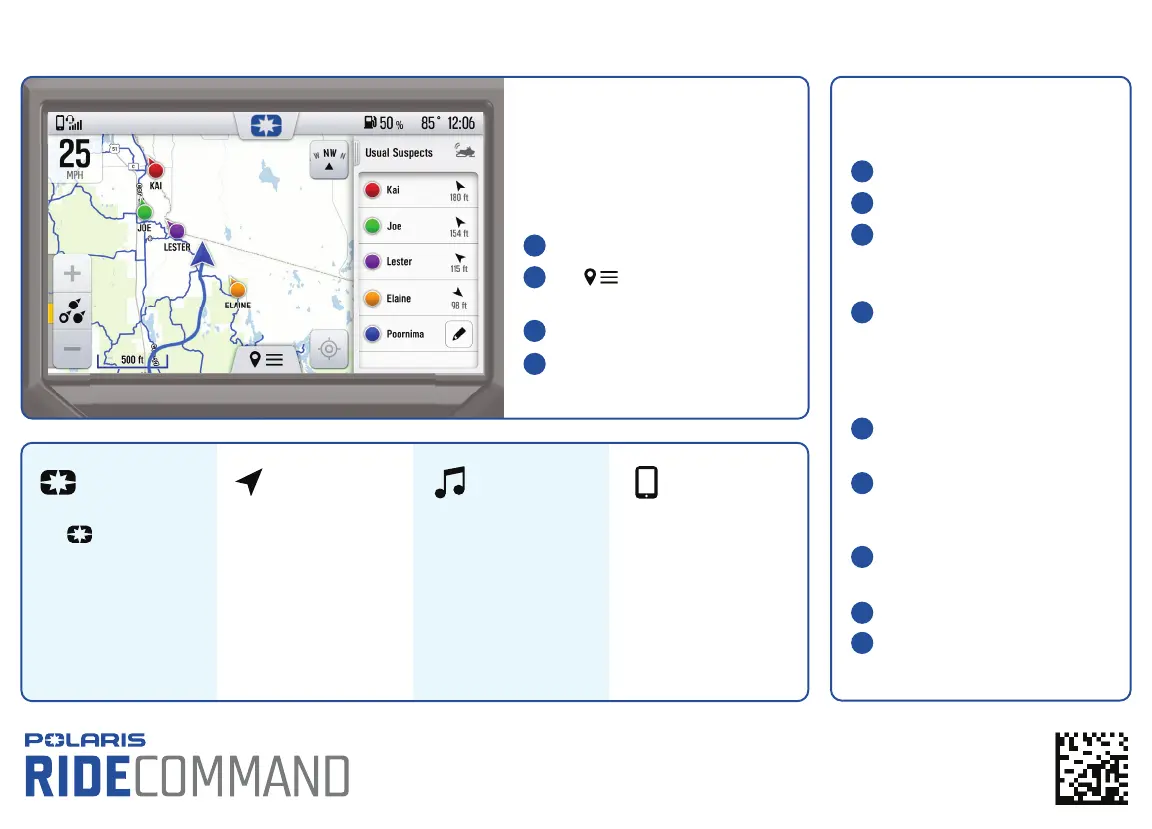Update Software
On your Personal Computer
On your Vehicle
1
2
3
4
5
6
7
8
9
9939981 R01 7.2020
Copyright 2020 Polaris Industries Inc.
Go to ridecommand.polaris.com
Log in or create a new account.
Using the Vehicle Identification
Number (VIN), add your new Polaris
vehicle to the garage.
In the Garage area, find Map &
Software Updates, and download the
latest software update to a USB drive.
Connect the USB drive to the USB cable
and power up your vehicle.
On the vehicle display, go to settings by
pressing the Polaris logo button and
tapping Settings.
Tap General Settings, then Update
Software.
Tap the software update file in the list.
Tap Install to confirm and restart the
display.
Group Ride
Group Ride shows the live location of
riders in your group.
To create a ride group:
Go to the map.
Tap at the bottom of your
display.
Tap “Group Ride.”
Follow instructions to setup a V2V or
mobile phone group ride.
1
2
3
4
Apps &
Controls
Maps
Phone
Music
Connect your phone or
headset via Bluetooth to
make phone calls and
send messages.
Tap to access all
apps, vehicle controls, and
settings.
USB and Bluetooth media
streaming.
Maps with your waypoints
and tracked rides,
navigation, and join a group
ride with friends.