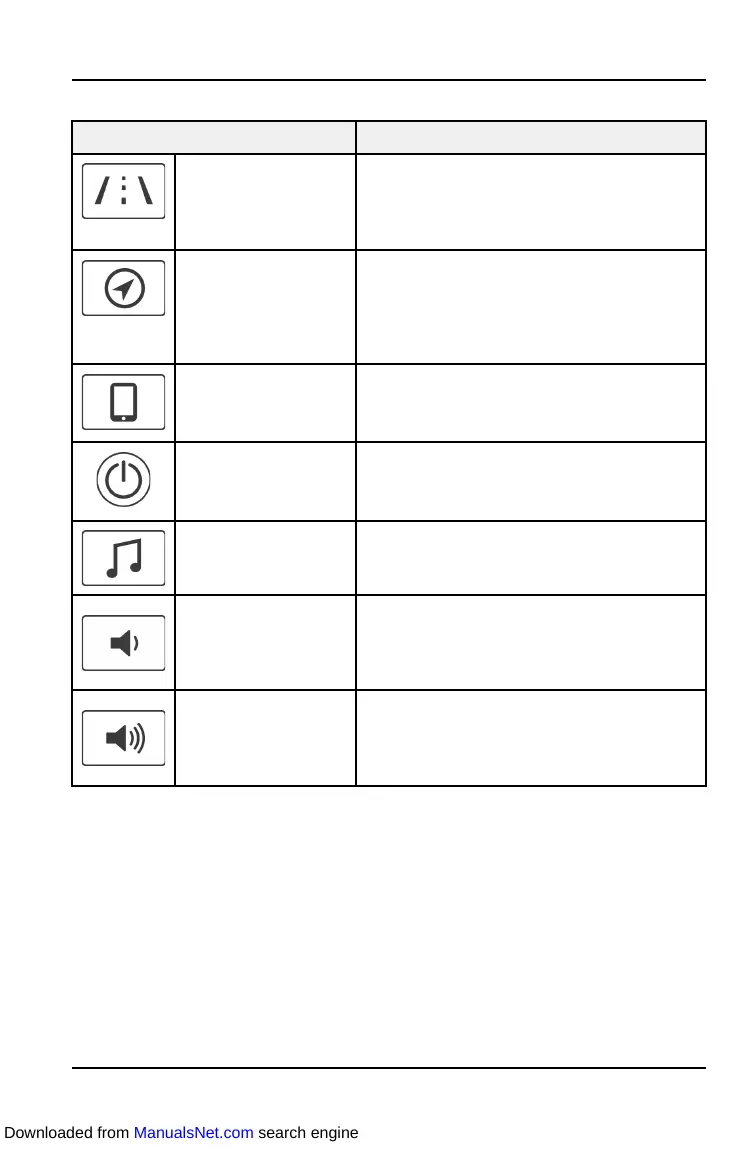RIDE COMMAND™ BUTTONS
BUTTON FUNCTION
Rider Screen Button Press the Rider Screen button to access
the customizable split screen menu
system, access to ride data, vehicle
status, and vehicle information.
Navigation Button Press the Navigation button to access
Ride Command™ navigation features (if
equipped), find directions, and look up
addresses, gas stations, and other points
of interest.
Bluetooth Button Press the Bluetooth button to pair a
phone or headset to the Ride
Command™ display.
Power Button Press the Display On/Off button to turn
the Ride Command™ display on and off
while motorcycle is in use.
Audio Button Press the Audio Button to change the
audio source, and set radio presets.
Volume Decrease
Button
Press the Volume Decrease Button to
adjust the volume downward.
Volume Increase
Button
Press the Volume Increase Button to
adjust the volume upward.
RIDE COMMAND™ SETTINGS
The Settings Menu is where you can personalize your Navigation System. You
can configure settings, such as Language, Speed Units, Time Formats, as well
as audio and vehicle settings. The Settings Menu is composed of 4 categories
that allow you to customize your screens; General, Time, Audio, and Vehicle.
GENERAL
From the General settings menu you can do the following:.
• Change the Language
• Set the Speed Units (MPH or KPH)
• Set the Temperature Units (F or C)
31
FEATURES AND CONTROLS
Downloaded from ManualsNet.com search engine
