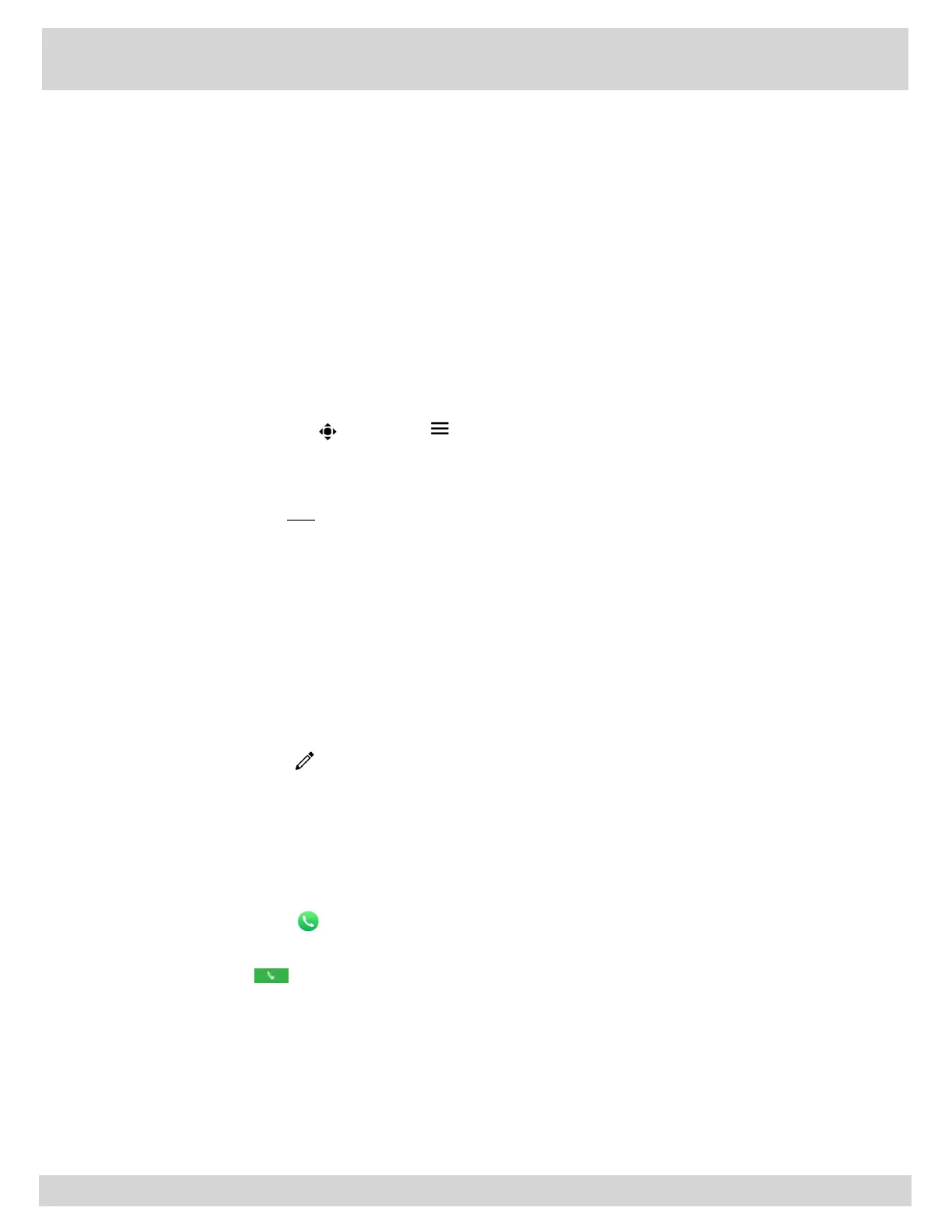Manage Stored Camera Presets
Store and modify camera presets on a Polycom Trio system with a connected Polycom camera.
Presets aren’t supported with the Logitech Webcam C930e camera. Camera presets are stored
camera positions that you can create before or during a call. Presets enable you to quickly point a
camera at pre-defined locations in a room and persist until you change them. The system uses preset
0 as the default camera position for all preset camera positions. This default camera position is
zoomed out, panned straight ahead with horizontal tilt. If the system camera supports pan, tilt, and
zoom movement, up to 10 preset camera positions for the near-end camera can be created. Each
preset stores the following information:
Camera number
Camera zoom level
Camera direction
Snapshot of the camera view
Camera presets can be stored during a call or when the Polycom Trio system is idle.
1. Select Camera or, tap Menu and select Camera.
2. Adjust the camera settings to your desired position and zoom level.
3. Select Presets to view the available and stored preset positions.
4. Press and hold a preset position numbered 0 to 9 to save or update to the current settings.
The preset updates and displays the changes immediately if committed during a video call.
Rename Stored Camera Presets
By default, presets are named in the order they are set, starting with "Preset 1". You can rename
stored presets with a name that identifies the camera position or zoom level.
1. Navigate to Settings > Basic > Video.
2. Select Camera Settings.
3. Select Presets.
The available and stored preset positions display.
4. Select Edit .
5. Select a preset and edit the name of the preset.
Place a Video Call
The system set up defined by your administrator affects whether users can place a video call to one
contact.
1. Tap Place a Call .
2. Enter a contact's number or select a contact from a Directory or Favorites.
3. Press Dial .
4. Tap Start Video in the Call screen if video does not display automatically.
