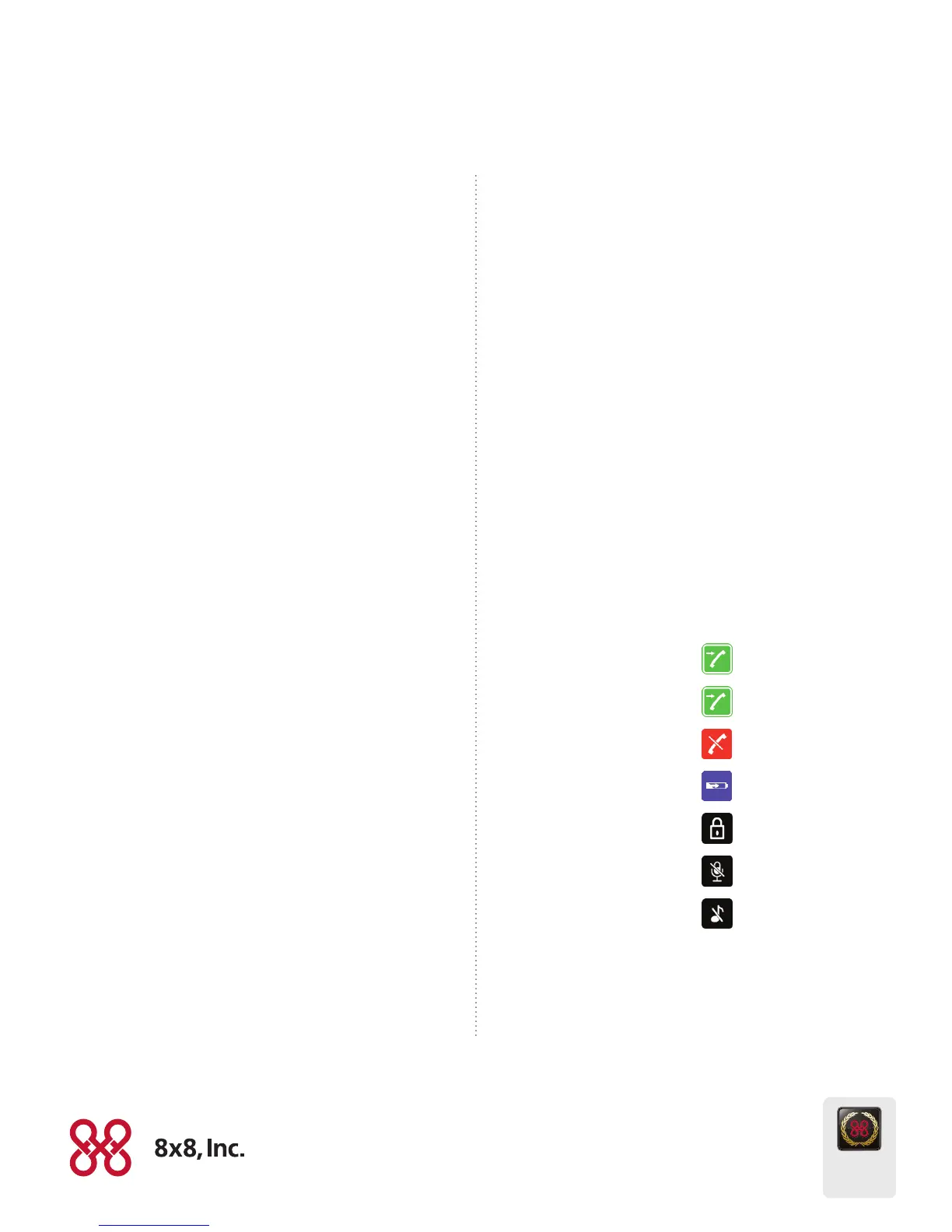Quick Start Guide
Polycom KIRK Handset
NASDAQ: EGHT
www.8x8.com
© 2012. The 8x8, Inc. logo is a registered trademark of 8x8, Inc. 8x8, Inc. is a publicly traded company. PM466/1211
The Champion
For Business
Communications
3. Scroll to Ringing tone and press Select.
4. Scroll to desired ringing tone and press Change to listen to
chosen ringer tone.
5. Press Back.
Turning Vibrator On/O
1. Press Menu to enter main menu.
2. Scroll to Settings and press Select.
3. Scroll to Vibrator and press Select.
4. Scroll to On or O and press Change.
5. Press Back.
Adding Contact to Phone Book
1. Press Menu to enter main menu.
2. Scroll to Phone Book and press Select.
3. Scroll to Add name/number and press Select.
4. Type the name of the contact using the keys 2-9.
5. Scroll to number and enter the number of the contact
(max. 24 digits).
6. Press Save to store name and number.
Handset Options Status
To display the status of the handset options (battery, ringer volume,
rmware, etc.)
1. Press Menu to enter main menu.
2. Scroll to Status and press Select.
3. Press the top or bottom of the navigation key to highlight the
appropriate menu item, and then press Select to enter the
menu of the selected item.
Headset Volume
1. Press Menu to enter main menu.
2. Scroll to Settings and press Select.
3. Scroll to Advanced and press Select.
4. Scroll to Headset and press Select.
5. Scroll to Headset volume... and press Change.
6. Press left or right side of navigation key to adjust the volume.
7. Press Set.
Switch Between Headset and Handset
When the headset is active and the handset is o hook, the audio
can be switched between the headset and the handset.
1. Activate handset / headset soft key by pressing the left or the
right side of the navigation key.
2. Press Handset, and the audio is switched to the handset.
3. Press Headset, and the audio is switched back to the headset.
Handset Icons
External incoming call
Internal incoming call
Missed call
Battery charging
Keypad locked
Microphone muted
Silent mode
For more icons, refer to the full user guide available for download at
www.8x8.com/Support/BusinessSupport/Documentation.aspx.