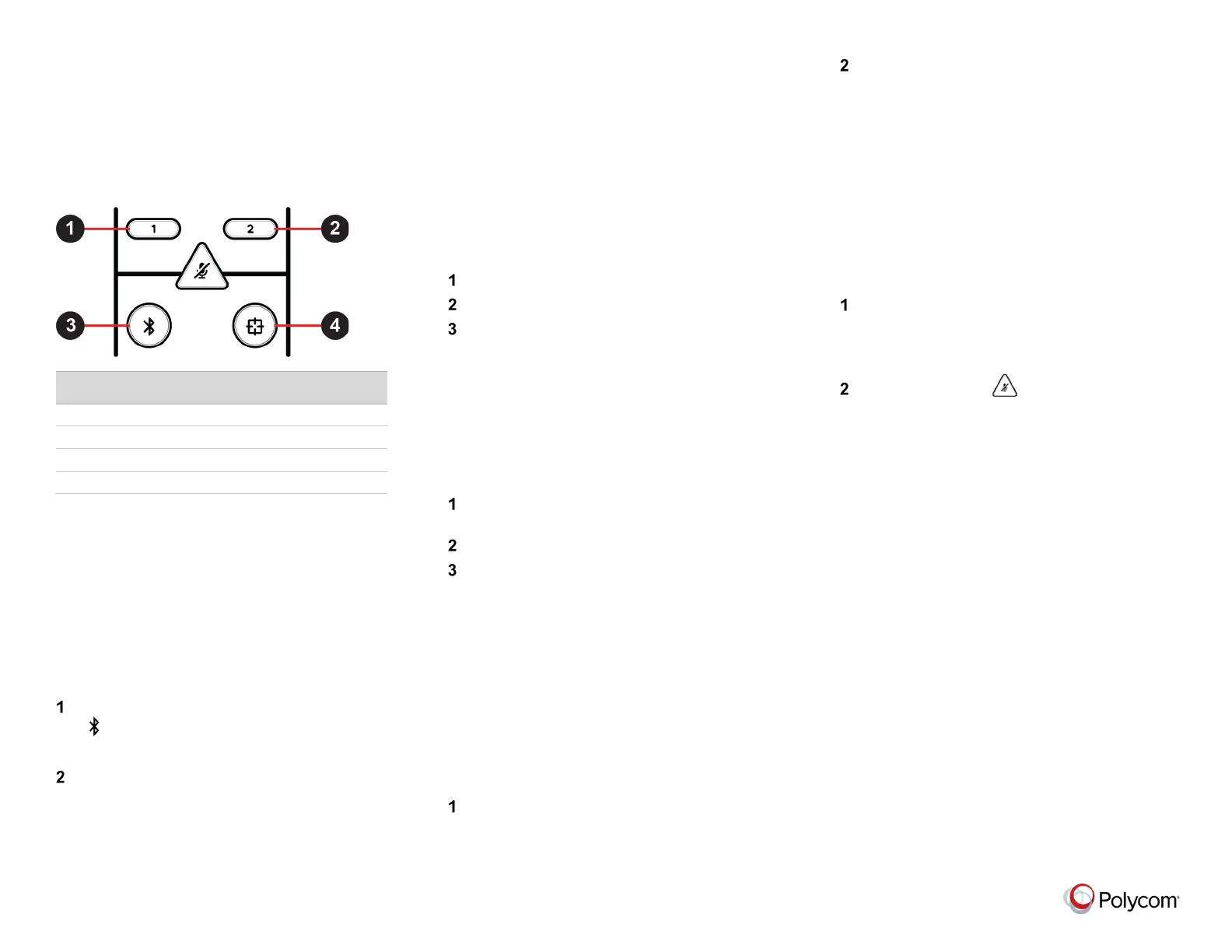© 2019, Polycom, Inc. All rights reserved. Polycom® and the names and marks associated with Polycom’s products are trademarks and/or service marks of Polycom, Inc.
and are registered and/or common-law marks in the United States and various other countries. All other trademarks are property of their respective owners.
Remote Control Features
Polycom Studio uses a low-energy Bluetooth
remote control that automatically pairs to your
system when you turn it on for the first time.
In addition to basic remote control functions, it
also provides the following features:
Function
Speaker tracking with group framing
Connect Polycom Studio to a
Bluetooth Device
Pair Polycom Studio with your Bluetooth device
to use it as an external microphone and speaker
for your device.
To pair Polycom Studio with a Bluetooth
device:
On the remote control, long press Bluetooth
to enable paring mode.
The LEDs blink blue in the middle.
On your device, enable Bluetooth and select
Polycom Studio from the list of available
devices.
The middle LEDs turn solid blue for three
seconds with a notification sound.
Set Polycom Studio as the
Default Audio and Video Device
You must set Polycom Studio as the default
audio and video device for the applications you
use.
The following is a general procedure that you
can use. Your settings may be different.
To set Polycom Studio as the default device:
Go to your software’s Settings.
Find Audio Device and Video Device.
Select Polycom Studio as the device and
click Save.
Save Camera Presets
The two number buttons on the Polycom Studio
remote control serve as camera presets.
To save a camera preset:
Turn off group framing and speaker tracking
mode.
Adjust the camera.
Long press the 1 or 2 button on the remote
control.
The middle LED lights stay white for three
seconds with a notification sound.
Call Camera Presets
When you turn off group framing and speaker-
tracking mode, you can use the remote control
camera presets.
To call a camera preset:
Turn off group framing and speaker-tracking
mode.
Press the 1 or 2 button on the remote
control to use the preset angle.
Pair the Bluetooth Remote
Control with Polycom Studio
If you reset your Polycom Studio USB video bar
or replace the remote control, you must pair the
remote control to the USB video bar.
To pair the remote control with Polycom
Studio:
Long press the Remote Control Pairing
button on the bottom of the USB video bar
until the LEDs blink blue in the middle with a
notification sound.
Long press Mute on the remote control
until you hear a notification sound.
When paired, the middle LEDs remain solid
blue for three seconds with a notification
sound.
