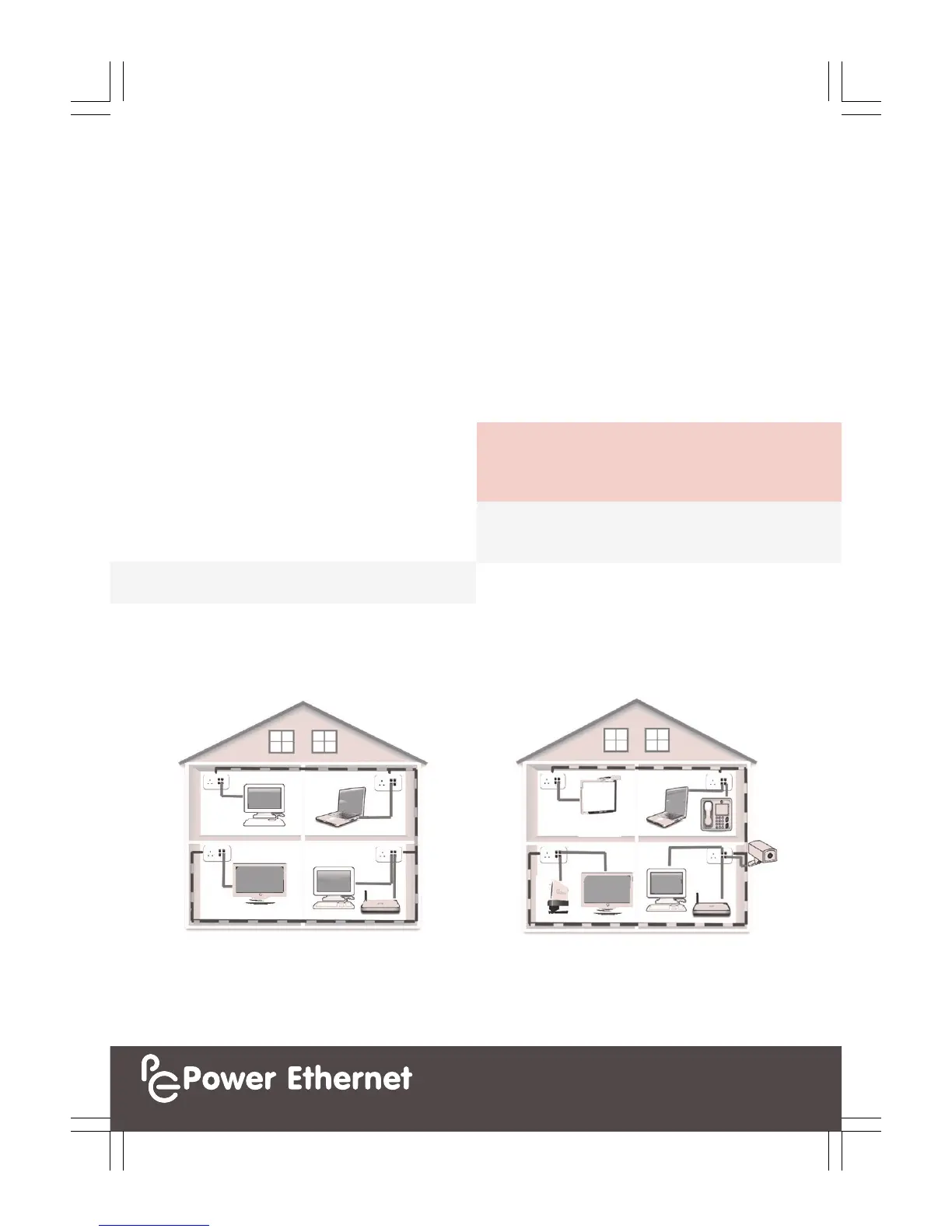PE Quick Setup Guide v2.4
ADVANCED FUNCTIONALITY
The PE Socket has a built in 4 port managed switch which provides
Quality of Service (QoS) and advanced networking funconality.
Using the oponal PE Management Soware, you can:
See the performance of each PE Socket (the Network Password is
required to access remote PE Sockets).
Check the number of PE Sockets (and other HomePlug compable
devices) that are visible on the network.
Change the default Network Password to prevent addional
PE Sockets from automacally joining the network.
If required, the network can be segmented into dierent networks
by seng dierent Network Passwords per set of PE Sockets
(Note: two or more devices must share the same Network
Password in order to create a network.)
Further informaon can be found in the PE User Manual including ps
and techniques for larger or more complex installaons, creang
networks across mulple electrical phases, troubleshoong ps and
details of the oponal management soware. The PE User Manual can
be downloaded from hp://help.powerethernet.com
ENCRYTPION PASSWORD
When PE Sockets are paired together, they automacally encrypt all
Powerline communicaons with 128 bit AES encrypon. The default
Network Password for all PE Sockets is set to HomePlugAV
To further secure the network, the Network Password can be changed
using the oponal Windows soware which can be downloaded from
hp://help.powerethernet.com
INTEGRATED ELECTRICAL SOCKET
The PE Sockets are equipped with a standard UK power socket which
has a built in mains lter to help eliminate any electrical noise
generated by devices plugged directly into it. Electrical noise on the
mains cables aects the amount of available bandwidth and therefore
it is highly recommended to plug any such electrically noisy devices
(including transformers and mobile phone chargers) directly into the
PE Socket because the built in lter will help reduce this electrical noise
which may signicantly improve the data transmission speeds across
the Powerline network.
SLEEP MODE
The PE Socket automacally goes into sleep mode when there is no
acve Ethernet connecon. When in sleep mode, the Power light is a
solid red colour. The PE Socket automacally wakes up when the
device connected to it via an Ethernet cable is powered up.
HIBERNATION
When not in use for an extended period, a PE Socket can be put into a
deep hibernaon mode which dramacally reduces its power
consumpon. Press and hold the Reset buon for more than 7 seconds
and the Power light will go a solid dimmed red colour. To exit
hibernaon, press the Reset buon (R) for 3 seconds. Whenever the
Reset buon is pressed, the PE Socket will go into diagnosc mode and
stay on for at least the next 15 minutes. Aer the 15 minutes, the
PE Socket will go to sleep if there is no acve Ethernet connecon.
HOMEPLUG COMPATIBLE
The PE Socket is compable with the HomePlug AV standard. If there
are any other Powerline devices plugged in that are not HomePlug AV
compable, then they will stop the Powerline network from working
properly.
© Power Ethernet Limited 2012
Registered address: New Oaks, South View Close, Crowborough,
East Sussex, TN6 1HH
Company number: 07197286. Registered in England and Wales.
www.powerethernet.com
NETWORKING EXAMPLE 1:
Internet as a stand alone applicaon
NETWORKING EXAMPLE 2:
Networking throughout the building for mulple applicaons
NOTE: It can take a couple of seconds for a PE Socket to exit sleep mode
and connect to other Powerline devices. The lights on the front of the
PE Socket will show the current status as explained overleaf.
The services described in this publicaon are subject to availability and
may be modied from me to me and are subject to change without
noce. No liability for technical errors or omissions. Brand names
referred to may be registered or unregistered trademarks of their
respecve owners.
TIP: The Network Password can be changed using the soware as
described in the PE User Manual. Providing a secure password will
prevent new PE Sockets (and HomePlug AV compable adapters)
from automacally joining the Powerline network.
NEED MORE HELP?
All documentaon, soware and FAQs can be found online at
hp://help.powerethernet.com