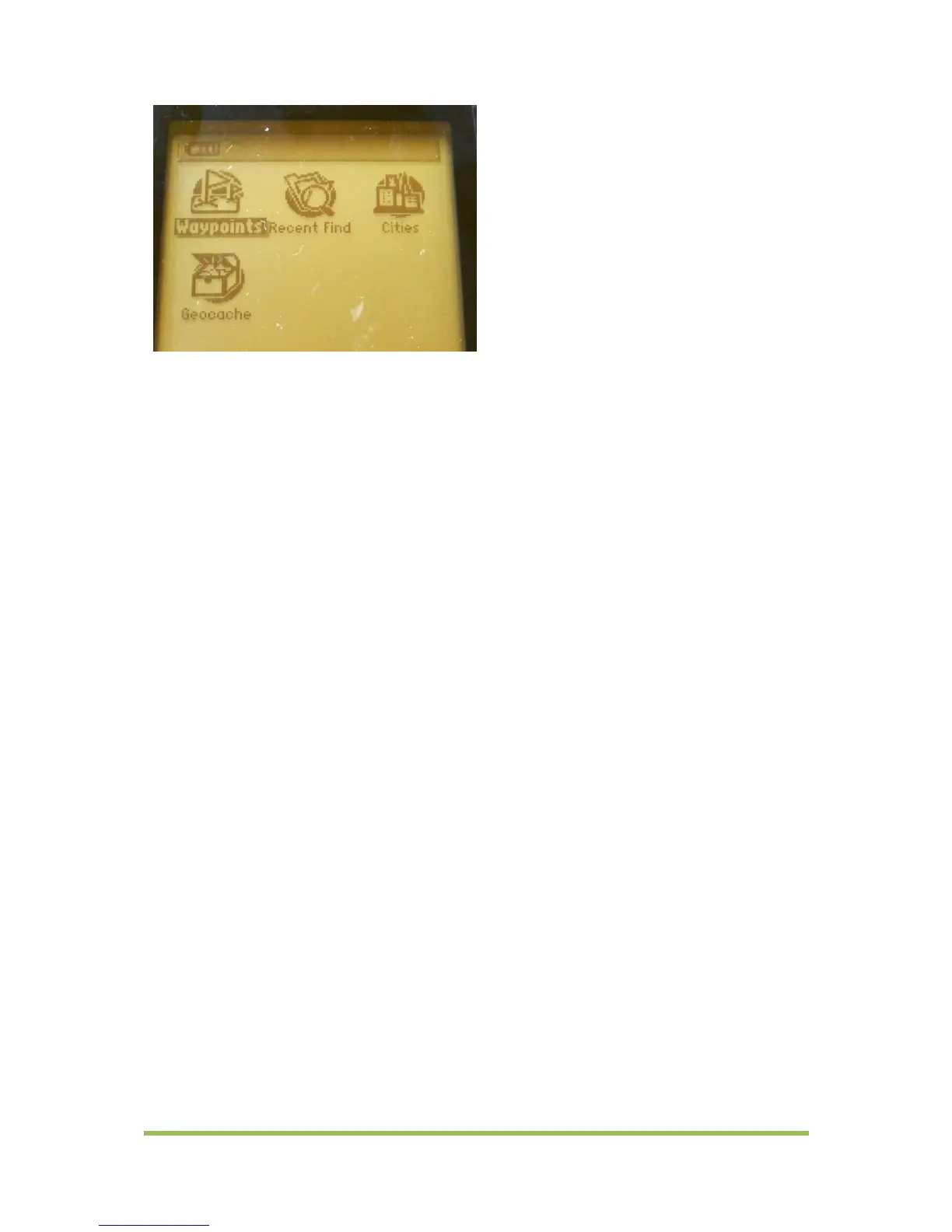©Copyright FARMpos Pty Ltd 2010
3. Use ROCKER key to highlight the waypoint you want.
4. Press ENTER
5. Use ROCKER key to highlight MAP and press Enter. This will display the waypoint on
the map.
6. Press ENTER again to activate the MAP PLANNING arrow.
7. Use ROCKER button to move the arrow to the place where you want the waypoint
moved to and press ENTER.
6.0 Adding a Waypoint of Interest (such as sampling points, taken
from a map) to the GPS
1. Press MARK
2. Use ROCKER button to move up and highlight LOCATION
3. Press ENTER
4. Use the arrow keys ►◄ to move across the waypoint coordinate and change the
numbers to what you want. To do this, highlight the arrow keys ►◄ and Press
ENTER. Once the number you wish to change is highlighted, use the ROCKER button
to select the correct number. Use ► arrow key to move from the S coordinate to
the E coordinate and change it.
5. Press OK when finished.
6. Change Symbol and name of waypoint if needed.
7. Press OK to save the waypoint.
8. Repeat for any further waypoints.