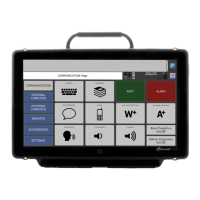
Do you have a question about the Prentke Romich Company Accent 1400 and is the answer not in the manual?
| Brand | Prentke Romich Company |
|---|---|
| Model | Accent 1400 |
| Category | Medical Equipment |
| Language | English |
Device is not intended as an emergency call device or sole communication aid.
Instructions on how to safely clean and maintain the device.
Guidelines for safely and effectively using the device's touchscreen.
Procedures for regular cleaning and disinfection of the device.
Steps for thoroughly disinfecting devices used by multiple individuals.
Detailed instructions on how to remove the device's protective frame.
Steps for correctly positioning and attaching a new device frame.
Guide to setting up a new user profile and choosing a vocabulary.
Overview of the features accessible through the Toolbox.
Setting the method for controlling the device: touch, head tracking, eye tracking, or scanning.
Customizing speaking and prompt voices, speed, treble, and bass.
Adjusting cursor appearance and configuring dwell/selection feedback.
Locking or unlocking the Menu button and related settings.
Locating information for setting up and using eye tracking modules.
Configuring scanning parameters like number of switches and scan patterns.
Selecting and adjusting the primary speaking and auditory prompt voices.
Instructions for creating a new user profile and selecting a vocabulary.
Settings to change the appearance and style of the cursor.
Detailed steps for modifying existing buttons on a page.