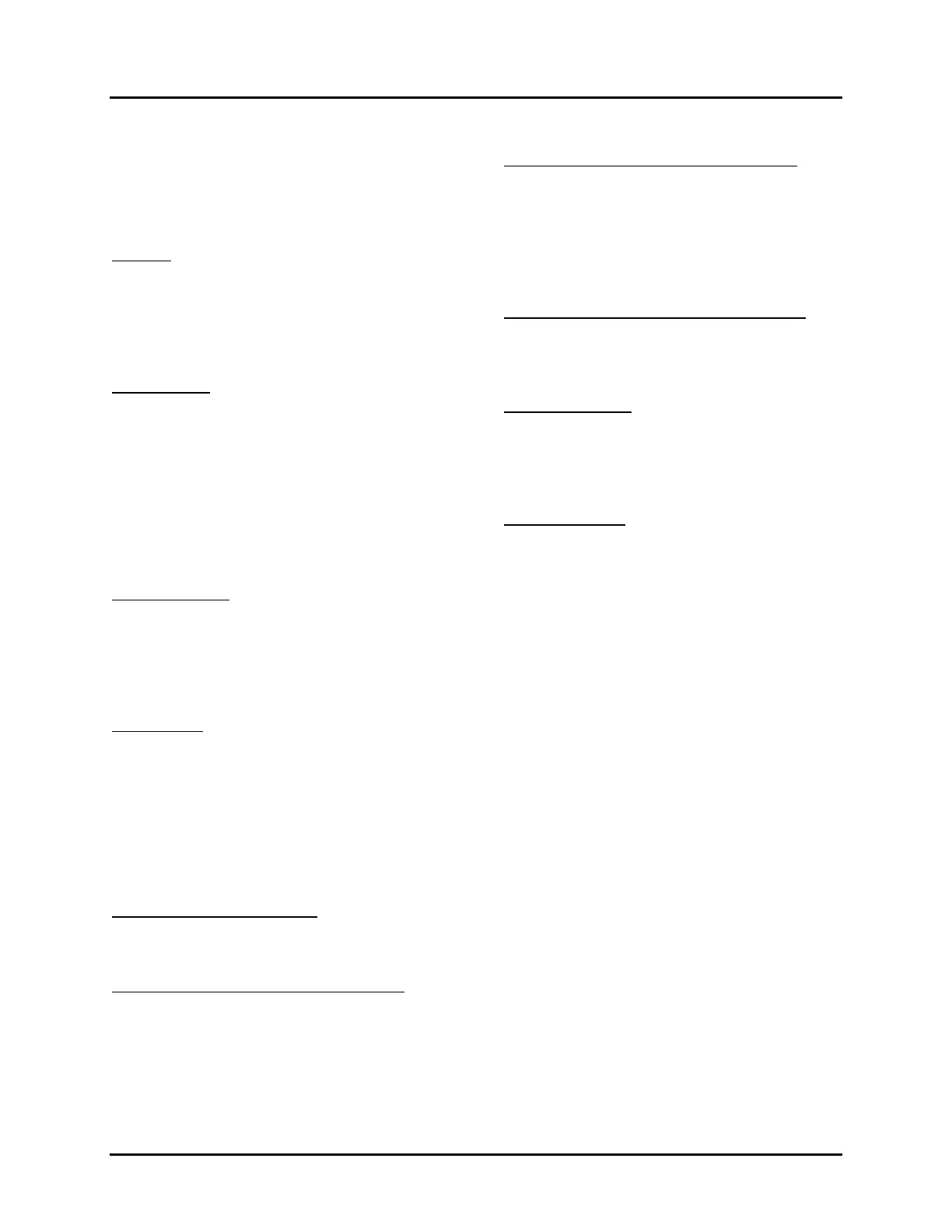CONTROLS/INSTRUMENTS
2 - 17
Special button functions
Alternate labels are displayed along the bottom
of the screen directly over each button when the
buttons are used to perform special functions.
Display Screens
Idle time
Automatically displayed when engine is idling.
Shows idle time for current leg of the trip and as
a percentage of engine running time. A bar
graph shows the idle percentage compared to
the fleet goal.
Fuel economy
Automatically displayed when the vehicle is
moving. Shows average fuel economy for cur-
rent leg of the trip digitally and as a bar graph,
with the fleet goal centered on the screen. In-
stantaneous economy is shown as a series of
arrows. UP arrows show an improving leg aver-
age, while DOWN arrows show a decrease.
The number of arrows shows the amount of
change.
Warning screens
Speeding, over revving, excessive idling and oil
change screens will be displayed until acknowl-
edged by pressing any button or the condition
ceases. The display will return to the screen
previously shown.
Alert screens
Shown if a warning condition exists with the en-
gine. Will be displayed until acknowledged by
pressing any button.
Note: Menu displays are available only when
the vehicle is stationary. The display may be
viewed with the ignition OFF by pressing
"MENU".
To edit the main menu at idle:
IDLE SCREEN, "MENU" = MAIN MENU,
"MENU" = IDLE SCREEN.
To review leg summary information at idle:
IDLE SCREEN, "INFO" = SUMMARY 1, "INFO"
= SUMMARY 2, "INFO" = IDLE SCREEN.
To review trip summary information at idle:
IDLE SCREEN, "MENU", → TRIP SUMMARY,
"INFO" = view trip summary page 1, "INFO" or
"DOWN" = view trip summary page 2. Continue
to press "INFO" or "DOWN" to view all the trip
summary pages. "MENU" = Main menu, or
"MENU", "MENU" = idle screen.
To review leg summary info while in motion:
ECONOMY SCREEN, "INFO" = SUMMARY 1,
"INFO" = SUMMARY 2, "INFO" = ECONOMY
SCREEN.
Display brightness
Temporary adjustments may be made while in
the fuel economy, idle or leg summary screens
by pressing "UP" or "DOWN". The normal set-
ting returns the next time the engine is started.
Entering driver ID
From the main menu screen, → Configuration
"INFO", → Driver ID "INFO". Press "UP" to in-
crement the selected digit. Press "DOWN" to
select the next digit to the right. Press "INFO" to
save the completed entry or press "MENU" to
exit without saving changes.
