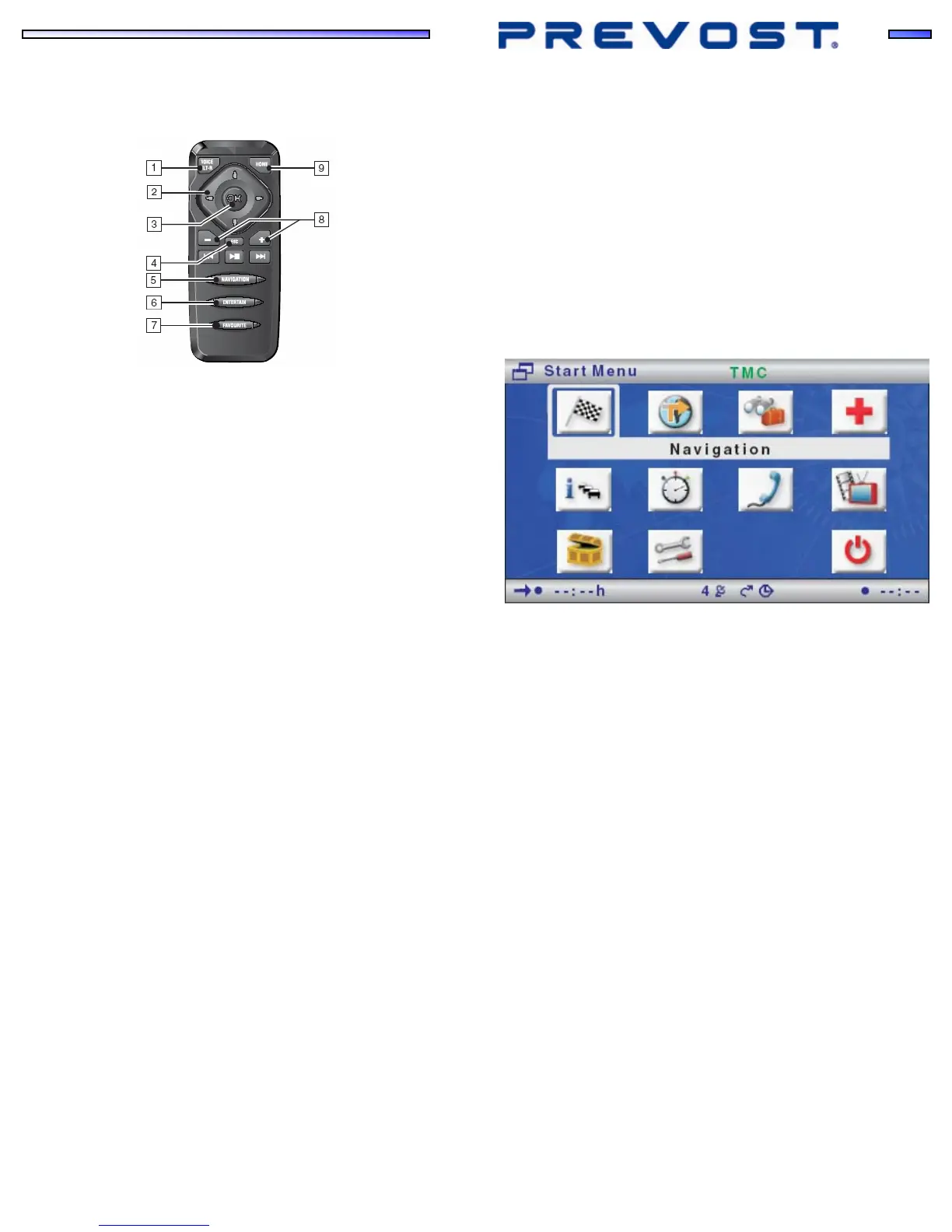FURTHER DETAILS
Remote control
c
VOICE/ALT-R Press briefly: Calls up the current audible guidance
message.
Press and hold: Switches to “Alternative Route”
menu.
d
◄, ►, ▲, ▼ Cursor buttons. Move the cursor in the menus.
e
OK Confirms a selection.
f
ESC Press briefly: Jumps back to the previous menu.
Press and hold: jumps directly to the Start menu.
g
NAVIGATION Press briefly: Switches the display type of the
guidance screen.
Press and hold: Moves directly to the Start menu.
h
ENTERTAIN Press briefly: calls up the previous used
entertainment source.
i
FAVORITE Button freely programmable to provide direct
access to selected functions.
j
-, +
Volume setting. Press the + or - button once or
several times to increase or decrease the volume
of the audible messages.
k
HOME Press briefly: Adopts the address stored under
“Home” in the directional guidance.
Press and hold: Adopts the address stored under
“Work” in the directional guidance.
Menu operation
The central elements for operating the menu are the cursor buttons ◄,
►, ▲, ▼ and the OK button.
• Press the cursor buttons to move the cursor (colored marking) to
the desired menu item.
• Press the OK button to confirm the selection and activate the
function.
• Press the OK button to adopt the settings.
• Press the ESC button to quit the menu without adopting the set
value or to move back a menu level.
Switching on/off
The navigation computer is switched on and off together with the
ignition.
As soon as the navigation system is operational, an instruction about
using the system appears in the display. Read this instruction and
confirm it by pressing the OK button on the remote control. The Start
menu appears.
Start menu
The Start menu appears after you have confirmed the user instruction.
In the Start menu, the following menu options are available.
Navigation Calls up the main navigation menu (e.g. for
destination input, guidance, address book, etc.).
Map Calls up the previous selected guidance screen.
Travel info Calls up the menu with the available C-IQ travel
information products (e.g. travel guide, restaurant
and hotel guide).
Emergency Display the Emergency menu with the current vehicle
location and the national emergency telephone
number. In addition, you can program a telephone
number for a breakdown service.
Info Calls up the Info menu with TMC traffic information.
Other information relating to the current route is
available.
Trip computer Calls up the trip computer display with the trip data
and the current GPS position.
Telephone Calls up the Telephone menu (this entry appears only
if a relevant system upgrade is connected).
Bluetooth
Calls up the Paring menu (this entry appears only if a
relevant system upgrade is connected).
TV/Video Switches to the connected TV/video source (e.g. TV
tuner) (this entry appears only if a relevant system
upgrade is connected).
C-IQ Calls up the C-IQ menu. Here, you can activate C-IQ
products and manage your C-IQ products.
Settings For the individual adjustment of the navigation
system.
Stand-by Switches the system into stand-by mode. Press the
OK button to reactivate the system.
Quick reference guide sound system eng rev3 August 15, 2008
