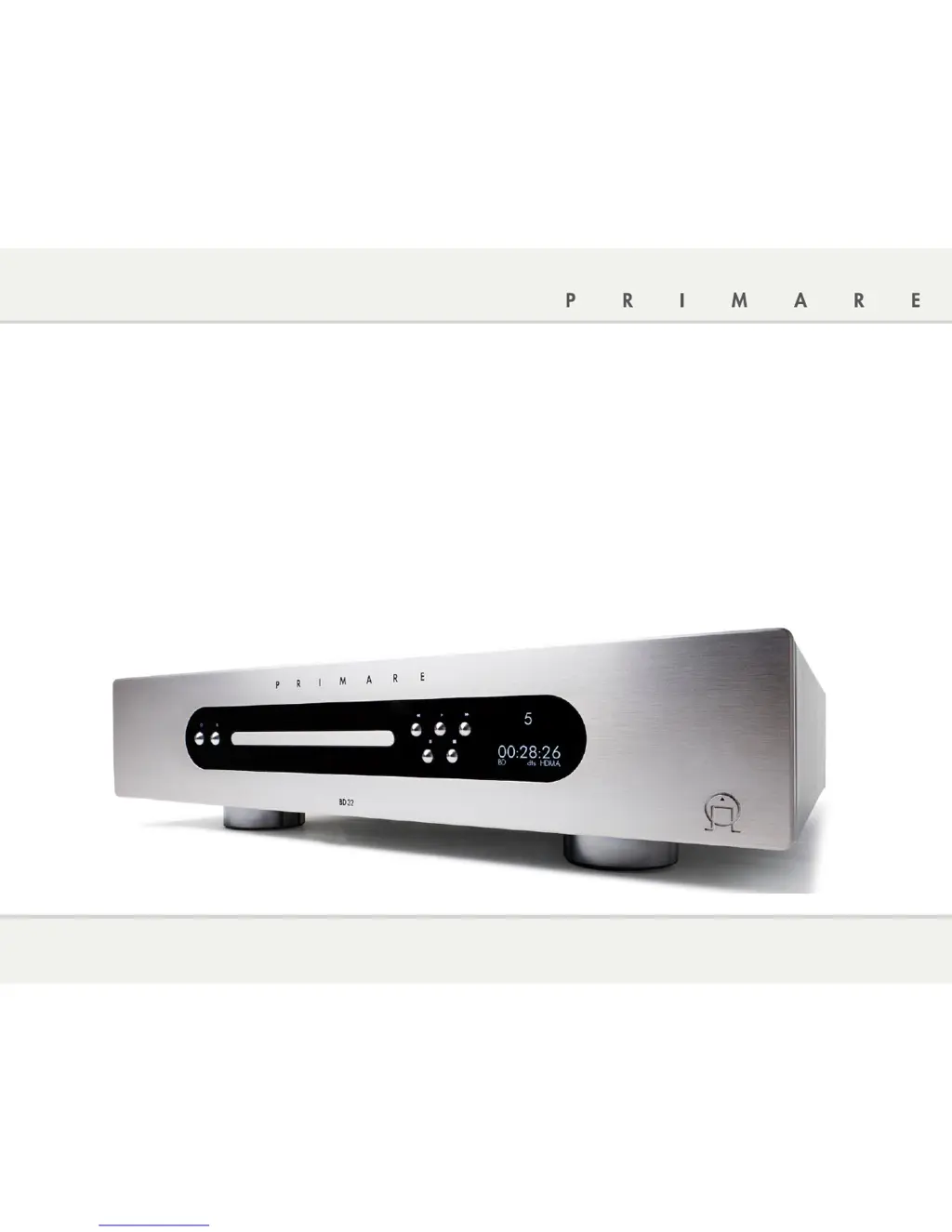What to do if my Primare Blu-ray Player says 'No Disc' or 'Unknown Disc'?
- JJamie PotterJul 26, 2025
If your Primare Blu-ray Player displays a 'No Disc' or 'Unknown Disc' error, there might be several reasons: * The player might not have a disc loaded, or the disc may be incompatible. Eject the disc and check. * The disc's recording surface could be dirty. Eject the disc and clean it of any dirt or fingerprints. * The disc might not be loaded correctly. Eject the disc, ensuring the label side faces up and the record side faces down. * There might be condensation on the laser pick-up head. Turn on the player, eject the disc, and leave the player on for about an hour.