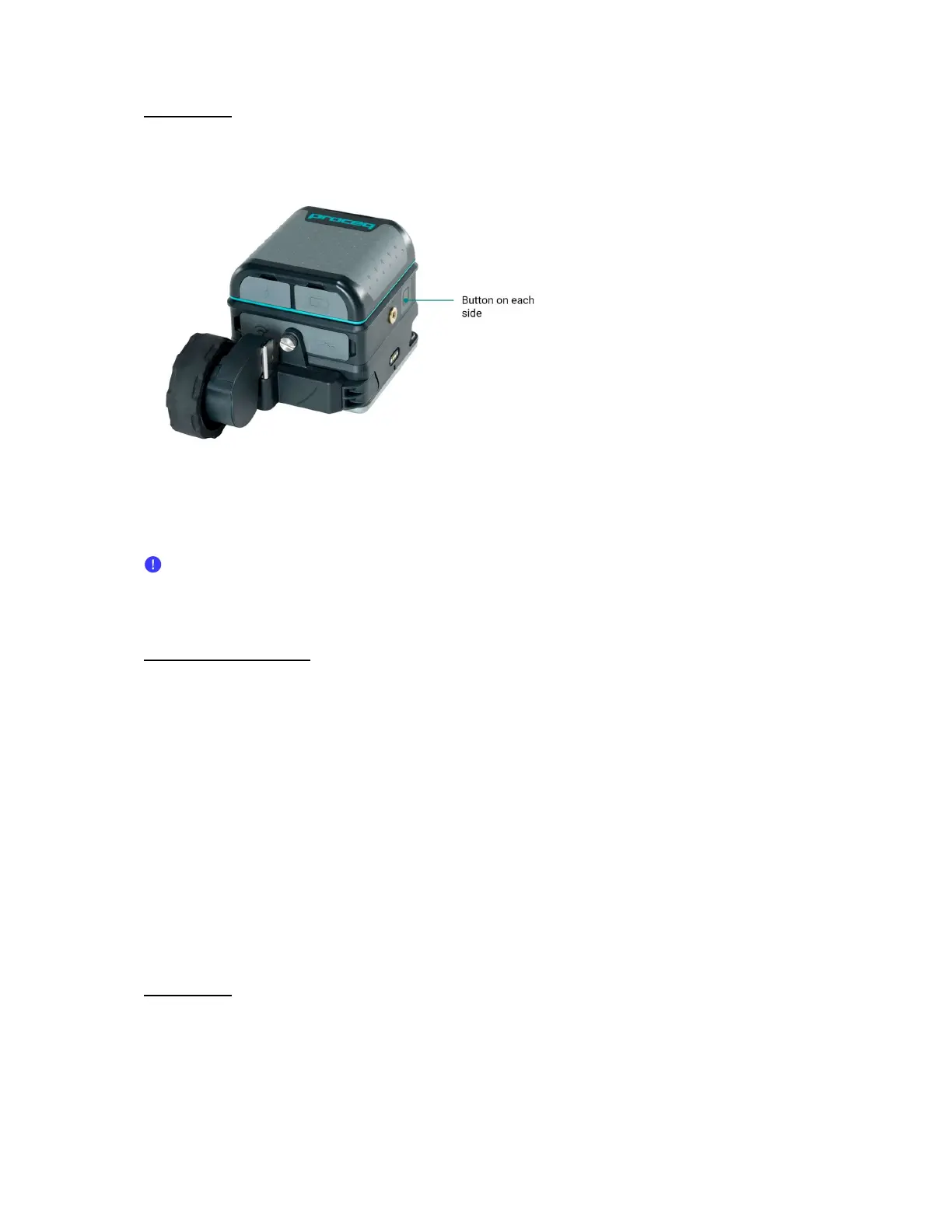3. June 2024 © Copyright 2024, PROCEQ SA 14
For GP8800
Start/stop: short press one of the two buttons on each side (see Figure 9).
Figure 9: GP8800 Buttons on each side
4.2.3 Set marker
Marking digitally identified objects on the iPad screen can be also implemented from the
software GP iOS app. For more information, please watch tutorial videos available in GP
app or YouTube (Screening Eagle Technologies channel).
For GP8000 & GP8100
By default, “backward marking mode” is activated:
- IF device position is at front line, short press one button on side or touchscreen THEN
STOP
- IF device is in back position, short press one button on side or touchscreen THEN
MARK
When selected by the user, “forward marking mode”:
- IF device position is at front line, short press one button on side or touchscreen THEN
MARK
- IF device is at any position and user double-pushes one button on side or touchscreen
THEN STOP
For GP8800
By default, “backward marking mode” is activated:
- IF device position is at front line, short press one button on side THEN STOP
- IF device is in back position, short press one button on side THEN MARK