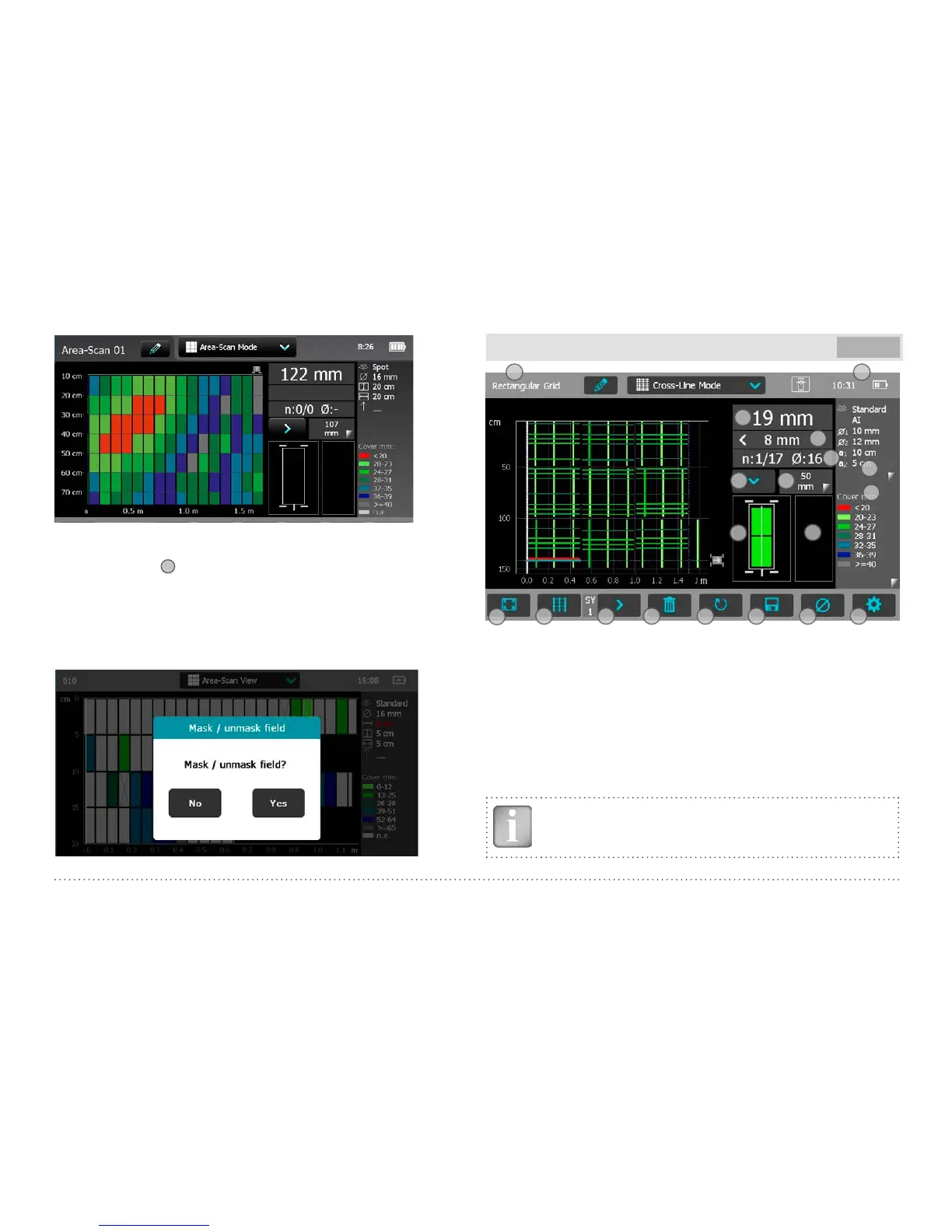21 © 2017 Proceq SA
A cover will only be shown up to 90 % of the cover ranges indicated in Figure 3.
Figure 14: Screen of Area-Scan Mode
After storage (tap
7
), the data can be seen in the Statistics View, the
Multi-Line View and also in the Snapshot View if at least one diameter
was measured (see “3.2.3. Cover Meter Display Views”). Erroneous or
non valid readings can be deleted simply by double tapping on the cor-
responding field and choosing the “Mask” option; a cross will appear into
the masked fields and the corresponding cover values will not be taken
into account in the Statistical View.
Figure 15: Area-Scan option to mask a field by double-tapping on it
Cross-Line Mode
Profometer
650 AI
1 2
3
4
56781011
18
19
1617
15
14
13
9
12
Figure 16: Cross-Line Mode
1
File name: enter the file name and tap return. Saved measurements
will be stored with this file name. If several measurements are made
under the same filename, a suffix increments after each measure-
ment and follows the file name.
2
Probe connected, current time, battery status and warning triangle
for zeroing the probe when needed: after 5 minutes in orange, after
10 minutes in red..
NOTE! Tap on the triangle to perform zeroing.