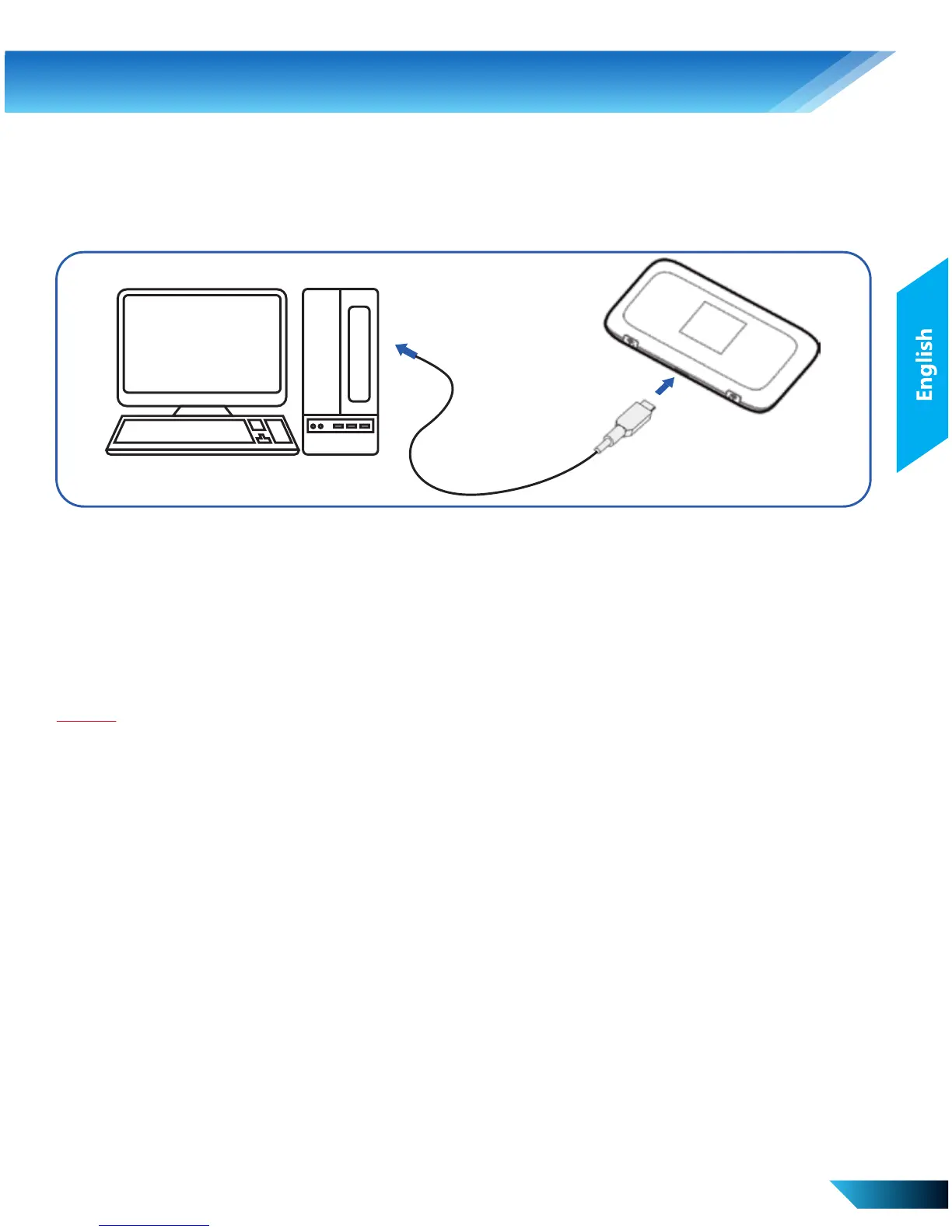EN 4
3. Hardware Installation
Note:
1. If the system does not launch installation automatically, you can run the
installation program in the path of My Computer > PROLiNK 4G.
2. The driver of your device will be installed at the same time.
PRT7007L supports three working modes.
i. USB Mode – Connection via the USB cable.
• Connect your device to the client with the USB cable.
• Power on your device.
• Follow the system prompts to complete the software
installation.
• After the installation, the system will create a shortcut icon on
your desktop. Double click on the shortcut and it will lead you
to the web configuration page of PRT7007L.
Unless you need to change your 3G/4G settings or access the
advanced settings of the device, you can access the Internet without
the need to configure the device.
The WAN connection mode is “Automatic” by default.