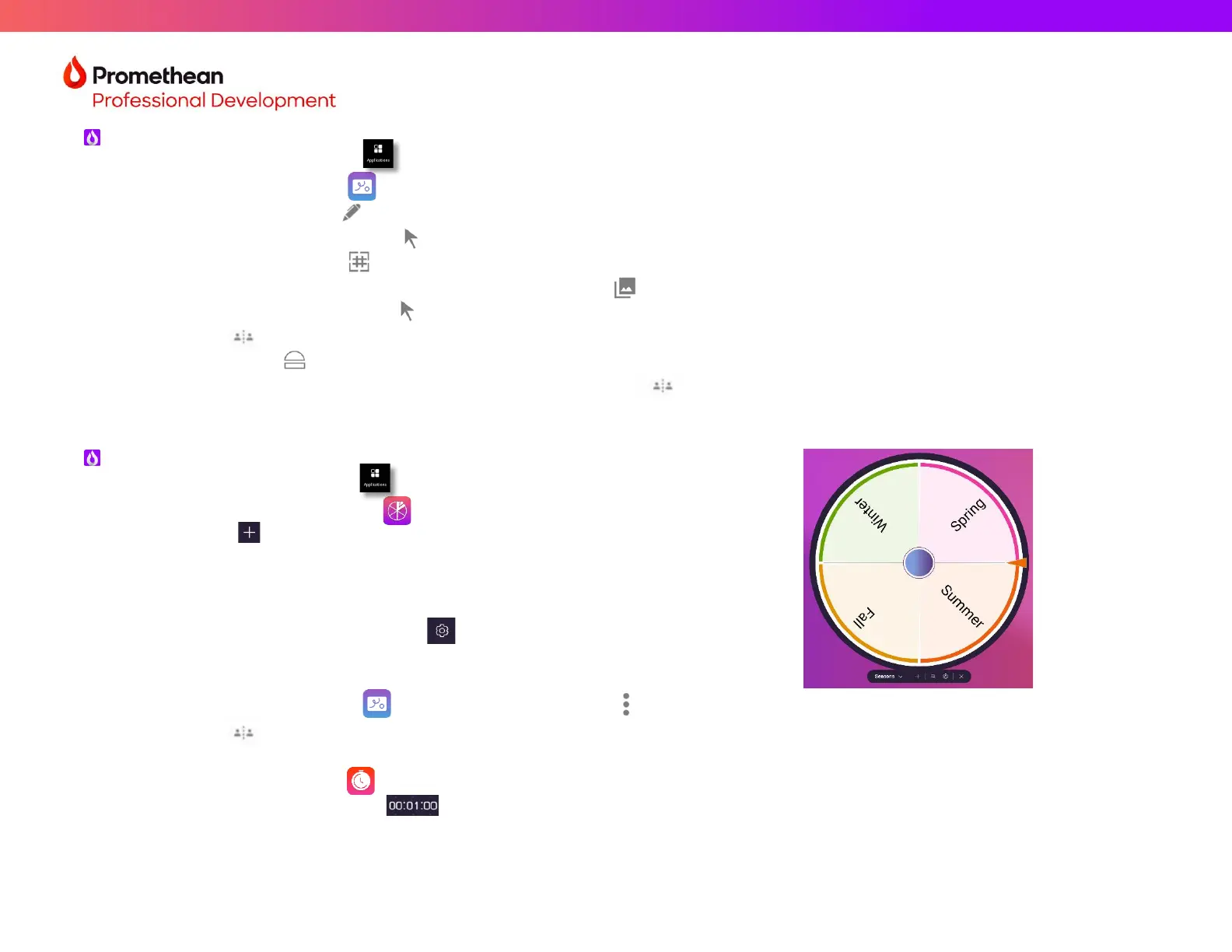Whiteboard App
▪ Tap on Applications.
▪ Tap on Whiteboard.
▪ Tap on the pen tool to begin writing with multiple points of touch – your fingers and/or the stylus.
▪ Tap the cursor/select tool to move your annotations with your finger and erase your annotations with your palm.
▪ Tap on the grid icon to change the background color or use the built-in background templates.
▪ Add a chart or template; resize with pinch and zoom.
▪ Tap the cursor/select tool , then use your finger to move the infinite canvas. Move to a blank space in the canvas.
▪ Tap on to enter Multi-User mode.
▪ Use the ruler to make a straight line on both sides of the whiteboard.
▪ Go back to single user by tapping on the Multi-User icon.
▪ Keep the Whiteboard app open. We will do a fun activity next. Make sure you have a partner.
Create Custom Spinners
▪ Tap on Applications.
▪ Tap on the Spinner app.
▪ Tap the icon and select Create List.
▪ Title spinner Seasons.
▪ Enter the 4 seasons: Fall, Winter, Spring, and Summer.
▪ Tap Done.
▪ Optional: Tap on settings gear and customize your spinner.
▪ Move the spinner to the center of the screen.
▪ Spin your custom spinner by tapping the blue center.
▪ Open the Whiteboard. Tap the three vertical dots and tap New. (Find a partner for these next steps.)
▪ Tap on to enter Multi-User mode and add the season you landed on to the top of one side of the Whiteboard.
▪ Spin the Spinner again and write the next season on the other side of the Whiteboard.
▪ Open the Timer app.
▪ Change time to 1 minute.
▪ Press play and write as many words as you can that relate to the season you landed on.
▪ Count the number of words you wrote and put your total number on the Whiteboard.
