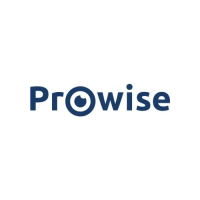
Do you have a question about the Prowise PW.1.15075.0001 and is the answer not in the manual?
| Brand | Prowise |
|---|---|
| Model | PW.1.15075.0001 |
| Category | Touchscreen |
| Language | English |
General safety rules, operating precautions, and installation placement advice.
Procedures for repairs, environmental impact, and responsible device disposal.
Guidance on selecting the proper place and connecting various cables.
Steps to install the WiFi module and optional OPS PC module.
Detailed technical specifications and list of items included in the product package.
Identification of physical parts and how to interact with the touchscreen.
Details on control buttons, microphone, NFC, ProWrite, and cleaning.
Instructions for turning the touchscreen on/off and initial device configuration.
Steps to connect to a network and adjust the audio volume.
Overview of the Prowise Central interface and how to navigate its menus.
Instructions for adjusting settings and managing OTA software updates.
Diagram of buttons, optimal angle, range, and battery replacement.
Connecting to external PCs, audio devices, and using HDMI ARC/CEC.
Details on RS232 interface, command format, code lists, and polling codes.
