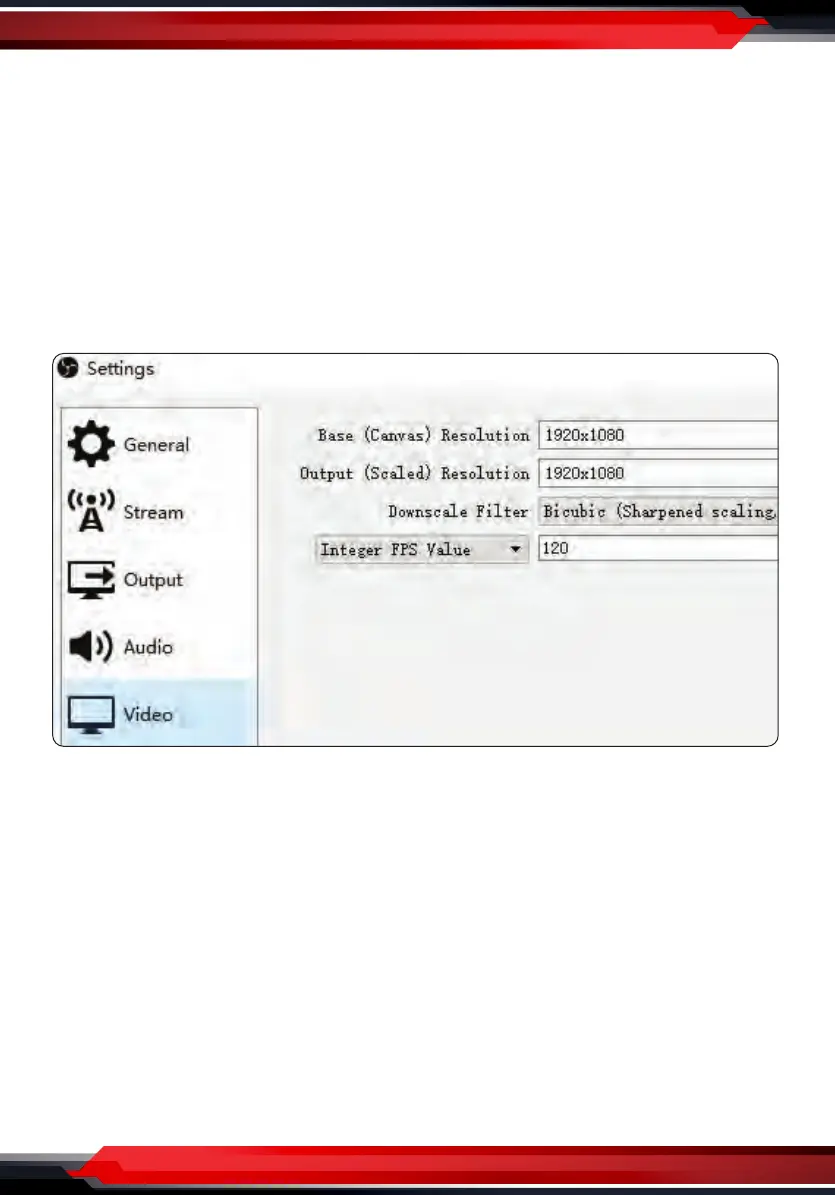www.PyleUSA.com
7
Recording
Click Settings in the low right conner of OBS panel, and click Video on the left
in the pop-up Settings window. Click the drop-down box next to Base (canvas)
Resolution to select the appropriate resolution, and click the drop-down box
next to Output (Scaled) Resolution to select the output resolution. Click the
drop-down box next to Common FPS Values to select the FPS values. If you
want to record 120HZ video, please click the drop-down box of Common FPS
Values and select Integer FPS Values, then enter 120 in the window on the right.
Click Output on the left of Settings window as above, in Recording column, you
can set Recording Path, Recording Quality, Recording Format, Encoder.
If you want record a better quality, one of the suggest setting is:
Recording Quality: High Quality, Medium File Size
Recording Format: MP4
Encoder: Software (x264 low CPU usage preset, increase le size)
