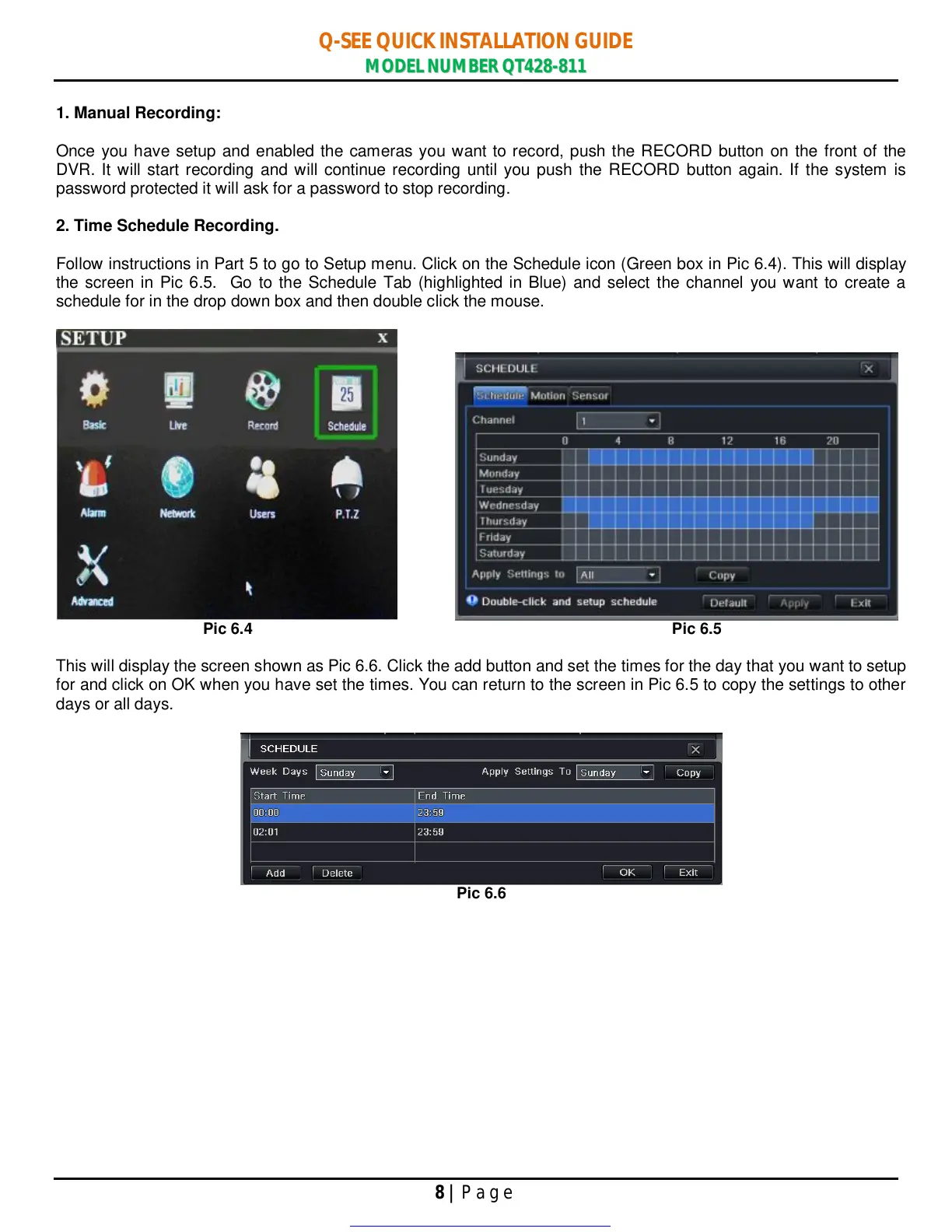Q-SEE QUICK INSTALLATION GUIDE
M
M
O
O
D
D
E
E
L
L
N
N
U
U
M
M
B
B
E
E
R
R
Q
Q
T
T
4
4
2
2
8
8
-
-
8
8
1
1
1
1
8 | Page
1. Manual Recording:
Once you have setup and enabled the cameras you want to record, push the RECORD button on the front of the
DVR. It will start recording and will continue recording until you push the RECORD button again. If the system is
password protected it will ask for a password to stop recording.
2. Time Schedule Recording.
Follow instructions in Part 5 to go to Setup menu. Click on the Schedule icon (Green box in Pic 6.4). This will display
the screen in Pic 6.5. Go to the Schedule Tab (highlighted in Blue) and select the channel you want to create a
schedule for in the drop down box and then double click the mouse.
Pic 6.4 Pic 6.5
This will display the screen shown as Pic 6.6. Click the add button and set the times for the day that you want to setup
for and click on OK when you have set the times. You can return to the screen in Pic 6.5 to copy the settings to other
days or all days.
Pic 6.6
Get other manuals https://www.bkmanuals.com
