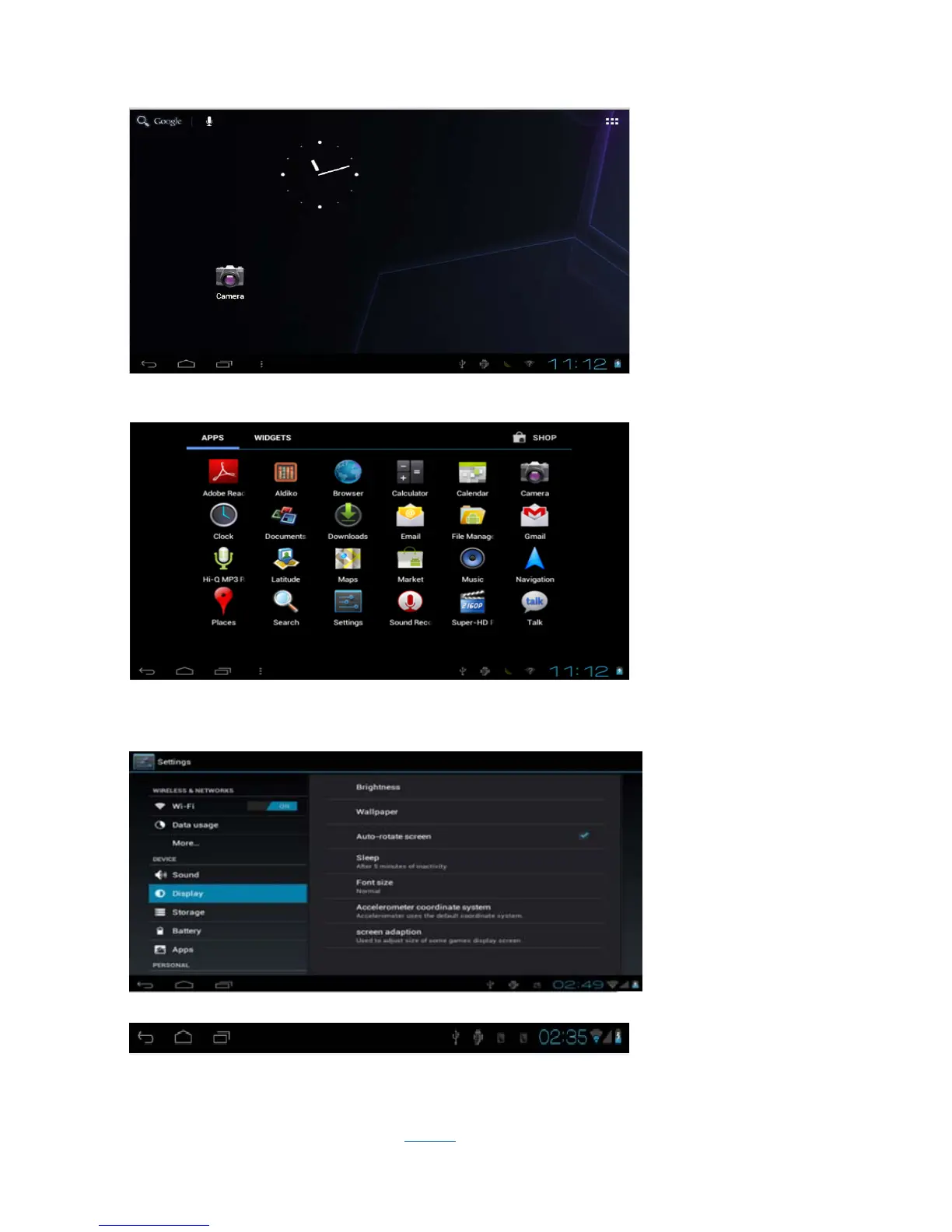On the main screen, you can :
Manage the software icon on the main screen:the icon becomes bigger after pressing the software icon for 3
seconds ,you can move it to anywhere you want
Delete icon:drag the icon to bin then the icon becomes red after press ing the software icon for 3 seconds
Press the touch screen then popup:add to “main page”window
Widgets;Wallpapers:
3.2 Status bar describe
● status bar is on the bottom of the screen
It shows main screen software、T-Flash card、the status of USB connection, the capacity of battery 、the
time 、return key, home key, etc.
3.3 The usage of touch screen
9,7inch touch screen The machine was
allocated for the machine,Description for main touch screen,some
