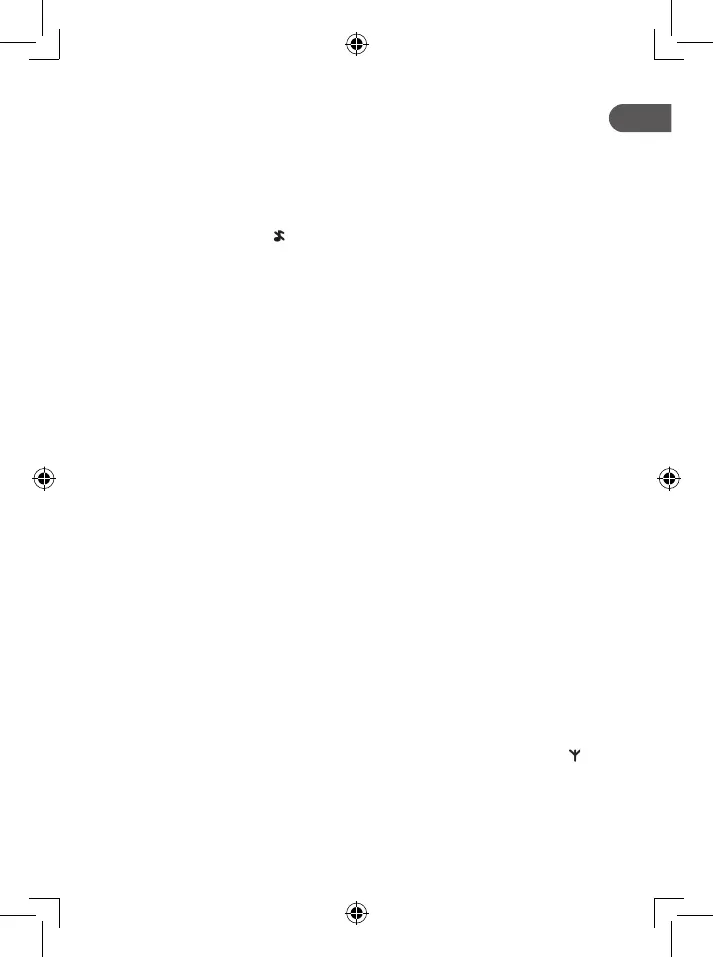11
Press the <LEFT KEY> and use the <UP/DOWN> keys to select one of the 10 available ringtones.
Note: The respective ringtone will be played while browsing the ringtone list.
5.6.2 Congure a ringtone for external calls
Press the <LEFT KEY> and use the <UP/DOWN> keys to select «RINGER».
Press the <LEFT KEY> and use the <UP/DOWN> keys to select «EXT RING».
Press the <LEFT KEY> and use the <UP/DOWN> keys to select the desired ringtone.
5.6.3 Congure the ringtone volume
Press the <LEFT KEY> and use the <UP/DOWN> keys to select «RINGER».
Press the <LEFT KEY> and use the <UP/DOWN> keys to select «RING VOL».
Press the <LEFT KEY> and use the <UP/DOWN> keys to select the desired ringtone volume. If
«VOLUME OFF» is selected, the
icon will be displayed.
5.6.4 Congure alert tones
A single beep is emitted when you press a key. You can turn toggle the key tone. Alert tones can also
be congured to notify you when the device is at low battery or out of range. The low battery tone will
be emitted while you are in a call to alert you to charge the battery.
Press the <LEFT KEY> and use the <UP/DOWN> keys to select «TONE».
Press the <LEFT KEY> and use the <UP/DOWN> keys to select and toggle the tone.
5.6.5 Congure the equalizer
The device comes with three dierent frequency lters to compensate for poor ear sensitivity in these
ranges. The equalizer setting is congured for the audio boost (5.1.8) function.
Press the <LEFT KEY> and use the <UP/DOWN> keys to select «EQLIZER».
Press the <LEFT KEY> and use the <UP/DOWN> keys to select the desired frequency range.
Press the <LEFT KEY> to conrm your selection.
5.6.6 Select a base
If the handset is registered to more than one base, you may switch between them.
Press the <LEFT KEY> and use the <UP/DOWN> keys to select «SEL BASE».
Press the <LEFT KEY> and use the <UP/DOWN> keys to select the desired base.
Press the <LEFT KEY> to conrm your selection.
5.6.7 Rename the handset
Press the <LEFT KEY> and use the <UP/DOWN> keys to select «HS NAME».
Press the <LEFT KEY> and use the keypad to enter the name of your handset.
5.6.8 Idle display
You may choose the information to display at the idle screen.
Press the <LEFT KEY> and use the <UP/DOWN> keys to select «DISPLAY»
Press the <UP/DOWN> keys to select «HS NAME» or «TIME».
5.6.9 Congure auto answer
When auto answer is toggled on, you can answer a call from the base without pressing any key.
Press the <LEFT KEY> and use the <UP/DOWN> keys to select and toggle «AUTO ANS».
5.6.10 Congure direct memory keys
The direct memory keys can be used to store numbers to dial directly from the idle screen.
Press the <LEFT KEY> and use the <UP/DOWN> keys to select «MEM KEY».
Press the <LEFT KEY> and use the <UP/DOWN> keys to select the desired direct memory key.
Press the <LEFT KEY> and enter a new number or edit the existing number with the keypad.
Press the <LEFT KEY> to conrm your change.
5.6.11 Congure voice mail number
You may enter your voice mail number here to use with the device's VMWI functions.
Press the <LEFT KEY> and use the <UP/DOWN> keys to select «MAILBOX».
Press the <LEFT KEY>, use the keypad to enter the number, and the <LEFT KEY> to conrm.
5.7 Base Settings
1. Press the <LEFT KEY> and use the <UP/DOWN> keys to select «BS SET».
5.7.1 De-register a handset
You are requested to enter the 4-digit PIN in order to de-register a handset from the base. The icon
on the de-registered handset will ash. You cannot de-register the handset that you are currently using.
Press the <LEFT KEY> and use the <UP/DOWN> keys to select «DEL HS».
Press the <LEFT KEY> to enter the PIN and <UP/DOWN> keys to select the handsets to de-register.
5.7.2 Congure the dial mode
Press the <LEFT KEY> and use the <UP/DOWN> keys to select «DIALMODE».
