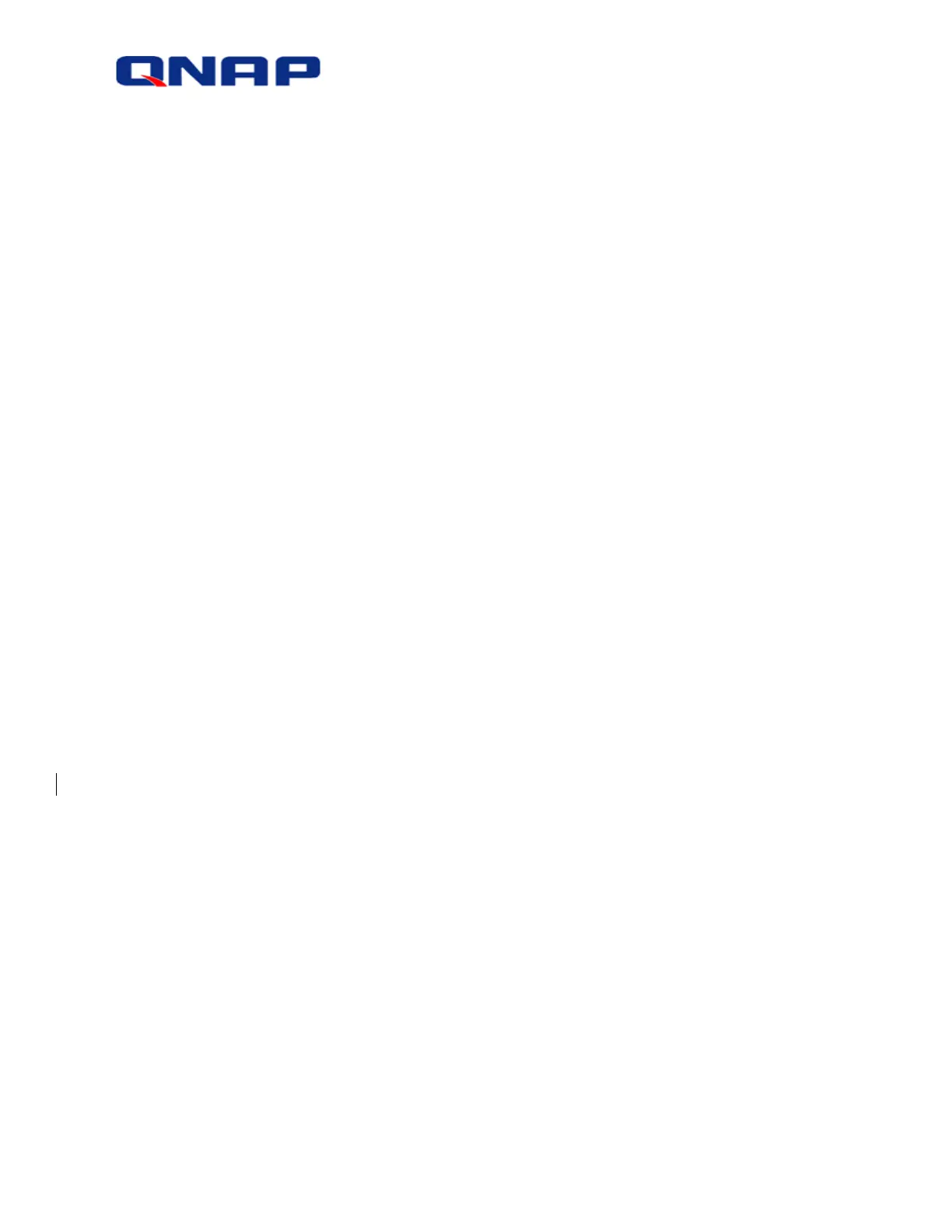© 2016 QNAP Systems, Inc. All Rights Reserved. 6
which it works well and put other workloads on other shared folders that use
compression instead.
SSD cache: Enable SSD cache on this share folder. An SSD cache can be used to
accelerate the performance of the NAS. Please note that at least one SSD needs to be
installed to enable this function.
Storage services: Set the sharing protocol for this shared folder from CIFS/SMB
(Windows share), NFS (Linux share) or FTP/FTPS.
6. Access privileges for users: Select the way you want to specify access rights to the folder.
If you select to specify the access rights by user or user group, you can select to grant
read only, read/write, or deny access to the users or user groups.
7. Advanced settings
Hidden Folder: Select to hide the shared folder or not in Microsoft Networking. When a
shared folder is hidden, you have to enter the complete directory \\NAS_IP\share_name
to access the share.
Lock File (Oplocks): Opportunistic locking is a Windows mechanism for the client to
place an opportunistic lock (oplock) on a file residing on a server in order to cache the
data locally for improved performance. Oplocks is enabled by default for everyday usage
and should be disabled on networks that require multiple users concurrently accessing
the same files.
Synchronous I/O: Select “Always” to always use synchronous file I/O or “Standard” for
the system to deploy the file I/O approach (synchronous file I/O or asynchronous file I/O)
based on applications. Use the default option if you are not sure which one to choose.
Recycle Bin: Enable the Network Recycle Bin for created shared folders. "Restrict the
access of Recycle Bin to administrators only for now" will ensure that files deleted and
moved to the Network Recycle Bin can only be recovered by administrators. Please note
that the Recycle Bin option is only available after you enable Network Recycle Bin in
"Control Panel" > "Network Services" > "Network Recycle Bin".
8. WORM (Write once read many): If a shared folder is set as WORM, data cannot be
modified once it is written into that shared folder. This assures that the data cannot be
tampered with. There are two choices available for WORM: Enterprise and Compliance.
With “Enterprise”, users can delete the shared folder and for “Compliance”, users need
to remove the entire storage pool if they want to remove the WORM shared folder. The
retention period can be used to specify the period before files in the folder can be
deleted. Choose to enable WORM and the retention period based on your needs.
9. Folder Encryption: Select to enable folder encryption (with 256-bit AES encryption) using
a password or a key. The encryption feature protects the confidential data of the folder
from unauthorized access even if the hard drives or the entire NAS were stolen.
Save the encryption key: Save the encryption key on the NAS to
automatically unlock and mount the encrypted disk volume after the NAS
restarts.
