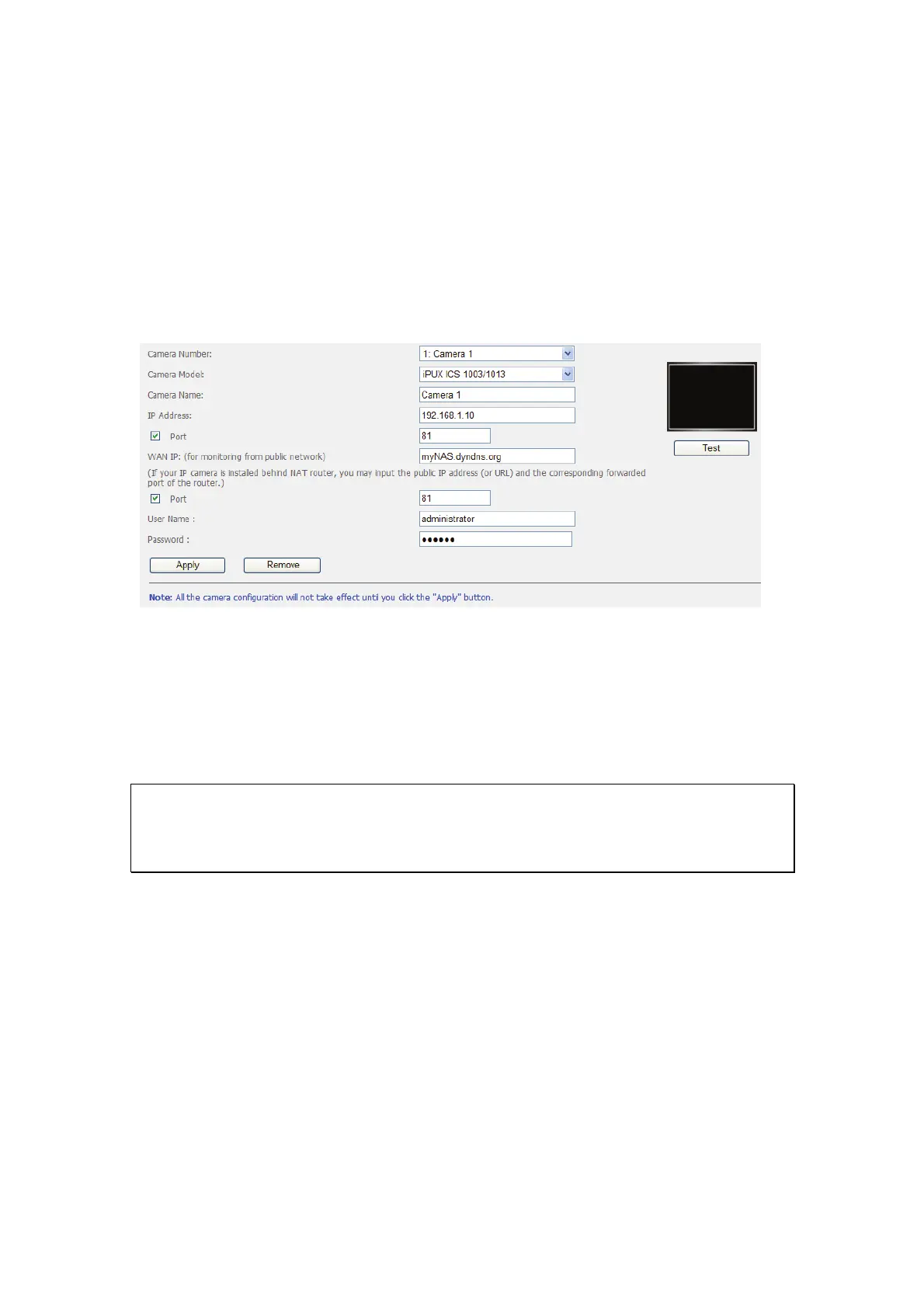132
Next, login the Surveillance Station. Go to “Settings” > “Camera Settings”. Enter
the port numbers of the IP camera 1 and the IP camera 2 as 192.168.1.10 port 81
and 192.168.1.20 port 82 respectively. Enter the login name and the password
for both IP cameras.
Besides, enter the WAN IP address (or your domain address on the public network,
e.g. MyNAS.dyndns.org) and the port on the WAN for the connection from the
Internet. After finishing the settings, click "Test" to verify the connection.
Go to the configuration page of your router and configure the port forwarding as
below:
Forward the port 8000 to the LAN IP of the NAS: 192.168.1.60
Forward the port 81 to the LAN IP of the IP camera 1: 192.168.1.10
Forward the port 82 to the LAN IP of the IP camera 2: 192.168.1.20
Note: When you change the port settings, make sure remote access is allowed.
For example, if you office network blocks the port 8000, you will not be able to
connect to your NAS from the office.
After you have configured the port forwarding and the router settings, you can start
to use the Surveillance Station for remote monitoring over the Internet.
