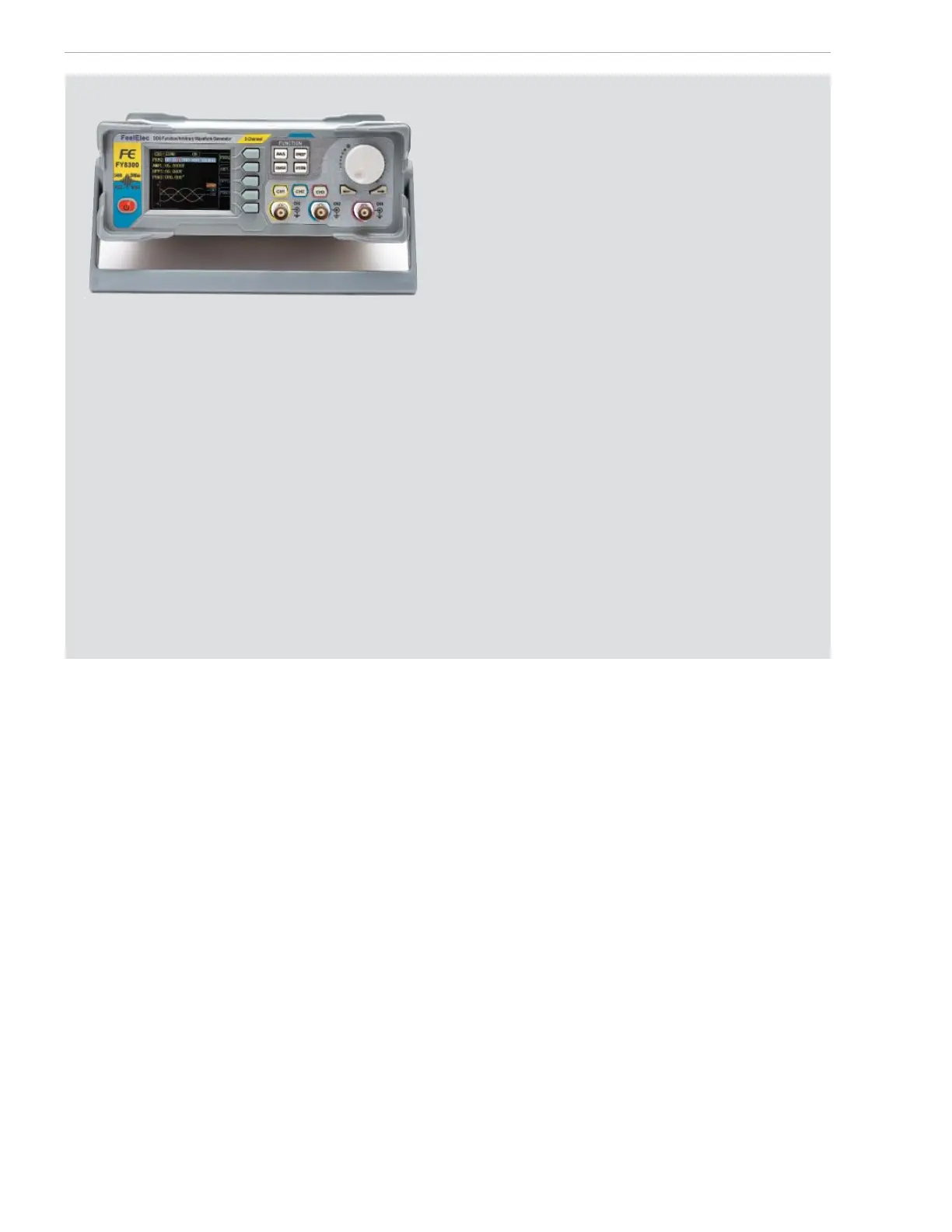www.arrl.org QST March 2023 49
FeelElec FY8300-30M — An Example of Common Hardware in the Online Marketplace
I fi rst chose this unit because of its price and the fact
that it is a three-channel unit — that is, it has three inde-
pendent generator outputs, but before you start looking
for this interesting waveform generator, note that it may
not be available and it is likely discontinued.
Looking at the front panel (see the lead photo), you
immediately see a relationship between this unit and the
other two reviewed previously. The two previously men-
tioned units are supposedly made by two diff erent com-
panies, but their common instruction manual shows that
these companies are actually one, and the contact infor-
mation for both preceding units is the same.
The FY8300 came without printed instructions or any
electronic fi les. Several internet searches suggest that
FeelElec may have stopped producing these units in
2019, and if you did get one, the matching software is
not available and there is no support. If that is the case,
why mention it here? Well, it’s important to emphasize
the risk that buyers take when purchasing electronics
from an unknown brand over the internet. I shopped
online for a low-cost signal generator, just like any ham
would do, and found out after the fact that it was no
longer supported.
The distributor sent this unit in place of another ordered
unit. I bought the unit at Amazon, and there was no
brand name advertised on the unit page — only the
model number. This is another thing to pay attention to;
it’s important to double-check before you buy.
After a long search, I found a PDF fi le online that was
placed there by another company with a similar name
— FeelTech. There is no way to ensure that this fi le is
intended for this unit. Although the manual is available
for their FY8300 model, it’s not on their product list any-
more. Online discussion also suggests the FY8300 was
fi rst sold in 2019. The software available at the time was
“buggy,” and several owners were hoping for revised
software.
Because this model is not generally available, I did not
provide a full description and comparison; however, it
shows what can be done with common hardware and a
possibly common software base.
In summary, buying specialized equipment online can
be tricky. Before buying any unknown or unspecifi ed
brand, even from a trusted website, ensure that the unit
is still supported. If you want to maximize your invest-
ment, it may be best to buy from a known brand. Most
importantly, do your research before making a pur-
chase.
for the “SDG1000X Series Function/Arbitrary Wave-
form Generators.” From there you can nd a listing of
many things you might want to know, including a 168-
page user manual and the “SDG Series Arbitrary
Waveform Generator Programming Guide.” A 12-page
data sheet is also found on this page. On the same web
page, a programming manual is also available (titled
“EasyWave”). Programmed waveforms can be stored
for later recall.
Many, if not all, of the xed waveforms can be modu-
lated. Modulation capability includes linear and log
sweep, AM, DSB-AM, FM, PM, FSK, PSK, and PWM.
The modulation can be selected as an internal function
or from an external input.
A handy inclusion is the built-in help system. You
access it by selecting the following buttons and selec-
tions:
UTILITY — SYSTEM — PAGE 2/2 — HELP. There
may be a minor typo in some editions of the Quick Start
Guide; follow this alternate suggested path to lead to the
built-in help menu.
direct settings and functions. Unfortunately, the booklet
does not include detailed instructions. For this, you
must go online (more on this later).
One of the more interesting keys, the WAVEFORMS
button, allows selection of six xed waveforms, plus
one that is programmable. These waveforms are shown
in the bottom margin of the screen. By pressing the
WAVEFORMS button, you can select a waveform
and then modify its characteristics by pressing the
PARAMETER button just above it. The xed waveforms
are sine, square, ramp, pulse, noise, dc, and arb. Arb
includes an additional 10 built-in waveforms, plus the
ability to interface with a PC to build your own.
When the
PARAMETER button is selected, the waveform
previously picked can have its amplitude, frequency,
and a host of other characteristics changed. A small
booklet is not enough to explain how to use many of the
functions, but help comes from the SIGLENT website
(https://siglentna.com/resources/documents/
waveform-generators/#sdg1000x-series). Look