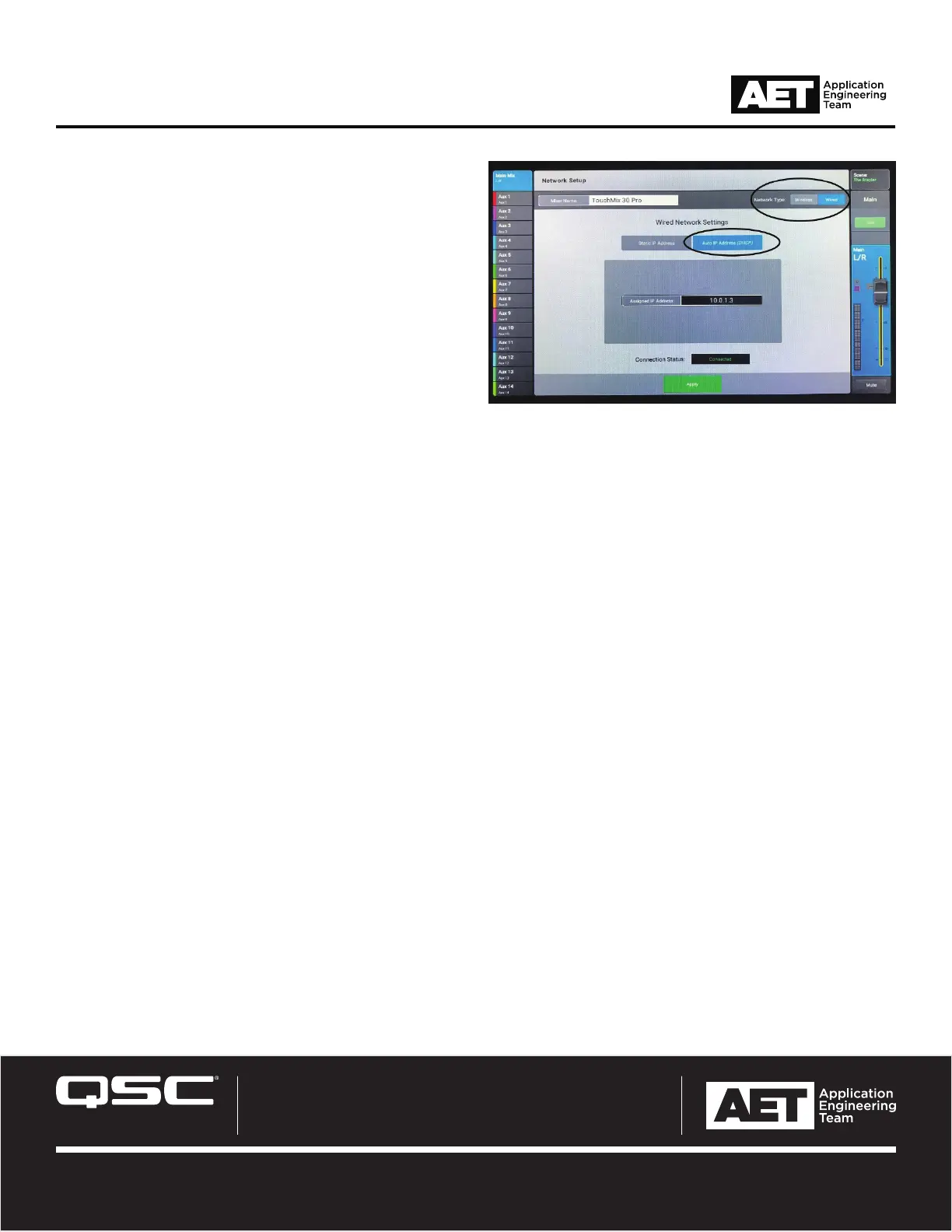Revision A—31 August 2018
© 2018 QSC, LLC. All rights reserved. QSC, and the QSC logo are registered
trademarks in the U.S. Patent and Trademark Office and other countries. #44 V.6
qsc.com
QSC Product Series Technical Notes
TouchMix Series digital mixers
5. At Network Type: select Wired (Figure 2). At Wired
Network Settings select Auto IP Address (DHCP). Touch
Apply.
6. Once the mixer establishes an Ethernet connection with the
router, the mixer touchscren will display the prompt Wired
Ethernet connection operational and at Connection
Status: it will say Connected.
7. In the Wi-Fi settings of your iOS or Android device, locate the
router and connect to it (most Wi-Fi routers have a factory-as-
signed default network name and password, which can usually
be found on a sticker on the router or in the user manual).
8. When your device has connected successfully to the router,
launch the app.
— Figure 2 —
9. If Disconnected appears in red in the upper right corner of the app, touch Menu and then Network. Select your mixer from the
Found Mixers list and touch Select. Your device is now connected to the mixer.
Configuring access
If this is the first time the device has been connected to the mixer, the mixer must give it remote access permissions. To do this, press the
Menu button on the mixer. Select Remote Control. In Devices, select your device and the use the Access Control switches to assign
to it the various remote control functions available.
