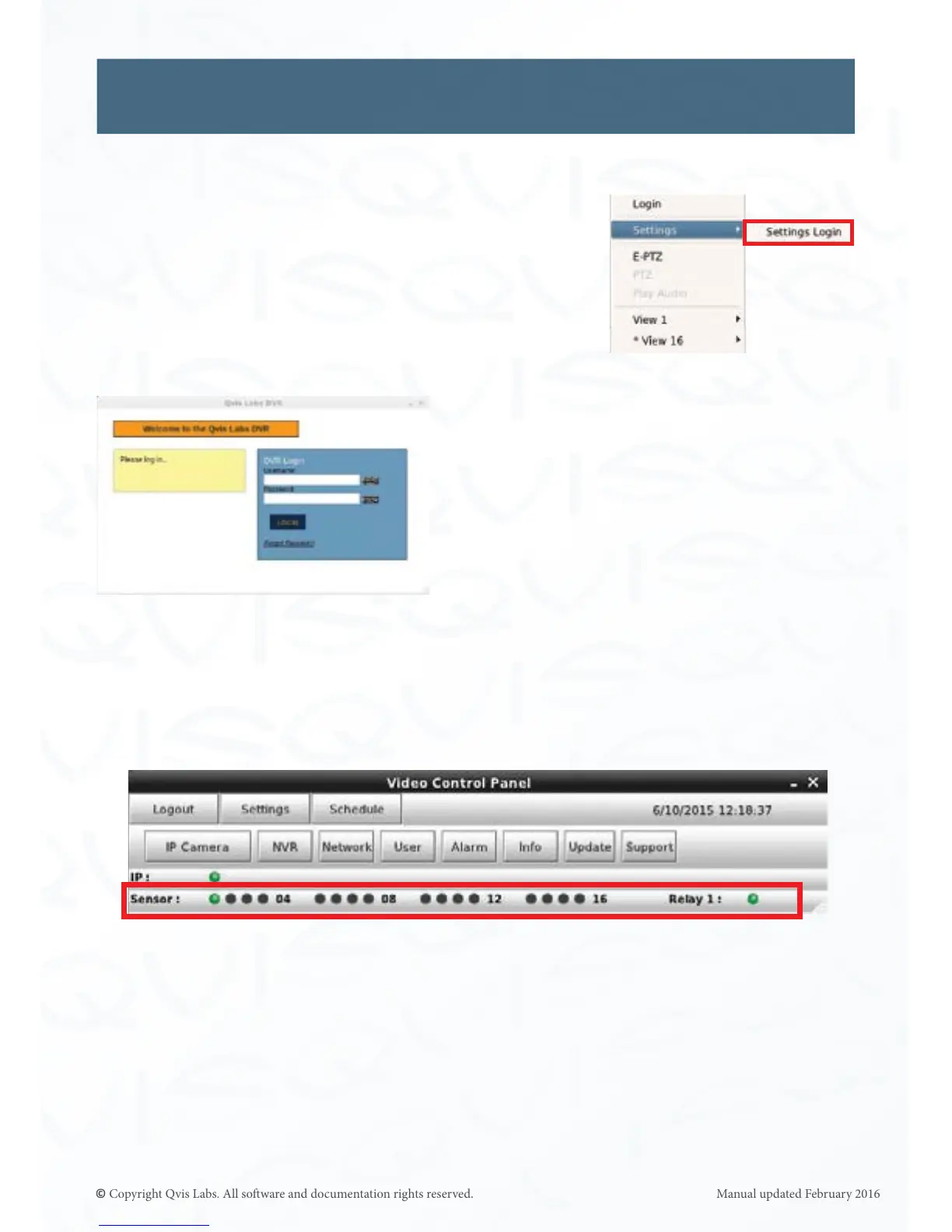34
Sengs
The system ‘Sengs’ is where you can modify the NVR & camera conguraon parameters,
to set them to run your CCTV security system.
You can nd the ‘Sengs’ (and Schedule setup feature)
opons by clicking the right mouse buon anywhere
within the led live monitoring screen. Select the
‘Sengs Login’ on the opons list (highlighted on the
right by the red box).
You will then see a login screen appear
Type in your Username and Password to
access the ‘Video Control Panel’.
Type in your login details and it will open up
the ‘Video Control Panel’ (VCP) window.
CORTEX NVR RANGE - VCP
The VCP’s layout, shown below, is only used with the Terminator G620 NVR range. The
image also shows the acve alarm input sensors if the parcular device has alarm in/out
relays as part of its specicaon (highlighted by the red box).
When you click on ‘Sengs’ the Cortex NVR Sengs has 8 menus:-
1. IP Cameras (Page 35)
2. NVR (Page 41)
3. Network (Page 45)
4. User (Page 51)
5. Alarm (Page 54)
6. Info (Page 57)
7. Update (Page 59)
8. Support (Page 60)
