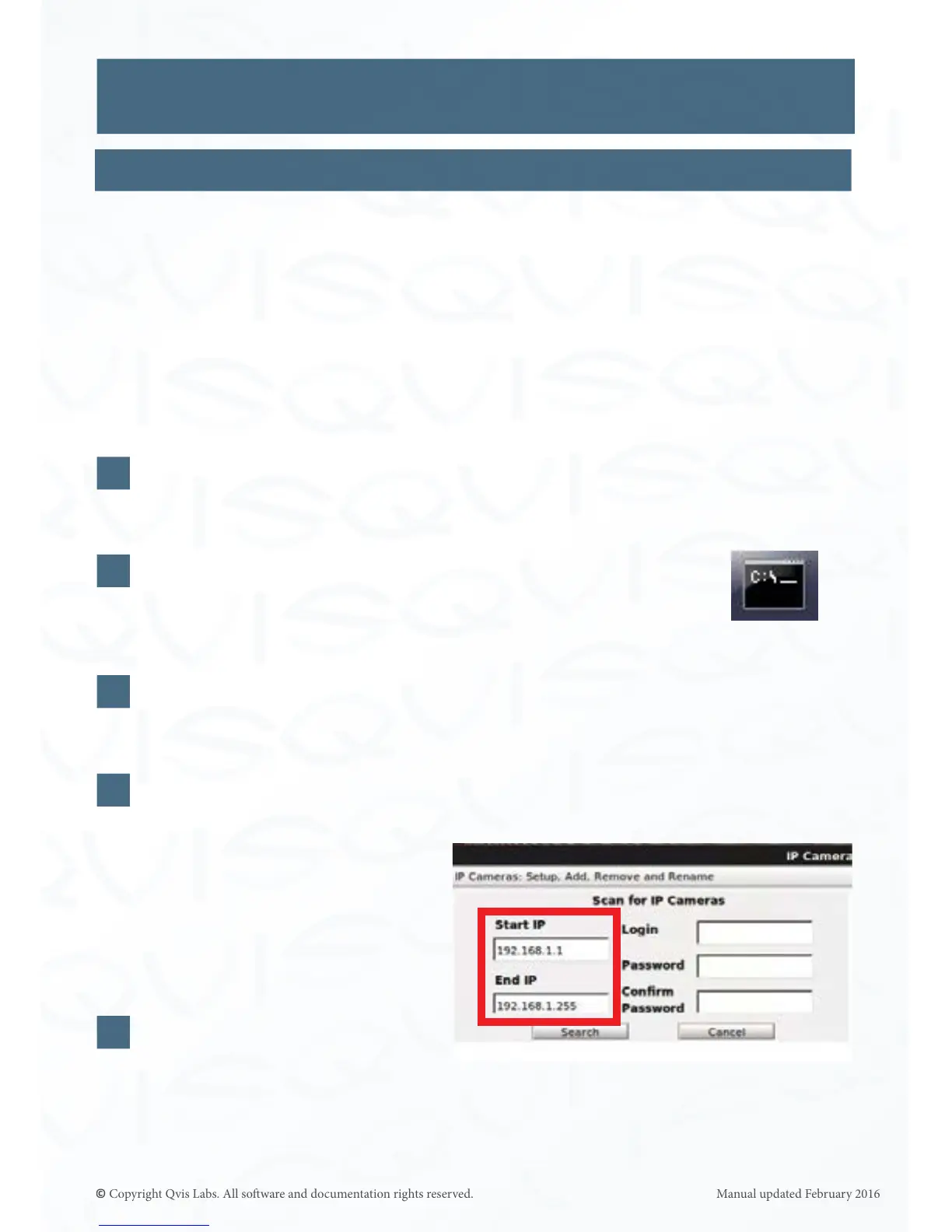36
How to search & add IP cameras to the NVR:
If the cameras within the CCTV system have had their DHCP funcon enabled and are
connected to the PoE ports on the rear of the NVR, then the NVR will automacally search,
nd, and add the cameras to the list.
If they have not already had their DHCP funcon enabled, and are connected to the LAN
port on the NVR via an external PoE switch, then please follow these steps to search for the
cameras connected to the network:
You will need to nd out your CCTV’s network IP address range to start with. To do
this you will need to connect a Windows PC, via an Ethernet cable, to the same router
as the NVR is connected to.
Search for the command prompt on Windows by typing in ‘CMD’
into the ‘Search for programs and les’ search bar found by
clicking the Windows logo buon at the boom le hand corner
of the desktop area.
Once the command prompt has loaded up, type in ‘IPCONFIG’ and press enter. This
should bring up the CCTV system’s network address details. The IP address will be
found on the ‘IPv4’ line, please take note of it.
On the ‘IP cameras: Setup, Add,
Remove and Rename’ secon to
the NVR, add in the IP address
of the CCTV’s network into the
‘Start IP’ eld. Change the last
digit to ‘1’. Add the same IP
address into the ‘End IP’ eld but
this me change the last digit to
‘255’. Click the ‘Search’ buon.
The NVR will search for cameras
within this IP address range and
display them in the list below.
Double click on the cameras
found to connect them with the
NVR.
IP Cameras (connued)
3
1
4
2
Sengs
5
CMD icon
