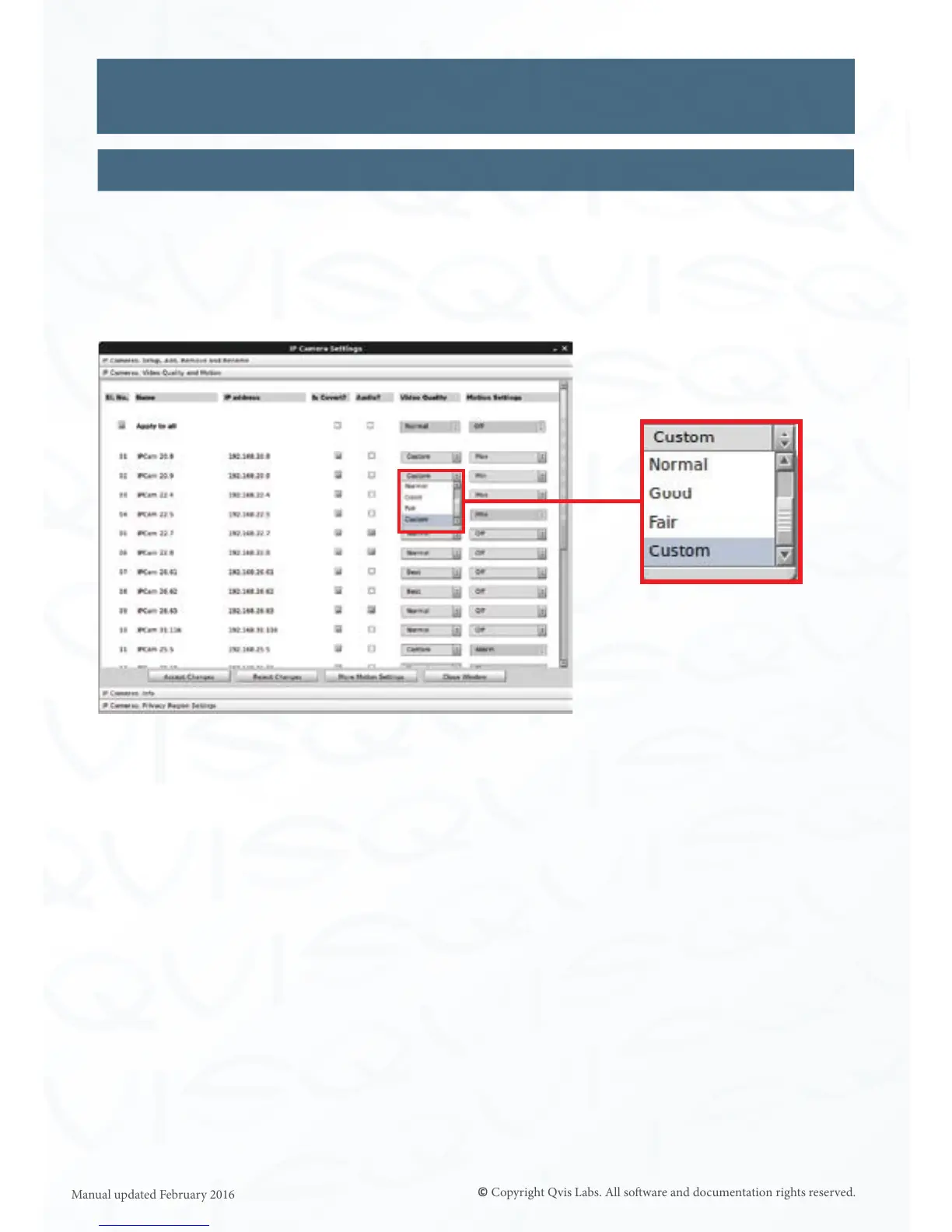37
IP Camera: Video Quality & Moon
If you would like to change the video quality of your IP camera so that less data storage on
your hard drive is used then you can adjust the levels within this menu secon. At the same
me you can also set the moon sensor sengs for each IP camera.
If you wish to set all cameras to the same video quality and moon sengs you can click on
the ‘Apply to all’ buon under the ‘SI. No.’ and ‘Name’ column tles.
The ‘SI. No.’, ‘Name’ and ‘IP Address’ columns will list the details of each IP camera
congured to work with the system.
Is Covert?: Check this box if the camera is a covert camera. Only users with sucient
privilege will be able to view such cameras. (See Sengs - User)
Audio?: Check this box if the camera has a built in audio microphone
and you want to listen to the live/recorded audio coming from the
camera (you will need to connect speakers to the NVR’s audio output)
Video Quality: You can set the quality as either Best, Beer, Normal, Good, Fair,
& Custom.
Moon Sengs: You can set the moon sensivity as either Max, Med, Min or O
(depending on the camera connected).
Click ‘Accept Changes’ to save selecons. Click ’Reject Changes’ to discard changes.
IP Cameras (connued)
Sengs
Video quality level drop
down box opons
