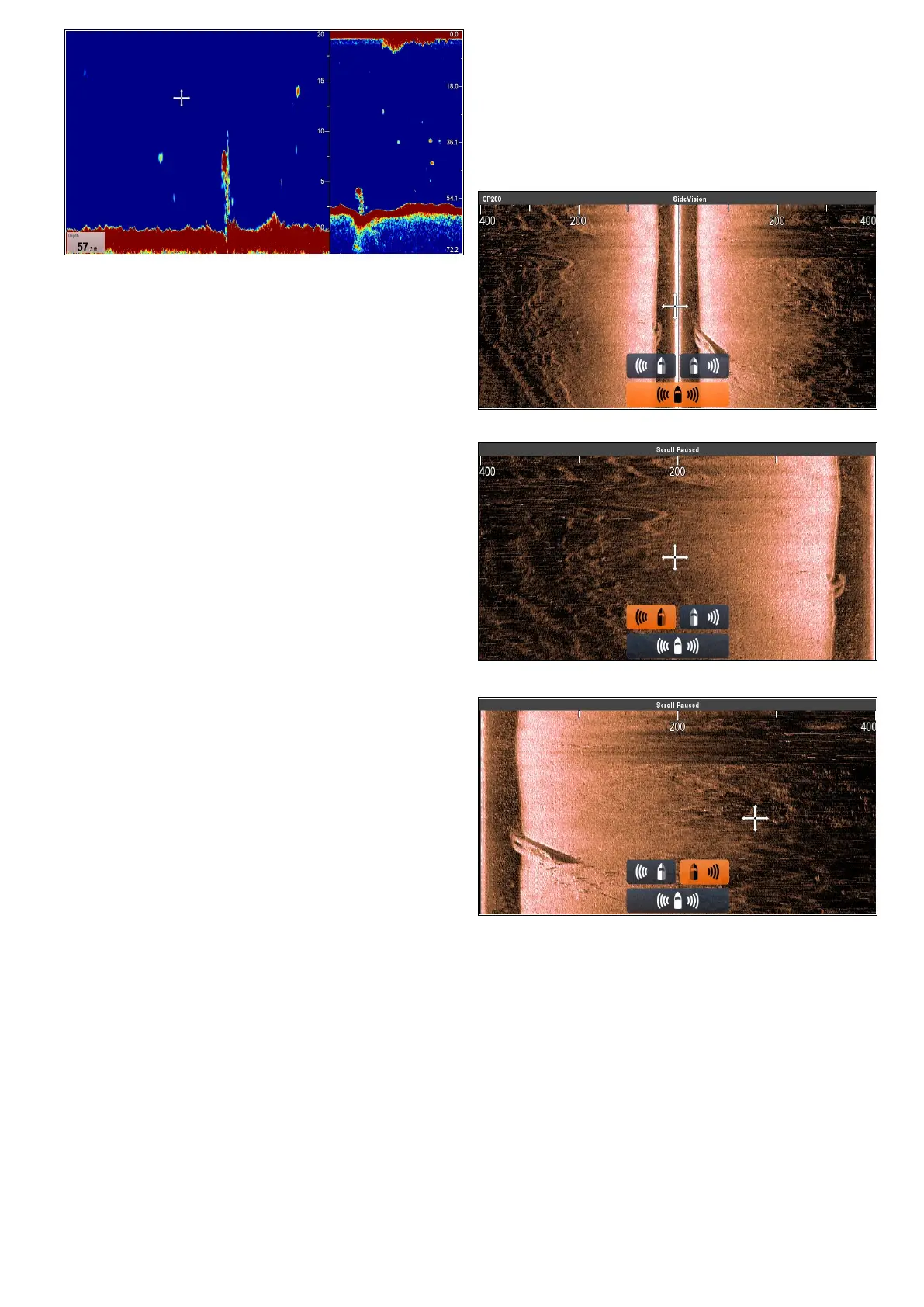Adjustingthebottomlockrange/position
Fromtheshnderapplication,withbottomlock
displaymodeselected:
1.SelectMenu.
2.SelectDisplayMode.
3.SelectBottomLocktoswitchbetweenFull
screenandSplitscreen
4.SelectB-LockRange.
SelectingBottomLockRangewilldisplaythe
B-LockRangenumericadjustdialog.
5.Adjustthesettingtotherequiredvalue.
6.SelectBackorusetheOkbuttontoconrmthe
setting.
7.SelectB-LockShifttorepositiontheimage
onscreen.
SelectingBottomLockShiftwilldisplaythe
B-LockShiftnumericadjustdialog.
8.Adjustthesettingtotherequiredvalue.
9.SelectBackorusetheOkbuttontoconrmthe
setting.
15.14SideVision
TM
Views
WhenconnectedtoaSideVision
TM
sonarmodule
thedefaultviewdisplaysbothLeft(port)andRight
(starboard)viewsatthesametime,theViewicons
andViewmenucanbeusedtoswitchbetweenleft
andrightviewsorboth.
View:Both
View:Left
View:Right
SelectingaSideVision
TM
view
WhenviewingaSideVision
TM
channelonanMFD
withatouchscreen,youcanselectwhichchannel
youwanttodisplayintheFishnderapplication
usingtheViewicons.
FromtheDefaultSideVision
TM
view:
1.Selecttheon-screenviewicon,locatedinthe
bottomrightcornerofthescreen
TheViewiconsaredisplayedinthebottom
centerareaofthescreen.
Fishnderapplication
217
