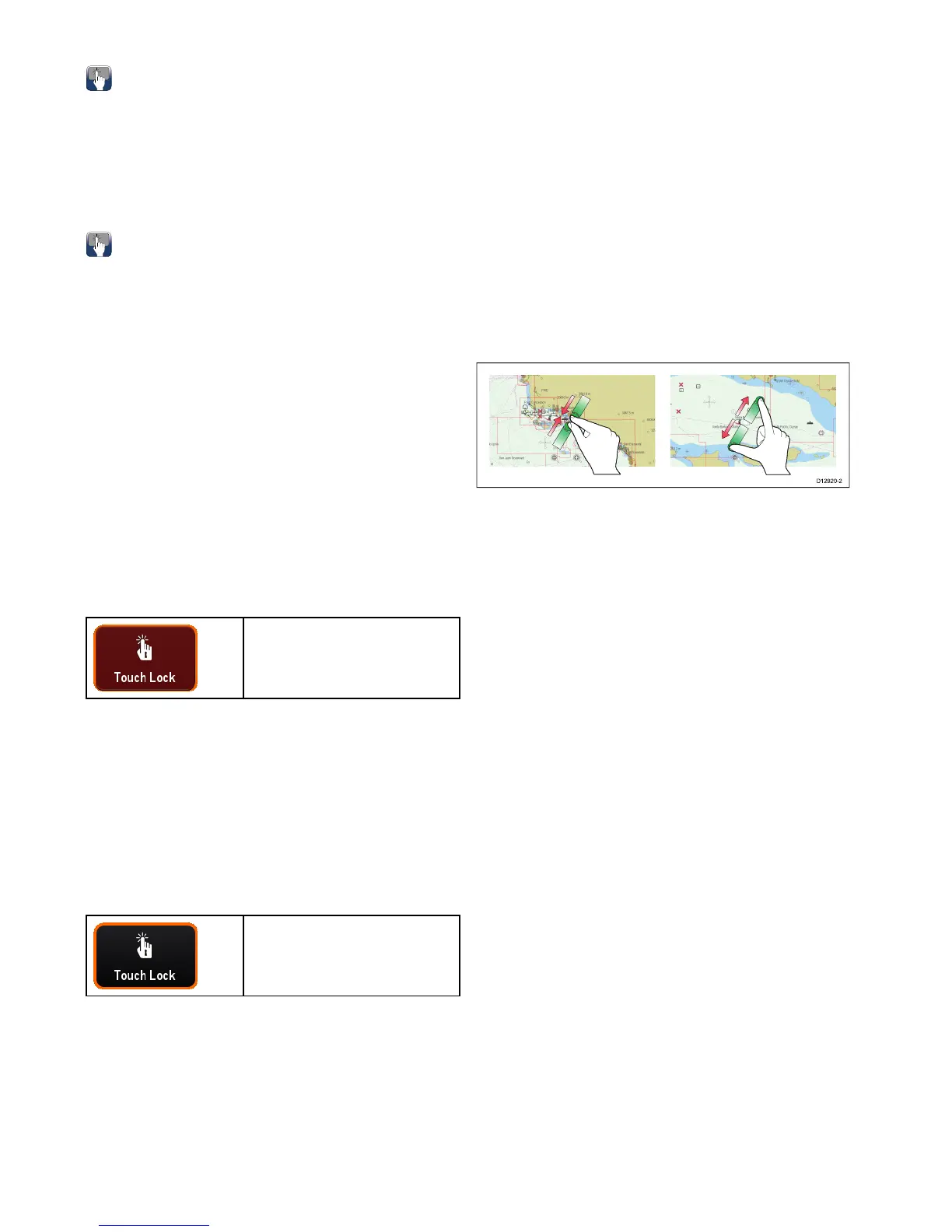6.3Basictouchscreenoperations
Placingandmovingthecursorusing
touch
Toplaceormovethecursoraroundthescreenon
atouchscreenmultifunctiondisplayfollowthesteps
below.
1.T ouchthescreenatanypositiononthescreento
placethecursorthere.
Touchscreenlock
OnamultifunctiondisplaywithHybridTouchyoucan
lockthetouchscreentopreventaccidentaluse.
Forexample,lockingthetouchscreenisparticularly
usefulinroughwaterorweatherconditions.
Thetouchscreencanbelockedandunlockedfrom
thehomescreen.Thetouchscreencanonlybe
unlockedusingphysicalbuttons.
Lockingthetouchscreen–HybridTouch
displays
OnHybridTouchmultifunctiondisplaysthe
HomescreencontainsadedicatedTouchLockicon.
Withthehomescreendisplayed:
1.SelecttheTouchLockicon.
Itchangescolortoindicatethatthetouchscreen
isdisabled.Allfunctionsarestillavailableusing
thephysicalbuttons.
Touchscreenislocked.All
functionsremainavailableusing
physicalbuttons.
Unlockingthetouchscreen–HybridTouch
displays
Youcanunlockthetouchscreenbyfollowingthe
stepsbelow.
WiththehHomescreendisplayed:
1.UsetheUniControltohighlighttheTouchLock
icon.
2.PresstheOKbutton.
TheT ouchscreenisenabled.
Touchscreenisunlocked.
6.4Multi-Touchgestures
RaymarineaSeriesandgSSeriesmultifunction
displayssupportmulti-touch.
Multi-touchmeansthatthedisplayiscapableof
recognizingmultiplesimultaneoustouchinputs.
Thismeansthatyoucanuse2ormorengerson
thescreenatthesametimetoperformmulti-touch
gestures.
PinchtoZoom
Thepinchtozoomgesturescanbeperformedon
multifunctiondisplaysthatsupportmulti-touch.
Pinchtozoomconsistsof2actions:
•Move2ngersaparttozoomin.
•Move2ngerstogethertozoomout.
