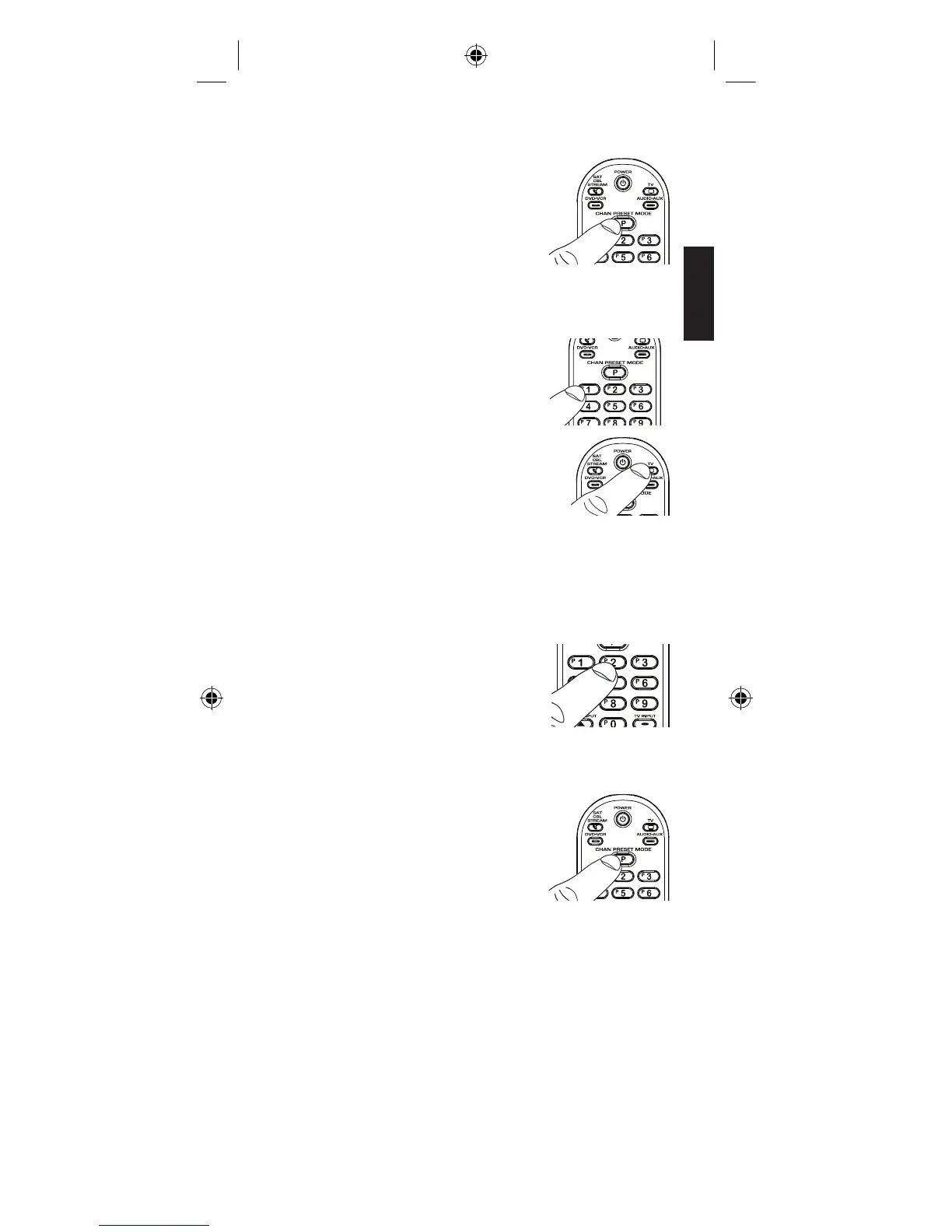13
ENGLISH
1. Press and hold the P key.
The Power key illuminates.
Continue to hold for three
seconds until you see a blink
of the Power key LED. The
light remains illuminated
and now you can release the
P key.
4. Enter the channel number
you wrote down for preset
channel number 1 above.
In the example, you would
press 2, then 0, then 2. The
POWER key fl ashes after
each each key press.
2. Press the 1 key to program
your fi rst preset channel. The
POWER key fl ashes once and
stays on.
5. When you’ve fi nished
entering the channel
number, press the P key to
save your preset channel.
The POWER key light turns
off.
NOTE: If you’re programming a digital sub-channel
(like 59.2), you need to press the TV INPUT / – key
between the regular channel and the sub-channel
(for example: 5, then 9, then TV INPUT / –, then 2).
If you want to program more Preset Channels:
Repeat steps 1 to 5 for the next Preset Channel.
If you’re fi nished programming your Preset
Channels: Start using the remote normally.
3. Press the device key listed
for this channel (TV or
SAT•CBL•STREAM).
NOTE: The device key you press in step 3 must be
programmed to control your device in order for this
preset channel to work. See the Programming the
Remote section for information on programming
these keys to control your devices.
To program your Preset Channels:
