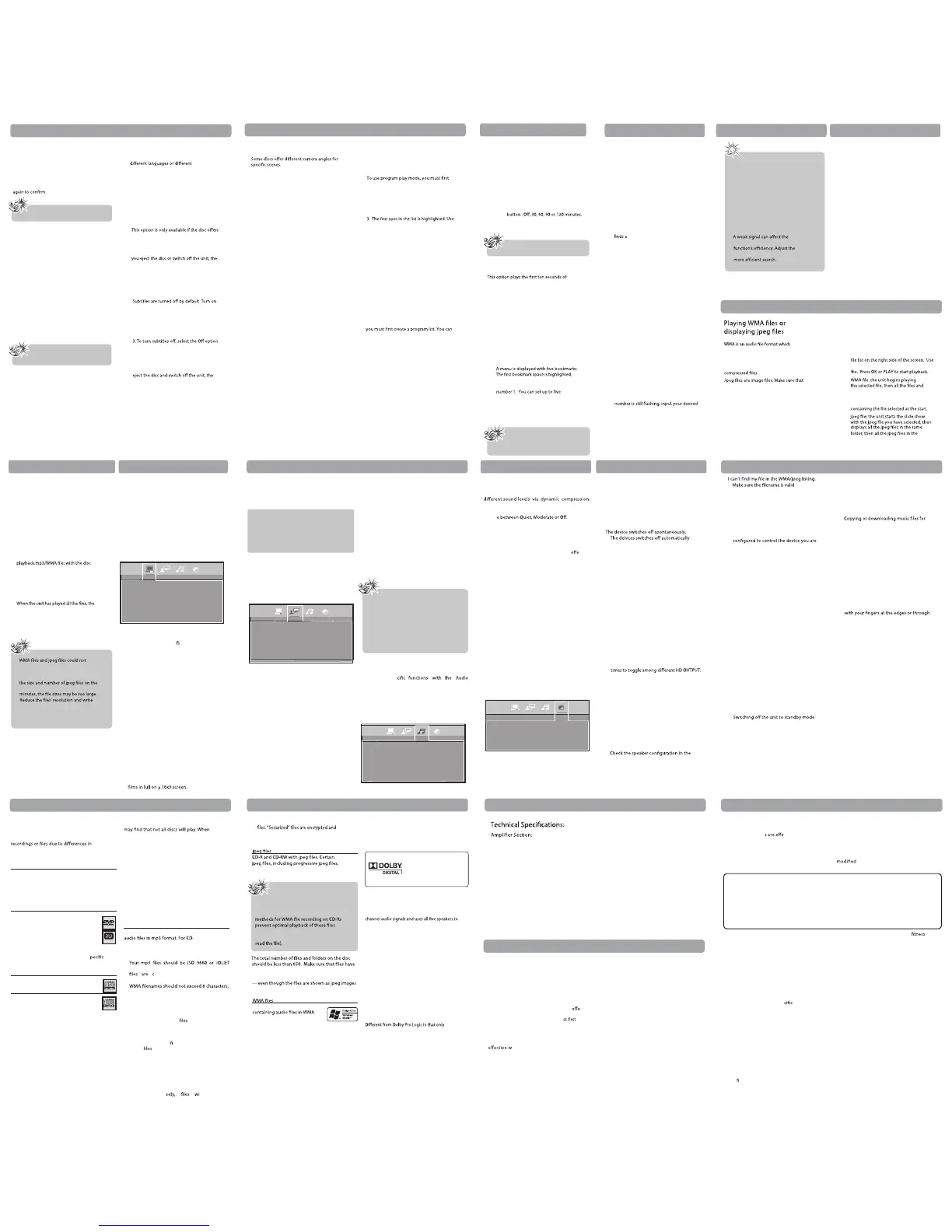The Info Menu
A (“AVC”) IDEMITLUM CVA makes the following limited warranty. This limited warranty extend to
the original consumer purchaser and is limited to non-commercial use of the product.
One Year Parts & Labor Warranty
AVC
products purchased in the United States are warranted to be free from defects in materials or
workmanship for a period of one year from the date of their original retail purchase. If the unit fails to
conform to this warranty, we will service the prod
uct using new or refurbished parts and products,
at AVC ’s sole discretion.
During a period of one year from the ctive warranty date,
AVC
will provide, when needed,
service labor to repair a manufacturing defect at its designated Service Center. To obtain warranty
service in the Untied States, you mu
call our
Customer Support Center at 1-800-506-5746 or
1-877-252-6873, during the hours listed in the box on the right.
The determination of
service will be made by
AVC
Customer Support.
CVA OT TINUUR OY NRUTER TON OD ESAELP
WITHOUT PRIOR AUTHORIZATION.
New or remanufactured replacements for defective parts or
products will be used for repairs by
AVC
at its designated Service Center for one year from the
arranty date. Such replacement parts or products are warranted for an additional one
year from the date of repair or replacement. The Customer will be required to ship the unit to the
Service Center indicated at the time Customer Support is contacted to make the necessary repairs.
The customer is responsible for all transportation charges to the service facility.
Packaging and Shipping Instruction
When you send the product to the
AVC
service facility you must use the original carton box and
packing material or an equivalent as designated by
AVC
.
Your Responsibility
1) You must retain the original sale receipt to provide proof of purchase.
2) These warrantie
ctive only if the product is purchased and operated in the U.S.A. or
Canada.
3) Warranties extend only to defects in material or workmanship, and do not extend to any product
or parts which have been lost or discarded, or damage to product or parts caused by misuse,
accident, improper operation or maintenance, or use in violation of instructions provided with the
product, or to product which has been altered or
without authorization of AVC, or to
products or parts thereof which have had the serial number removed or changed.
Out of Warranty
In the event your product requires repair after the limited warranty period has expired,
please contact our Customer Support Center at
1-800-506-5746, 1-877-252-6873 or
www.1800customersupport.com/RCA
Hours: Monday–Thursday: 9am–7pm, Friday: 9am–5pm,
Saturday: 9am–NOON Eastern time.
Important:
You are respon
sible for any transportation, shipping or insurance relative to the
return of product to our Product Returns Center.
All warranties implied by state law, including the implied warranties of merchantability and
for
a particular purpose, are expressly limited to the duration of the limited warranties set forth above.
With the exception of any warranties implied by state law as hereby limited, the foregoing warranty
is exclusive and in lieu of all other warranties, guarantees, agreements and similar obligations of
manufacturer or seller with respect to the repair or replacement of any parts. In no event shall
AVC
be liable for consequential or incidental damage
s.
No person, agent, distributor, dealer or company is authorized to change, modify or extend the terms
of these warranties in any manner whatsoever. The time within action must be commenced to
enforce any obligation of
AVC
arising under the warranty or under any statute, or law of the United
States or any state thereof, is hereby limited to one year from the date of purchase. This limitation
does not apply to implied warranties arising under
state law.
This warranty gives you spe
legal rights and you may also have other rights, which may vary,
from state to state. Some states do not allow limitation on how long an implied warranty lasts, when
an action may be brought, or the exclusion or limitation of incidental or consequential damages, so
the above provisions may not apply to you.
For more information on other products and services, please visit our web site at
www.1800customersupport.com/RCA
Important:
Also keep your “Bill of Sale
” as proof of purchase.
Model no.
..............................................................
Product name
......................................................
Type of set
...............................................................................................................................
Serial no. .................................................................................... Invoice no.
...........................................................
Date purchased
................................................................. Dealer name .......................................................................
FOR SERVICE AND REPAIR, PLEASE VISIT
www.1800customersupport.com/RCA
Speci cations and external appearance are subject to change without notice.
Creating a Program List for
Program Play Mode (Audio
CDs and DVD discs)
create a program list.
1. To create a program list, press the INFO
button twice for CD and three times for DVD.
Highlight the Play Mode option and press the
up arrow to select the Program option.
2. Press OK. The Program screen is displayed.
the number buttons on the remote to
enter a track number. As for DVD discs: T
stands for Title while C stands for Chapter.
As for Audio CDs: T stands
for Track.
4. Use the arrow buttons to move to the
next spot in the list. Enter the next
track number.
5. Continue entering tracks until you have
c
ompleted your list.
6. Highlight the Play option at the bottom of
the screen and press OK or press PLAY to
start playback. The program list will play
in the order you programmed it.
To stop program play, press STOP or select
Standard from the Play Mode option in the
INFO display.
If you want to cancel the list, repeat steps 1
and 2 to select CLEAR and press OK.
Creating a program List for
program play mode (WMA CDs)
To use program play mode with a WMA disc,
program up to 16 songs.
1. To create a program list, press the INFO
button twice. Highlight the Play Mode
option and press the down arrow to select
the Program option.
2. Press OK. The Program screen is displayed.
3. The F stands for Folder, and the T stands
for Track. Highlight the space below the
Folder indicator (F) and use the number
buttons to enter the desired folder number.
4. Use the arrow buttons to move to the
space beneath the Track indicator (T ). Use
the number buttons to enter the track number
5. Repeat steps 3 and 4 u
ntil you have
completed your list.
6. Highlight the Play option at the bottom of
the screen and press OK or press PLAY to
star
t playback. The program list will play
in the order you programmed it.
Bookmark (DVD and audio CD)
1. Press INFO twice for CD and three
times for DVD. Select the Bookmark icon
with the left/right buttons, and press OK.
Press OK to set the bookmark. The book
mark is saved and is indicated by the
bookmarks on a disc.
3. To start playback from a bookmark, press
the PLAY button on the remote.
4. To delete a bookmark, highlight it and
press CLEAR.
Sleep
1. Press INFO twice for CD and three
times for DVD. Select Sleep icon with the
left/right arrow buttons.
2. Select one of the available options using
the OK
Introscan (CD)
each track on a CD.
1. Press the INFO button twice, then select
the Playmode icon with the left/right
arrow buttons.
2. Press the up/down arrow buttons to select
the INTRO option and press OK to start
IntroScan.
3. Press STOP to stop Introscan, and press
PLAY to resume normal playback.
Note: This function is only
available with discs whose elapsed
time or remaining time appears in
the Info menu.
Note: This function is not available
in AUX/AUDIO IN/TUNER mode.
2.
compresses recorded music. The main
advantage of the mp3/WMA format is that
CD-quality music tracks can be stored on a
personal computer in user friendly
they have a resolution of less than
2 megapixels.
1. Open the disc tray.
2. Place the disc with the printed side facing
up and close the disc tray.
The folders on the disc will be listed in
numerical order on the left side of the
screen. When you highlight a folder, then
press OK button. The list of songs or
pictures in the folder are listed in numerical
order on the right side of the screen.
3. Select a folder using the up/down arrow
buttons on the remote, then press the left
arrow button to move to the music/picture
icons at the bottom of the screen. Use the
left/right arrow buttons
to select either
music or picture mode.
4.
Press the up arrow button to move to the
the up/down arrow buttons to select a
•
subfolders contained in the same folder.
The unit then plays the contents of the
folders at the same level as the folder
•
subfolders located in the same folder. You
can set the amount of time a picture
remains on the screen in the General
Setup menu.
During the slide show you can use the
left/right button to rotate the picture, the
up arrow button to rotate the image
vertically, the down arrow button to
rotate the image horizontally. Use the
ZOOM button to magnify the picture. Use
the CH- button to go back to the previous
picture or the CH+ button to go to the
next one, and the STOP button to
interrupt the slide show and display the
disc’s contents.
5. Press INFO to display the Info menu during
playing, press INFO two times
and select
the Play Mode icon using the left/right
arrow buttons. Press the up/down arrow
butt
on to select a play mode (Standard,
Random, Program, Repeat Folder, Repeat
Disc and Repeat Track), and press OK.
music or slide show stops and the disc’s
contents are displayed again.
7. Press STOP to end playback.
Notes:
•
playback simultaneously.
• The time taken for the contents of the
disc to be displayed varies according to
disc. If nothing is displayed after a few
another disc.
• Before inserting a disc, make sure it is
compatible with the unit.
6.
WMA Files and jpeg Files
The unit has a built-in tuner that allows for
FM radio function. The AM loop antenna
allows for AM radio function.
Manual tuning
1. Connect the FM antenna and the AM loop
antenna at the back of the unit. Rotate
the AM loop for better reception.
2. Press TUNER.
3. Tune a station by pressing TUNER+/-
repeatedly until the desired station is
found. Alternatively, you can press and
hold the same buttons down for about
one second to activate the automatic
search function. In this mode the unit will
automatically tune frequencies until it
4. Repeat step 3 to tune to another
radio station.
5. Press TUNER to toggle between FM
and AM.
Storing radio stations
The unit can store up to 30 radio stations in
its memory. You can enter every single radio
sta
tion yourself or the unit can store all
available radio stations automatically in
ascending order.
Automatic preset programming
1. Press TUNER to enter the Tuner mode.
2. Press and hold TUNER for two seconds to
start automatic preset programming.
3. Radio frequencies will be browsed and
radio stations stored automatically. When
all the available radio stations are stored
or all 30 memory locations are full, the
auto preset programming function
will stop.
Manual preset
1. Tune to a radio station (see “Manual
tuning” for details).
2. Press MEMORY. While the Program Preset
preset number using the numeric buttons,
then press MEMORY to store it.
Retrieving preset stations
1. Press TUNER to enter the Tuner mode.
2. Press CH +/- to search up or down for the
preset stations or directly press the
numeric buttons.
Tips:
• When the FM station broadcasts
Stereo sound is found, ST is displayed.
• When you manually tune into a weak
FM station, press AUDIO on remote
control to switch from Stereo to Mono
mode. This will reduce the
background noise.
• If there is any interference, change the
antenna’s position until ideal sound
reception is obtained. TV and other
electronic devices could be the cause
of interference, so try to position the
antenna away from them.
•
“Automatic preset programming”
antenna for better reception and a
AUDIO IN/ AUX IN
TV, VCR or Set Top Box can be connected to AUX
input jacks at the back of the unit or AUDIO IN at
the front panel so that sound from the auxiliary
component comes into the unit and out through
Connecting auxiliary components
Refer to “Connecting to external audio
sources ” for details on connecting the
auxiliary components to the unit.
Selecting AUDIO IN/AUX IN mode
Press either SOURCE on the main unit or AUX / AUDIO IN
ot lortnoc etomer eht no
select AUX IN or AUDIO IN mode
Sound output in Aux-In mode
• You may change the surround setting by pressing
SURROUND to select between Dolby ProLogic and
Stereo modes.
• If the auxiliary audio signal is mono, there is no output
from speakers in either Dolby ProLogic or Stereo mode.
The Setup Menu
There are four options in the main setup
menu: General Setup, Language Se
tup, Audio
Setup and Video Setup.
Press SETUP to bring up the main menu.
Select one of the menu icons across the top of
the screen using the left/right arrow buttons.
The menu’s options are displayed on the left
side of the screen. Press the right arrow
button to move to the option’s choices on the
right. Press SETUP if you want to exit setup.
General Setup
Language Setup
With this menu, you can set the language for
unit menus, dialog, subtitles and the disc
menus.
If you chose “English” during initial set-up,
any menus generat
ed by the disc are in
English, and so is the language of the dialogs
(if this language is available on
the disc).
1. Select
the Language Setup icon in the main
menu using the left/right
arrow buttons.
2. Select one of the options using the up/
down arrow buttons.
3. Press the right arrow button to move to the
language choices.
4. Use the up/down arrow buttons to highlight
the language of your choice and press OK.
Player Menu
Select the language of player menus and press
OK.
Audio
Select the dialog language using up/d
own
arrow buttons and press OK.
To change the Audio language during
playback, press INFO twice for DVD and us
e
the left/right arrow buttons to highlight the
Audio
icon.
Press the up/down arrow buttons or AUDIO
on the remote control to select audio language.
Language Setup
PlayerMenu
Audio
Subtitles
Disc Menu
Slide Time
The Slide Time option lets you select the
amount of time a picture is displayed in a slide
show. The choices are 5 seconds, 10 seconds, or
15 seconds.
Default
This option allows you to return the unit’s
settings to the original factory settings. Any
changes you have made to the unit’s settings
will be reverted back to the original settings
Subtitles
Select the subtitle language using up/down
arrow buttons and press OK.
To change the language of the subtitles
during playback, press INFO twice for DVD
and use the left/right arrow buttons to
hig
hlight the Subtitle icon. Press the up/down
arrow buttons or the SUBTITLE button on the
remote to select a subtitle language.
Disc Menu
To change the language of the disc menus,
select the language using the up/down arrow
buttons and press OK.
The language you select will only be displayed
if the disc is programmed with that language.
Notes:
• If the selected language is not available on
a disc, the disc’s language will be used
instead.
• If the language chosen is available, it is
automatically selected when you
display the subtitles or press SUBTITLE
on the remote control. Otherwise, the
subtitle language indicated on the disc
is selected.
Audio Setup
You can adapt your unit to other equipment
and access spe
Setup menu.
1. Select the Audio Setup icon in the main
menu using the left/right
arrow buttons.
2. Select an option using the up/down arrow
buttons. Press the right arrow to move to
the option’s choices.
Night Mode
You can use this function to control the
It improves the quality of the sound track at a
low volume, and quiets the loudest sounds. You can
choos
Distance
Basic settings have been preset for the
speakers included with your unit. However, to
suit the acoustic conditions in your listening
room and to make the sound more
ctive,
you may need to delay the signal coming from
some of the speakers. Channel delay
compensates for center or surround speakers
that are closer to the listening position than
the front speakers.
1. Highlight a distance option using the up/
down arrow buttons.
• Center (CT Distance)
• Surround (SL/SR Distance)
2. Press the right arrow button to move to the
default distance.
3. Press the up/down arrow buttons to adjust
the distan
ce.
Audio Setup
Night Mode
Center Delay
Rear Delay
Test Tone
TV Type
Depending on the format of the DVD disc,
you can choose the picture format (aspect
ratio) best suited to the format of your
TV screen:
• 4:3 PS: reproduces a 4:3 picture without distortion
• 4:3 LB: gives best reproduction of pictures
recorded in this format (i.e. with horizontal
bands at the top and bottom of the screen)
or in 16:9.
• 16:9 (widescreen): reproduces 16:9 format
Video Setup
1. Select the Video icon in the main menu
using the left/right arrow buttons.
2. Select a menu option using the up/down
arrow buttons and press OK.
Test Tone
This function is used to test the speaker setting. A
short noise comes successively from each speaker.
IMPORTANT!
Once Progressive Scan has been activated, an
image will only be visible on a progressive scan
TV or monitor. If you choose this option and you
don’t have a progressive scan TV or monitor, you
may get a picture with incorrect color or no color
Video
Progressive Function provides high quality
pictures with less
ckering. Turn on
Progressive Scan if you used the Component
Video jacks of the unit to connect a TV or
monitor compatible with a progressive
scan signal.
Select P-Scan YPbPr and press OK to activate
Progressive Scan.
Video Setup
Brightness
Contrast
Saturation
Slide Time
HDMI Setup
This lets you select the resolution of the
player's output according to the connected
• Supported HD JPEG mode: 480p, 720p,
1080i and 1080p.
Limited Warranty (U.S.)
Troubleshooting
The unit does not switch on.
• Make sure it is plugged in.
• Press the ON•OFF button on the remote
control or the ON/STANDBY button on the
front of the unit.
•
when it is in STOP mode for more than 30
minutes without any user intervention.
Switch it on again.
• It might be impossible to read the disc.
• Insert the disc with the printed side
facing up.
• Check that the disc can actually be played
by this device .
• Check that the disc’s regional code
matches the unit’s regional code. This
unit’s regional code is 1.
•
Clean the disc.
There is no picture.
• Check you have switched on the TV set.
• Check the connections
• Select the AV input assigned to the unit
on the TV.
The picture is of poor quality (with snow
or lines).
• Check the connections
There is no sound or the sound is of
poor quality.
• Check the connections
• Make sure the speakers are connected.
• Make sure the MUTE function is not on.
No surround sound.
•
Setup menu (See Positioning speaker
or Audio Setup).
•
The remote control does not work or
works only intermittently.
• Check that batteries are inserted or
change them.
• Aim the remote control at the unit. The
infrared beam must not be blocked
or interrupted.
• Check that the remote control is
trying to operate with it.
The subtitles do not appear.
• Check that the DVD disc provides subtitles.
• Refer to the section on how to display
subtitles.
The disc menu language is not the
correct one.
• The disc menu language has not been set
up.
• The language of your choice is not
available on the disc .
Precautions
Use
• If your unit has been stored in a cool place
for any length of time, during a journey
for example, wait for about 2 hours
.ti gnisu erofeb
• The openings located on the top and
bottom are for ventilation and must not
be obstructed.
• During thunderstorms, we recommend
that you isolate the unit from the
electrical supply so that it is not damaged
by electrical or electromagnetic surges.
• This unit is designed for continuous use.
does not disconnect it from the mains
supply
. To completely isolate the
equipment, remove the plug from the
mains jack as some components remain
connected to the electrical supply.
• If you notice any burning or smoke,
disconnect the unit immediately to avoid
any risk of electrocution.
• Do not attempt to look inside the unit
through the disk tray opening or any
other opening. You may be electrocuted
or exposed to laser radiation.
• This unit is for domestic use only and must
not be used for industrial purposes.
• Total or partial copying of recordings
protected by copyright legislation, without
the explicit permission of the holder of
the rights, contravenes current legislation.
sale or any other business purpose
constitutes or could constitute a violation
of copyright law.
Cleaning
• Use a soft, dry, clean cloth. Regularly dust
the vents at the back or sides.
•
Using solvents, abrasive or alcohol-based
products risks damaging the unit.
• If an object or liquid enters inside the
unit, unplug it immediately and have it
checked by an authorized servicer or
service center.
Handling and caring for discs
• Handle your discs with care. Hold the disc
the hole.
• Insert the disc with the label facing up (for
a single-sided disc).
• Place the disc properly into the tray in the
allotted holder.
• Use a soft cloth to clean discs if necessary,
always wiping from the centre to
the edge.
• Always put discs back in their cases after
use and store in a ve
rtical position.
• Do not close the tray with two discs in it
or with a disc not sitting correctly in
the holder.
• Do not play cracked, chipped or warped
discs nor try to repair them with adhesive
tape
or glue.
• Do not write on a disc.
• Do not move the unit when a disc is
being played.
• Do not scratch discs or store them in
places exposed to direct sunlight, high
humidity or high temperatures.
• Do not use aerosol cleaners, benzene,
anti-static liquids or any other solvent for
cleaning discs. When cleaning, wipe gently
with a soft damp (water only) cloth from
the centre to the edge, avoiding circular
motions, which could cause scratches and
interference during playback.
Additional Information
Compatible Formats
In order to ensure playback, discs must
conform with DVD or CD
standards. This unit may not play some
recording formats, software used and
disc types.
DVD-Video
Digital video discs - 12 cm, single or
double sided, single or dual layer.
DVDs are high density optical discs on
which high quality picture and audio
are recorded by means of digital signals.
DVD-R,DVD-RW, DVD+R, DVD+RW
Most DVD-R and DVD+R (one
recording only), DVD-RW and
DVD+RW discs (rewritable), depending
on the DVD writer and discs used.
Recordings using DVD-R and DVD-RW
discs must be made in Video DVD
mode. Recordings using DVD+RW discs must
be made in accordance with the s
ations
for DVD+RW discs with a 4.7 GB capacity.
Audio CDs
Audio CDs (12 cm).
CD-R, CD-RW
Most CD-R (one recording only) and
CD-RW discs (rewritable).
CD-Rs written during a multisession
recording can be played, provided that the
session has ended before the disc is played
(depending on the write software).
However, depending on the condition of the
CD-writer, computer and the disc used, you
playing a CD-R disc, it is normal for the unit
to take up to 60 seconds to recognize the
disc before starting to play.
If the disc is not recognized after a period of
120 seconds, remove the disc, and insert it again
• Do not use its full capacity.
• CD-Rs should be preferably used instead
of CD-RWs (rewritable CDs) as, in certain
cases, CD-RW playback may be faulty.
• Use reliable, good-quality CD write
software.
• Close all other applications on the
computer to ensure reliable CD-R
disc recording.
CD-R and CD-RW discs containing
R WMA discs, please follow all the
recommendations for CD-R, along with the
comments below:
•
format. ISO 9660 format and Joliet WMA
ompatible with Microsoft’s DOS
and Windows, as well as with Apple Mac.
•
and should end with the “.wma” extension.
General name format: Title.wma
When composing your title, use 10 characters or
or less, no spaces, and avoid the use of special
characters including (. , / , \, =, +).
• The total number of
on a disc should
be less than 400.
• Use a decompression transfer rate of at
noces/setybolik( ces/Bk 821 tsael d) when
recording WMA
les. Sound quality with
WMA
basically depends on the rate of
compression/ decompression you choose.
Obtaining audio CD quality sound requires
an analog/digital sampling rate, that is
conversion to WMA format, of at least 128
kB/sec. Choosing
higher rates, such as 19 k 2 B/sec or more,
only rarely produces even better sound
quality. Conver
th sampling
rates below 12 c. will not be playedes/Bk 8
properly.
DV D+Re writable
Additional Information
• Do not record copyright-protected mp3
code protected to prevent illegal copying.
cannot be read by this unit.
the “.jpg” extension. Files without the “.jpg”
extension will not be able to be read by the unit
on your computer.
CD-R and CD-RW discs
(Windows Media Audio)
format. Please follow all the
recommendations for CD-R above.
Sound Enhancement Systems
This receiver is equipped with several built-in
sound enhancement systems.
Dolby Prologic
The Pro Logic mode uses the built-in circuit to
steer the Left, Center, Right and Mono Surround
play both stereo and Dolby Pro Logic program
source, such as TV and VCR.
You can use this mode with any stereo program
source (such as VCR/TV) to enjoy multi-channel
sound
experience.
Dolby Digital
The Dolby Digital mode lets you enjoy full
digital surround from software processed in
the Dolby Digital format. Dolby Digital
provides better sound quality and a more
powerful presence than conventional Dolby
Surround. This unit is equipped with Dolby
Digital 5.1-channel so that you can enjoy
enhanced full digital surround sound.
four channels (Front Left, Front Right, Centre
and Rear ) are used, the new system provides
stereo separation of the rear speakers (Rear-
Right, Rear-Left ). Adding the to the 5
channels the subwoofer channel for bass
sounds (counted as 0.1 channel) results in 5.1
channels (or 6 Channels) that bring you the
most sophisticated Dolby Digital sound
enjoyment.
Manufactured under license
from Dolby Laboratories.
"Dolby", "Pro Logic", and the
double-D symbol are
trademarks of Dolby
Laboratories.
IMPORTANT!
The above recommendations do not
guarantee that the unit will play mp3
recordings, or as an assurance of sound
quality. Certain technologies and
on your unit (i.e. degraded sound quality
and in some cases, inability of the unit to
Additional Information
Additional Information
Limited Warranty
the speakers.
General Setup
Video
HDMI Setup
TV Type
Default
RMS Output Power: Dolby Digital Mode
with 10% Total Harmonic Distortion
Rear Channels: 32 Watts/channel (1kH, 4Ω)
Front and Center Channel: 32 Watts
per channel (1kHz, 4Ω)
Subwoofer Channel: 40 Watts (100Hz, 3Ω)
Total RMS Output Power, Dolby Digital
mode: 200 Watts
Muting Attenuation: 70 dB
Frequency Response: 200Hz – 20KHz/3dB,
1KHz ref.
Subwoofer Frequency Response:
20Hz – 200Hz/-3dB, 100Hz ref.
Signal to Noise Ratio: 70 dB (Dolby Digital)
AM Tuner Section:
Frequency Response: 2kHz +/-3dB, 400Hz ref.
Usable Sensitivity: 3000uV/m @ S/N 20dB
Signal to Noise: 38dB
IF Rejection: 35dB
FM Tuner Section:
Frequency Response: 15kHz +/-3dB, 1kHz ref.
Quieting: 24dB
Signal to Noise: 62dB(stereo) / 65dB(mono)
IF Rejection: 70dB
Dimensions (H x W x D mm) :
Unit: 66 x 430 x 240
Front Speakers: 112 x 88.4 x 88.2
Center Speaker: 112 x 88.4 x 88.2
Rear Speakers: 112 x 88.4 x 88.2
Subwoofer: 307 x 145.1 x 255
Additional Information
The Setup Menu
Title/chapter (DVD)/track
(audio CD )
To directly access a title, chapter (DVD) or a
track (audio CD), press INFO, press OK.
Select the Title(TT), Track(TRK) or
Chapter(CH) icon and enter a number
directly with the numeric buttons. Press OK
Time display
To access the Time Display, press INFO on the
remote. Press the up/down buttons
repeatedly to display:
DVD: Chapter elapsed time, Chapter
remaining time, Title elapsed time and Title
remaining time.
Audio CD: Track elapsed time, track
remaining time, disc elapsed time, disc
remaining time.
To directly access a location on the disc
which does not correspond to the start of a
title or chapter, press INFO once and press
OK, highlight the Time Display icon using
the arrow buttons, then enter a time with
the number buttons (hh:mm:ss) and
press OK.
Audio (DVD)
Some discs have several audio tracks used for
audio formats.
To change the language or audio format during
playback:
1. Press the INFO button twice.
2. Use the left/right arrow buttons to select the
Audio icon, or press the AUDIO button on the
remote control.
3. Choose a language or an audio format with the
up/down arrow buttons.
dialog languages or audio formats. When
you change the dialog language using the
Info menu, it only changes the dialog
language of the disc being played. When
language will revert to the one you selected
in the Language Setup menu.
Subtitles (DVD)
Subtitles as follows:
1. While the disc is playing, press INFO twice,
then select the Subtitles icon using the
left/right arrow buttons.
2. Select a language using the up/down
arrow buttons.
or press SUBTITLE on the remote.
When you change the language of the
subtitles using the Info menu, it only applies
to the disc currently being played. When you
subtitles will default to the subtitle language
you selected in the Languages menu.
This function may not be available
on all discs.
Note: Many discs only have
one title.
Note: Time display function may not
be available on all discs.
Camera angle (DVD)
1. To change the camera angle, press the
ANGLE button on the remote or press the
INFO button twice and select the Camera
angle icon with the left/right buttons.
2. Choose the angle with the up/down
arrow buttons.
If the disc was recorded using a single
camera angle, this function is not available.
Play mode (all discs except
WMA/jpeg)
1. While the disc is playing, press the INFO
button twice for CD and three times
for DVD.
2. Select the Play Mode icon using the left/
right arrow buttons.
3. Use the up/down arrow buttons to select
an option.
• DVD play modes: standard, program, A-B
repeat, title repeat, chapter repeat.
Program play mode is only available if a
program list has been created (see below).
Repeat mode is only available with discs
that
display elapsed time and remaining
time. To repeat a sequence between
points A and B, choose the A-B repeat
option, and then follow the instructions
for entering the two points.
• Audio CD play modes: standard, introscan,
random, program, repeat A-B, repeat disc,
repeat track.
4. To stop repeat playback, select the Play
Mode icon and use the up/down arrow
buttons to choose the Standard option.
The Setup Menu
WMA Files and jpeg Files
Radio
station.
Radio
The Info MenuThe Info Menu
811-316W91W010
printed in China
• Replace the HDMI cable with a better one.
Bad HDMI cable can cause data lost.
• Press HDMI key on remote handset several
