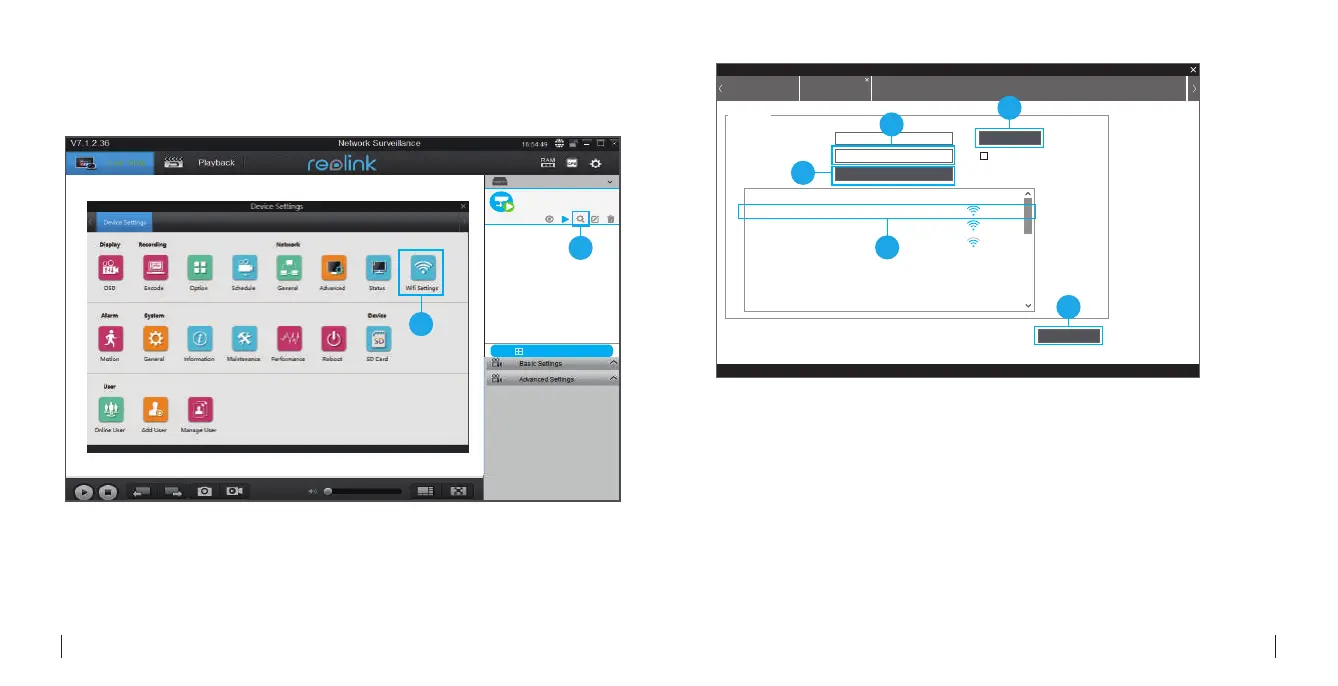Wi-Fi Settings
Add Device
Device list
1
Front Door
Stae: login success
Click the “Basic Settings” button, and go to Network >> Wi-Fi Settings.
1
2
Device Settings
Scan succeed!
Device Settings Wifi Settings
Wifi Settings
SSID
Reolink-5G
******
SSID
Password
Show Password
Wi-Fi Test
Wi-Fi Signal
Wi-Fi Test
OK
Scan
Reolink-5G
TP-LINK_5G_F8F4
ASUS 2.4G
1
5
2
4
3
Remove the Ethernet cable and you can access the camera via Wi-Fi on computer now.
1. Scan the SSID.
2. Double click the SSID which you choose.
3. Enter the password.
4. Wi-Fi Test
a) If the Wi-Fi test succeeds, please go to step 5.
b) If the Wi-Fi Test fails, please check your Wi-Fi password and the network connection,
and then try again.
5. Click “OK”.
10English
9 English
