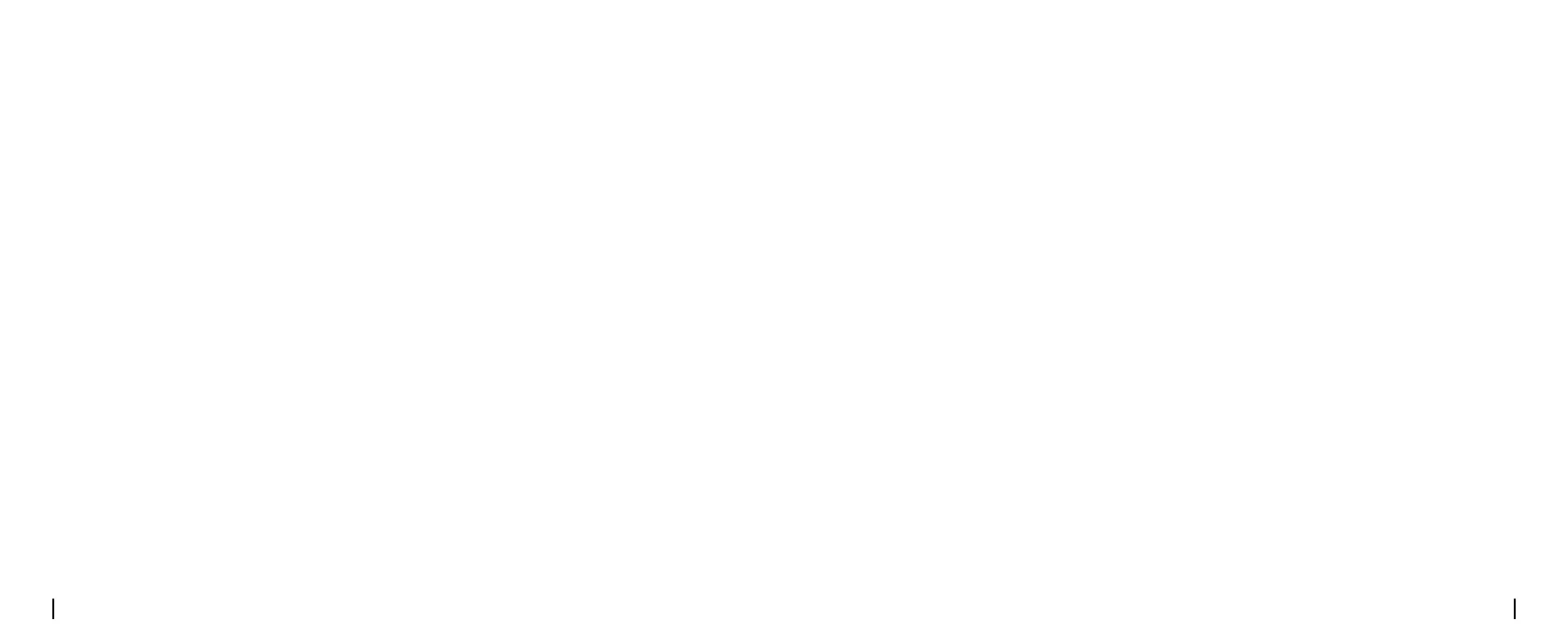English English15 16
Safety Instructions of Battery Usage
Thecameraisnotdesignedforrunning24/7atfullcapacityoraround-the-clocklivestreaming.
It’s designed to record motion events and to live view remotely only when you need it. Learn useful
tips on how to extend the battery life in this post
https://support.reolink.com/hc/en-us/ articles/360006991893
1. The battery is built-in, so do not remove it from the camera.
2. Charge the rechargeable battery with a standard and high-quality DC 5V/9V battery charger or
Reolink solar panel. Do not charge the battery with solar panels from any other brands.
3. Charge the battery when temperatures are between 0°C and 45°C and always use the battery
when temperatures are between -20°C and 60°C.
4. Keep the USB charging port dry, clean and free of any debris and cover the USB charging port
with the rubber plug when the battery is fully charged.
5.Donotcharge,useorstorethebatterynearanyignitionsources,suchasfireorheaters.
6.Donotusethebatteryifitgivesoanodor,generatesheat,becomesdiscoloredordeformed,
orappearsabnormalinanyways.Ifthebatteryisbeingusedorcharged,turnothepower
switch or remove the charger immediately, and stop using it.
7.Alwaysfollowthelocalwasteandrecyclelawswhenyougetridoftheusedbattery.
Troubleshooting
If your camera is not turning on, please apply
the following solutions:
• Make sure you’ve turned the power button
on.
• Charge the battery with a DC 5V/2A power
adapter. When the green light is on, the
battery is fully charged.
If these won’t work, please contact Reolink
Support.
Ifyoufailtoreceiveanypushnotifications
when motion is detected, try the following
solutions:
•Makesurethepushnotificationhasbeen
enabled.
• Make sure the PIR schedule is set up
properly.
• Check the network connection on your
phone and try again.
• Make sure the camera is connected to the
Internet. If the LED indicator under the camera
lensissolidredorickeringred,itmeansthat
your device disconnects from the Internet.
•Makesureyou’veenabledAllowNotifications
on your phone. Go to the System Settings on
your phone and allow Reolink App to send
pushnotifications.
If the PIR sensor fails to trigger any kind of
alarm within the covered area, try the
following solutions:
• Make sure that the PIR sensor or the camera
is installed in the right direction.
• Make sure the PIR sensor is enabled or the
schedule is set up properly and running.
• Check the sensitivity settings and make sure
it’s set up properly.
• Make sure the battery is working.
• Reset the camera and try again.
If these won’t work, please contact Reolink
Support.
Camera is not Powering On
Unable to Receive Push
Notications
PIR Sensor Fails to Trigger Alarm
