800-22798V1B 4/19 Rev B PART 1
FOR DOCUMENTATION AND ONLINE SUPPORT: www.resideo.com (see instructions 800-21183V1 4/19 or higher)
This product is manufactured by
Resideo and its affiliates.
www.resideo.com
2 Corporate Center Drive, Suite 100
P.O. Box 9040, Melville, NY 11747
2020 Resideo Technologies, Inc.
AlarmNet 8810iR Central Station Receiver
QUICK INSTALLATION GUIDE
GENERAL FEATURES
• Automatic rollover to backup Central Station (CS) in the event of automation equipment failure
• Touch screen Graphical User Interface (GUI) for ease of use
• Supports ADEMCO high-speed and ADEMCO Contact ID message formats
• 256-bit AES Key message encryption
• Buffers up to 100 messages
• Selectable supervision period
• Supports Serial Printer printers
• Support for uploading/downloading of control panel over IP using the Compass software.
• Two automation modes for received messages:
MANUAL MODE ....................................... Stand-alone operation, received messages are
displayed on the 8810iR screen with an audible alert
(manual acknowledgement required).
AUTOMATION/PRINTER MODE .............. The 8810iR emulates the MX8000 digital receiver
output protocol by using a direct serial interface to
send incoming alarm messages to automation
equipment.
SPECIFICATIONS
Transformer Part Number ............................................................ 300-08810US (United States);
300-08810CN (Canada)
TRANSFORMER INPUT
Input Voltage ................................................................................ 120VAC
Input Current ................................................................................ <.5A RMS MAX
Frequency .................................................................................... 60Hz
TRANSFORMER OUTPUT
Output .......................................................................................... 12VDC
Current ......................................................................................... 1A minimum; no minimum load
required
Rated Power ................................................................................ 12 Watts MAX
ENVIRONMENTAL
Operating Temperature ................................................................ 32°F (0°C) to 122°F (50°C)
Relative Humidity ......................................................................... 93%, Non-condensing
PHYSICAL
Dimensions .................................................................................. 8.2in (20.9cm) W X 5.6in
(14.2cm)
X .03in (1.69cm) Deep
HOME SCREEN
After the screen is calibrated, the main Home screen appears. This is the primary screen where alarm
signals are reviewed.
1. Alarm History Window
Displays cumulative alarm
history.
2. New Alarm Window
Displays all new alarms.
3. Display Next Button
Acknowledges the alarm
and moves it to the Alarm
History Window.
4. Network Status
Used to indicate network
status. When used in a
Private LAN application
where the 8810iR is not
using a backup 8810iR/Central
Station. Status can say AlarmNet
OK, normal status; AlarmNet
Blocked, AlarmNet is down or
automation is not responding; If
Private LAN Only is selected, then
network status display shows Private
LAN.
5. Setup Button
Used to access all programmable
features.
6. Auto/Manual Override Button
When checked, allows the operator to
quickly select manual mode while in
Automation Mode if Fail to Manual
Mode is programmed.
7. Automation Status
Displays the automation’s connection
status.
8. Silence Alert
Used to silence new alarms
9. Time Display
NOTE: When accessed from the Advanced Setup
screen, it enables an authorized operator to
set the time, date, and time zone.
10. Recovery Mode Status Indicator
Enables the operator to see if the recovery mode is
enabled.
11. System Status
Monitors the network (Ethernet) status.
12. Test Button
Request a test message from AlarmNet.
NOTE: This has no function in an enterprise
application.
13. Current Receiving Mode
Displays current mode: AlarmNet, Enterprise, or
VERIFYING NETWORK SETTINGS
To access the network
settings on the 8810iR
press SETUP >
ADVANCED SETUP >
enter passcode
(default is 8810) >
NETWORK SETUP.
• MAC ADDRESS
• DHCP
Unique for every device /
Recommended for initial configurations
• IP ADDRESS
• SUBNET
MASK
• GATEWAY IP ADDRESS
• DNS SERVER IP Address
IF USING A STATIC IP ADDRESS, THIS INFORMATION IS
PROVIDED BY THE NETWORK ADMINISTRATOR
If the network IP address in
shown, running diagnostics may
help isolate the issue. Press Run
Diag.
1. Verifies the Physical Link and
IP Address.
2. If they are present press
review to view the diagnostics
window. If any of the
redirectors (Redir-1, Redir-2,
and Redir-3) fail, then there’s
an issue reaching the outside
connection, which may
require adjusting port setting
properties. If unfamiliar with
the process, contact the local network administrator for assistance.
ADVANCED SETUP SCREEN
Home Button
Returns the user to the
Home page.
2. Brightness
Adjust the display
brightness (contrast).
3. Volume
Adjust the volume
4. Clean Screen
Disables the screen so
the user can clean the
display with a damp
soft cloth. Do not use
any liquids.
5. Advanced Setup
Gains access to the Central Station,
Diagnostics, File System, Network Setup,
Version, and Reset options.
NOTE: Requires the installer code to enter.
6.
View Accounts
Displays accounts registered in Enterprise
only mode.
7. To Homepage After
Returns user to the homepage if no actions
occur during the selected amount of time.
8. Return
Returns user to the previous page.
9. Blank Display After
Acts in the same way a screen saver feature
works on a PC. After the selected time out expires
the screen will go blank until it is pressed.
PROGRAMMING ALARMNET-I ONLY MODE
1. Press SETUP > ADVANCED SETUP > installer code >
CENTRAL STATION > ALARMNET-I
2. Select the SETUP tab
3. Select ALARMNET-I ONLY
8810IR REQUIRED SUBSCRIBER ACCOUNT INFORMATION
1. Press ACCOUNT
2. Enter the required account information.
CITY ID, CENTRAL STATION ID (CS
ID), and Subscriber ID (SUB ID)
(account number for the 8810iR to
• The CITY ID, CENTRAL STATION ID (CS ID),
and SUB ID are provided by AlarmNet
• Contact your AlarmNet account administrator
to acquire these account numbers
PROGRAMMING
Press OPTIONS and enter:
• OLD ALARM TIME is only applicable for power-on reset messages and test messages
• ACCOUNT SUPERVISION sets the AlarmNet supervision period
REGISTRATION
1. Press REG/TEST tab
2. The top right hand box text displays “Not
Registered”. Press PLEASE REGISTER and
the text changes to REGISTERING
3. The same box changes to REGISTRATION
SENT
4. Upon successful registration of the 8810ir:
• REGISTRATION SENT OK status bar
changes to display REGISTERED.
• REGISTERING changes to RE-
REGISTER.
•
SEND TEST ALARM becomes functional.
• IP OFF LINE displays prior to a successful
AlarmNet registration, once registered, the
message will display “IP Connection OK.”
• REGISTRATION TIMED OUT displays when
no network connectivity exists, resulting in an
unsuccessful data transfer.
• BAD SUBSCRIBER ID error indicates the
wrong City, Central, or Account ID are
programmed (or none at all).
• Each communicator MUST contain the
Central Station (Cs) and City ID found in the
account tab.
• The account number is assigned by an
AlarmNet administrator.
5. Press SETUP and verify the status bar
displays REGISTERED, indicating AlarmNet
Registration has successfully completed.
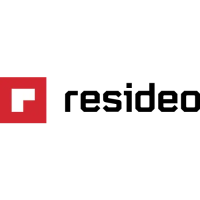
