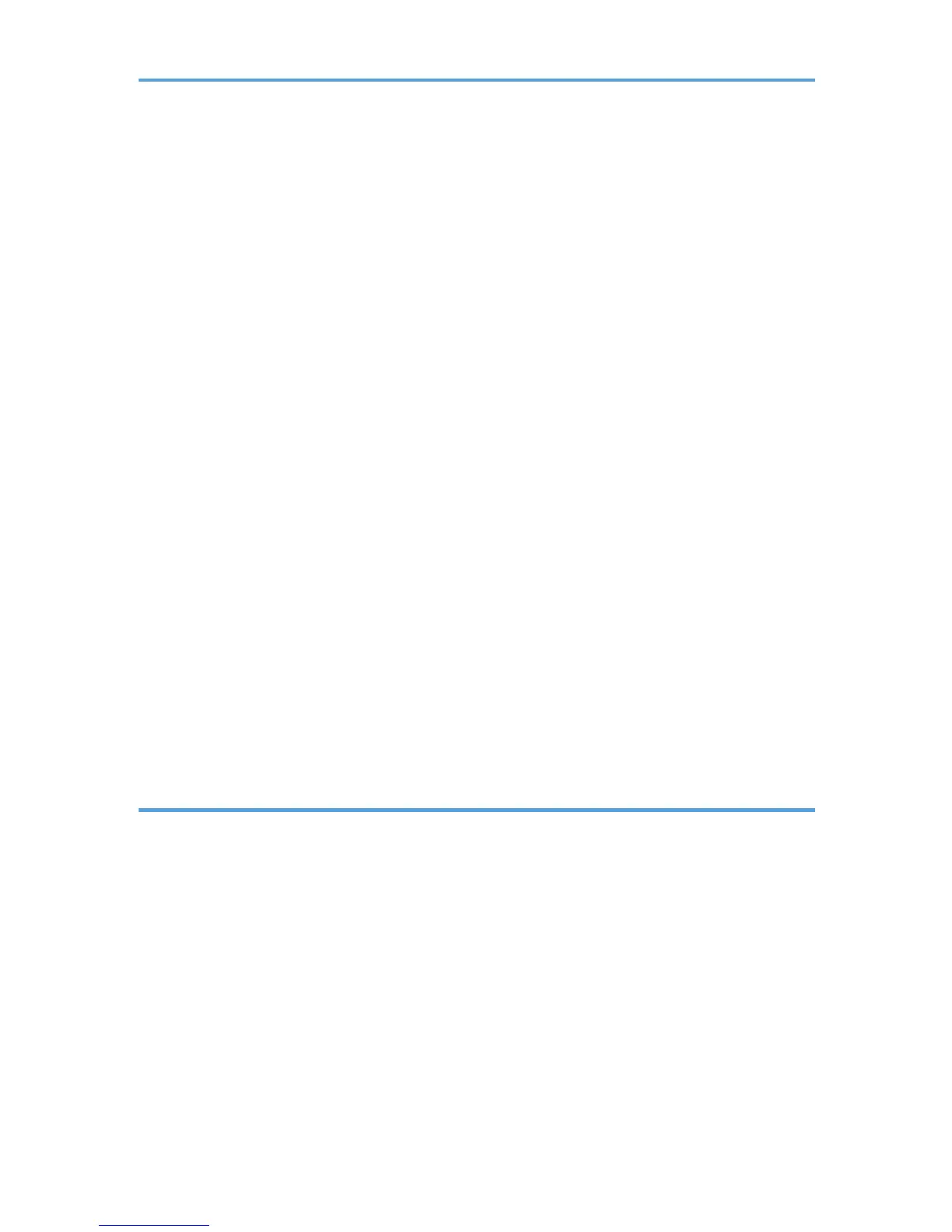Before Installing the Software (USB)..........................................................................................................56
Quick Install for USB....................................................................................................................................57
Connecting the Computer and Installing the Software (Network Connection)..........................................60
Before Installing the Software (Network Connection)..............................................................................60
Quick Install for Network............................................................................................................................63
Checking the Printer Status and Settings using the Printer's Control Panel (List/Test Print Menu).............65
Interpreting the Configuration Page...........................................................................................................65
Confirming the Connection Method...............................................................................................................66
Installing the PCL or RPCS Raster Printer Driver (USB)..................................................................................68
Sharing the Printer........................................................................................................................................70
Specifying the Interface and Network Settings using the Printer's Control Panel (Host Interface Menu)......
...........................................................................................................................................................................73
Changing the Host Interface Menu............................................................................................................75
Installing the Drivers for Network Connection...............................................................................................76
Installing the PCL or RPCS Raster Printer Driver (Network)......................................................................77
Installing the DeskTopBinder - SmartDeviceMonitor for Client ...............................................................82
Paper.................................................................................................................................................................84
Compatible Paper Types.............................................................................................................................84
Loadable Paper Sizes and Quantities........................................................................................................84
Paper Handling Precautions.......................................................................................................................87
Specifying the Paper Settings using the Printer's Control Panel (Paper Input Menu)..................................94
Changing the Paper Input Menu................................................................................................................94
3. Printer Driver
Two Types of Printer Properties Dialog Box...................................................................................................97
Opening the Printer Properties Dialog Box................................................................................................97
Opening the Printing Preferences Dialog Box...........................................................................................97
Opening from an Application.....................................................................................................................98
Specifying Settings on [Accessories] Tab.......................................................................................................99
Conditions for Bidirectional Communication.............................................................................................99
If Bidirectional Communication is Disabled...............................................................................................99
Printing............................................................................................................................................................101
Unauthorized Copy Control.....................................................................................................................102
Canceling Printing..........................................................................................................................................104
2
