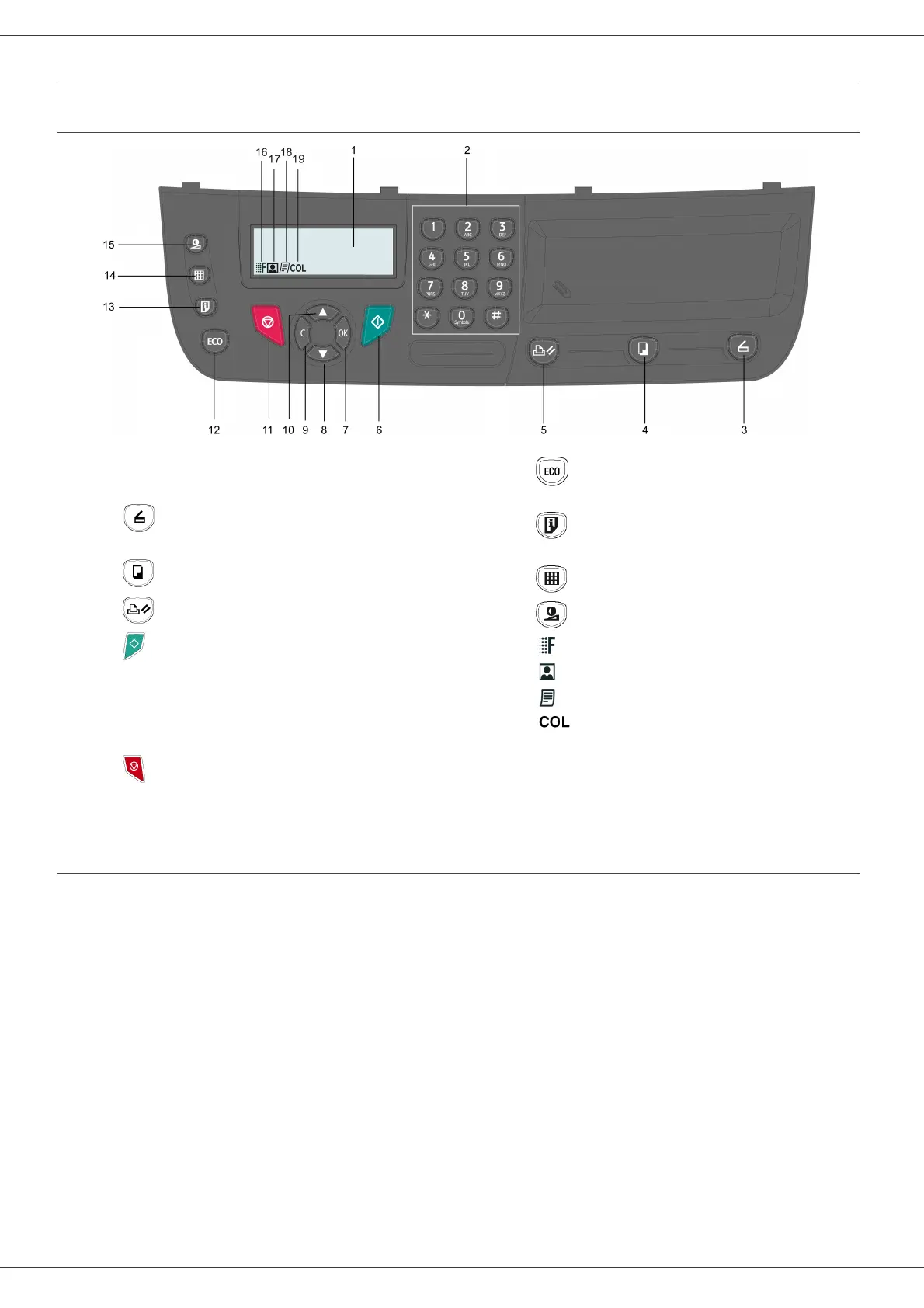SP1100S/Aficio SP1100S
- 11 -
2 - Installation
Command panel
Presentation
Accessing terminal functions
All terminal functions and settings are available via the menu and are associated to a specific menu command. For
example, C
ONTRAST
copy settings are identified in the menu with the command 844.
Two methods are available to access menu items : a step by step method or a shortcut method.
To access the C
ONTRAST
settings with the Step by step method :
1 Press on to access the menu.
2 Use the or buttons to browse the menu and select 8-A
DVANCED
FCT
. Confirm with OK.
3 Use the or buttons to browse the A
DVANCED
F
UNCTIONS
menu and select 84-C
OPY
. Confirm with OK.
4 Use the or buttons to browse the C
OPY
menu and select 844-C
ONTRAST
. Confirm with OK.
To access the C
ONTRAST
settings with the shortcut method :
1 Press on to access the menu.
2 Enter 844 with the alphanumerical keypad to directly access the C
ONTRAST
item.
1. Screen.
2. Digital keypad.
3. Key : document analysis to the PC or a media
(USB key).
4. Key : local copy.
5. Key : stops the current PC print job.
6. Key : Validation.
7. Key
OK
: confirms the displayed selection.
8. Key
: menu access and navigation down the menus.
9. Key
C
: back to the previous menu and input correction.
10. Key
: navigation up the menus.
11. Key : stops the current operation.
12. Key : sets up the activation delay and toner save
in copy mode.
13. Key : print menu (print functions list, machine
settings, etc.).
14. Key : analysis resolution setup.
15. Key : contrast setup.
16. Icon : resolution "
Quality Text
".
17. Icon : resolution "
Photo
".
18. Icon : resolution "
Text
".
19. Icon : colour mode.
