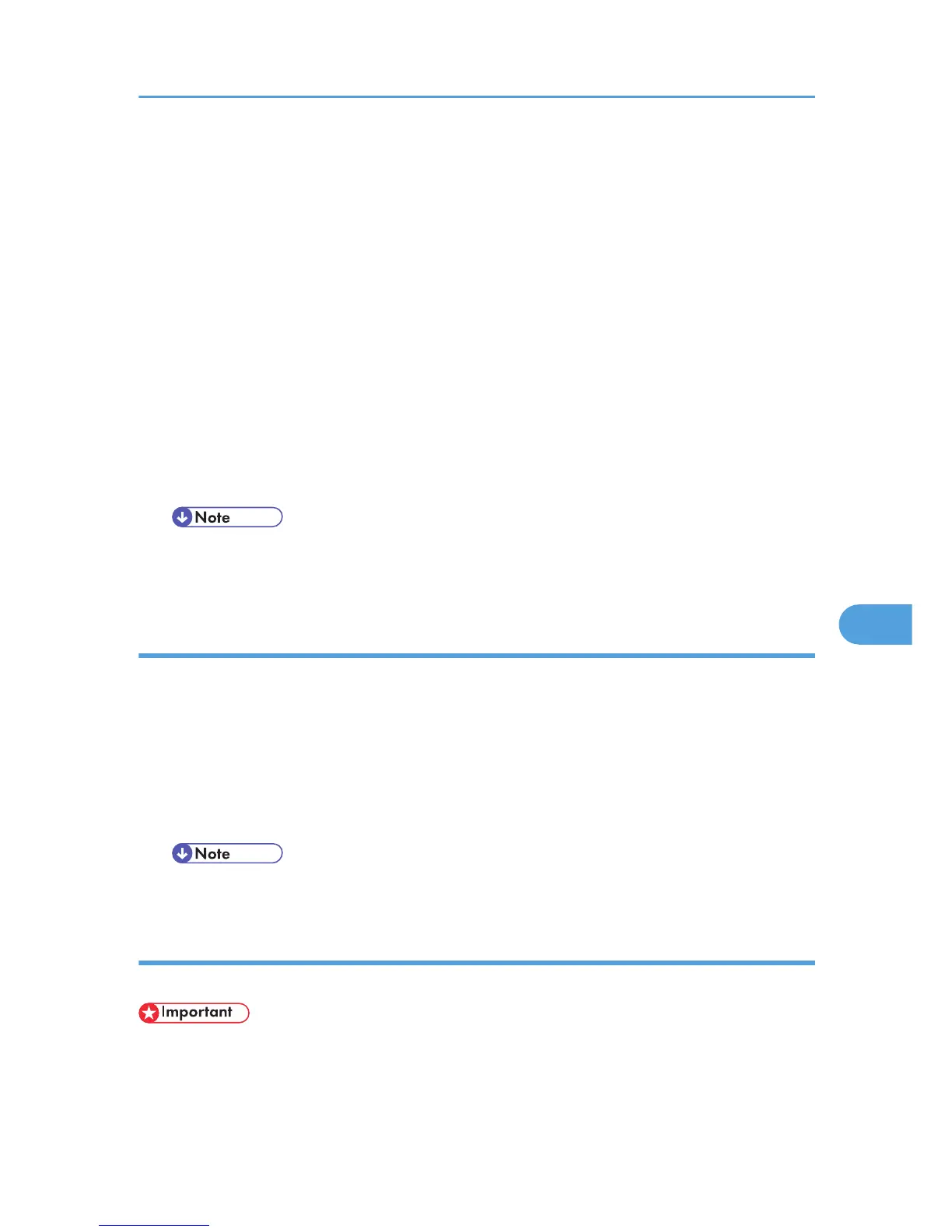• Confirm that a Macintosh and the printer are connected with Apple Talk.
1. Select [Download PS Fonts...] on the [File] menu.
2. Click [Add to list].
The dialog box to select fonts appears.
3. Select the desired font files, and then click [Open].
The list of selectable font names appears.
4. After adding all the fonts you want to download, click [OK].
The dialog box of selected fonts to download appears.
5. Click [Download].
The fonts begin to download, and the download status is shown.
6. When the completion message appears, click [OK].
7. Click [Cancel].
• Some fonts cannot be downloaded.
• Before downloading, read the documentation about the fonts you want to use.
Displaying printer fonts
You can display the available fonts currently downloaded to the printer. Fonts in the printer memory and
hard disk drive can be displayed.
1. Select [Display Printer's Fonts...] on the [File] menu.
A dialog box appears.
2. Select [Printer's memory] or [Printer's disk].
3. Click [OK].
• The fonts displayed in italics are the default fonts.
Deleting fonts
You can delete fonts from the printer's memory or hard disk drive.
• You cannot delete the fonts displayed in italic.
1. Select [Display Printer's fonts] on the [File] menu.
A dialog box appears.
Printer Utility for Mac
329
