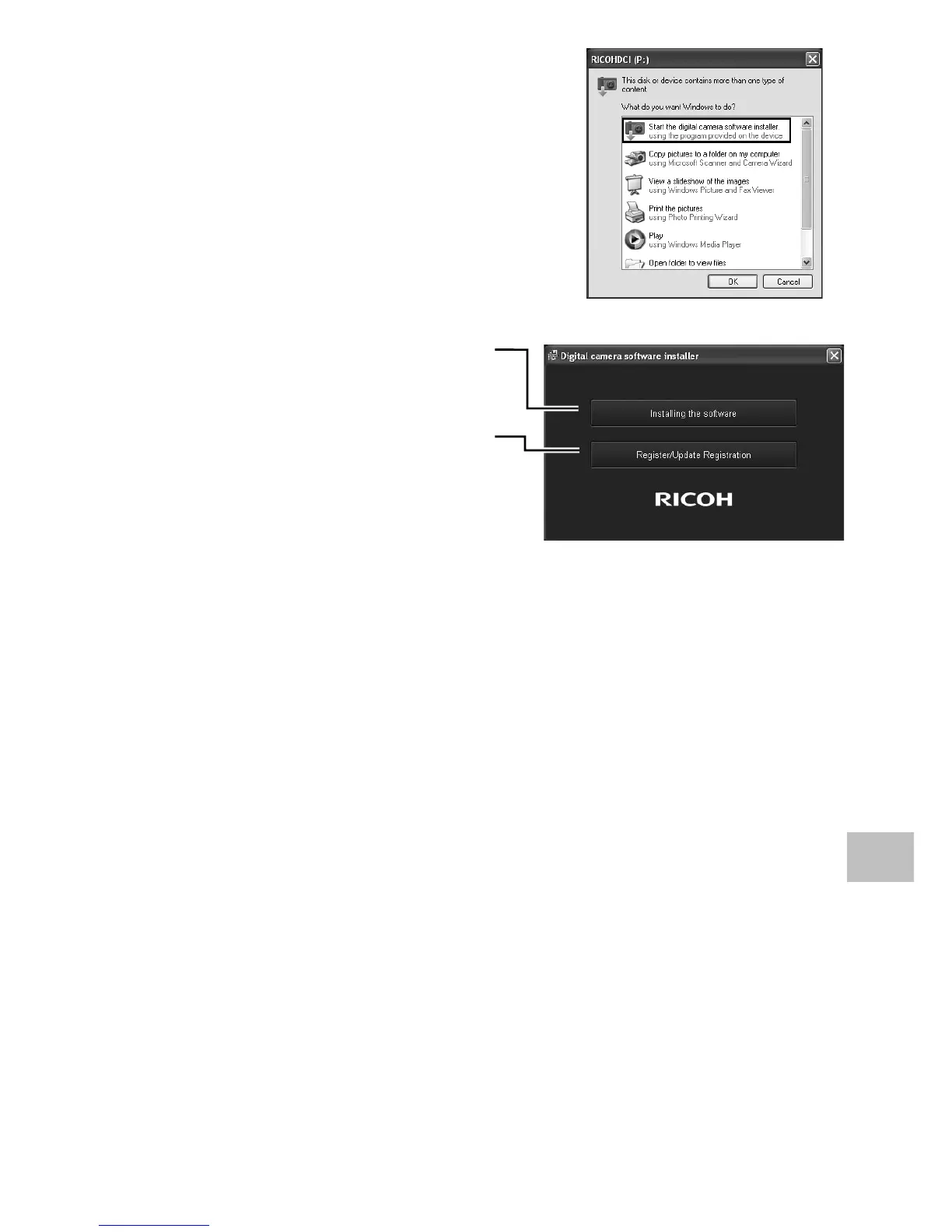129
8
Downloading Images to Your Computer
4
Click [Start the digital camera
software installer], and then click the
[OK] button.
• [Digital camera software installer] screen
appears.
Windows 7
• Click [Open folder to view files] and
double-click [AUTORUN.EXE] from the
displayed files.
Use this button to install software
required for batch downloading
and editing of images.
Click this to display the Website
for user registration.
5
Click [Installing the software].
Windows XP
• After a while, the [Choose Setup Language] screen appears.
Windows Vista/Windows 7
• If a [User Account Control] dialog is displayed, select [Yes]
(Windows 7) or [Allow] (Windows Vista). If an icon appears on the
task bar, click the icon to display the dialog. After a short pause, the
[Choose Setup Language] dialog will be displayed.
6
Select a language and follow the on-screen instructions to
complete installation.
• The MediaBrowser installer will start. To install MediaBrowser, accept
the license agreement and follow the on-screen instructions.
7
Click [Unblock] for DL-10.
• For Windows 7, click [Allow access].
