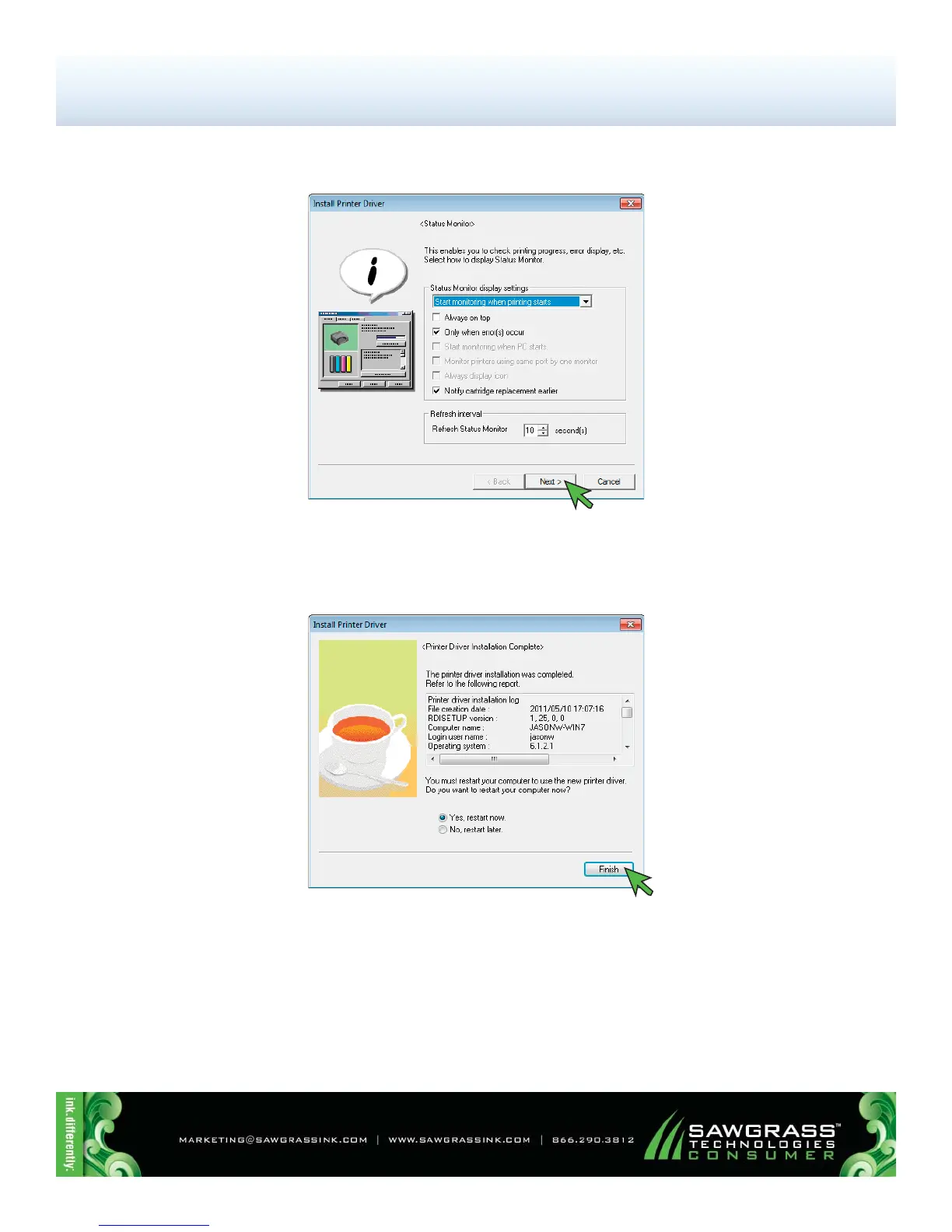PAGE 8
Congratulations! The Ricoh (OEM) printer driver has successfully been installed. Please proceed to the
PowerDriver-R Installation & Registration section.
16.) In the following screen you are asked to customize the Status Monitor (see FIGURE 17). Adjust the
settings according to your preferences and click Next to continue.
FIGURE 17
17.) You must restart your computer to complete the printer driver installation. Save and close any work that
may be open and click Finish (see FIGURE 18).
FIGURE 18
Of 8 >>
SubliJet-R: Ricoh GX7000 – Installation Guide: (13:20)
Ricoh (OEM) Driver Download & Installation (cont’d 8:8)
