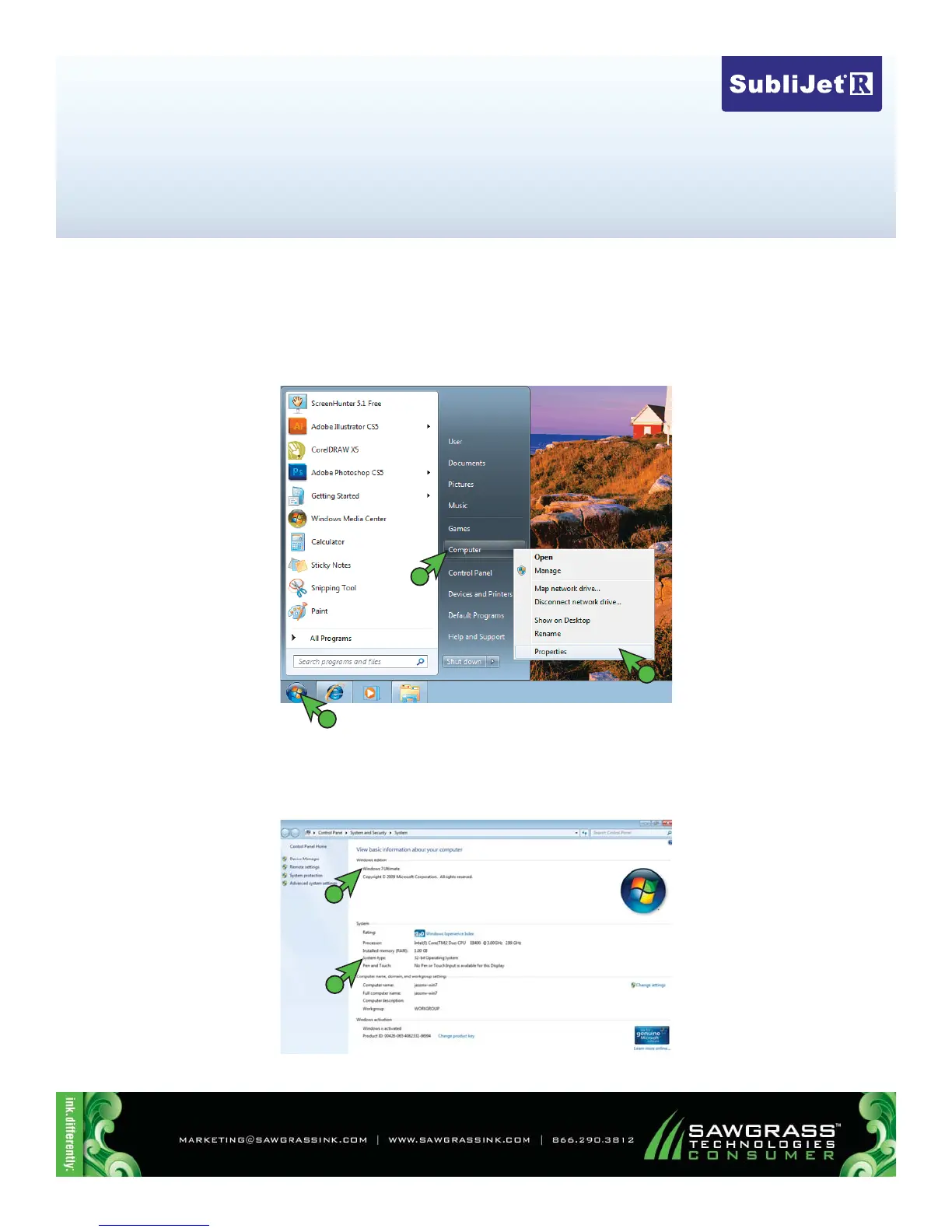Ricoh GX7000 – Installation Guide: (3:20)
Microsoft Windows OS Veri cation (1:1)
PAGE 1 Of 1 >>
Before you begin, you will need to verify the Windows Edition and System Type you are using on your PC. This is
important when deciding which drivers to download. You should only download those drivers, which are compat-
ible with your version of Operating System.
1.) To check your version of Operating System, rst click the Start icon in the bottom left corner of your
desktop. Then, right-click Computer. Finally, click Properties (see FIGURE 1).
FIGURE 1
2
3
1
2.) The following screen containing the Windows Edition and System Type should appear (see FIGURE
2). The below example is running Windows 7 on a 32-bit OS. Please note your version number and
remember to only download those utilities which correspond with your version of Windows OS.
FIGURE 2
1
2
