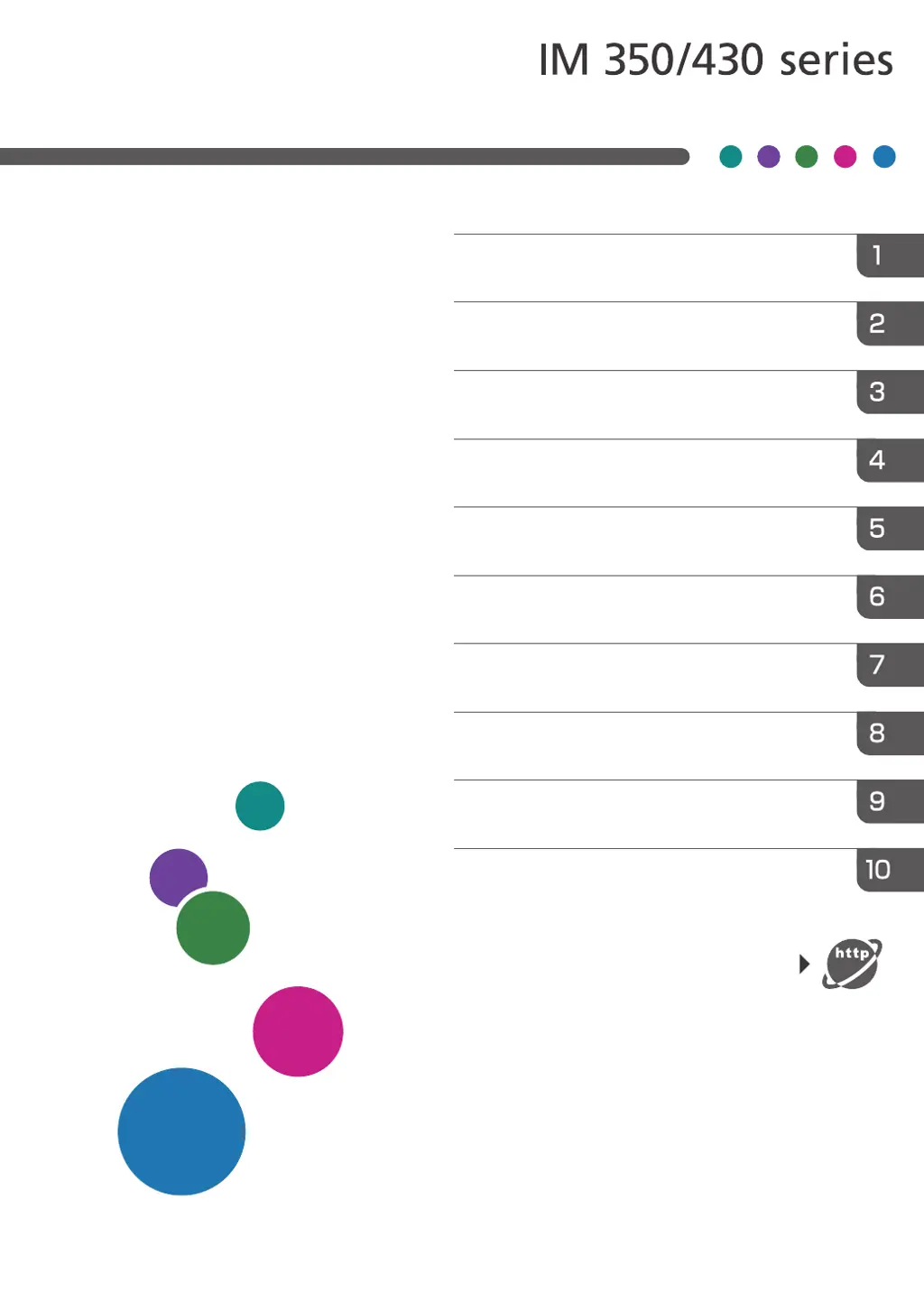What to do if the Ricoh All in One Printer cannot perform the shutdown procedure?
- JJason RichardsSep 13, 2025
If the machine cannot perform the shutdown procedure, repeat the shutdown procedure. If the machine does not turn off, contact your service representative.