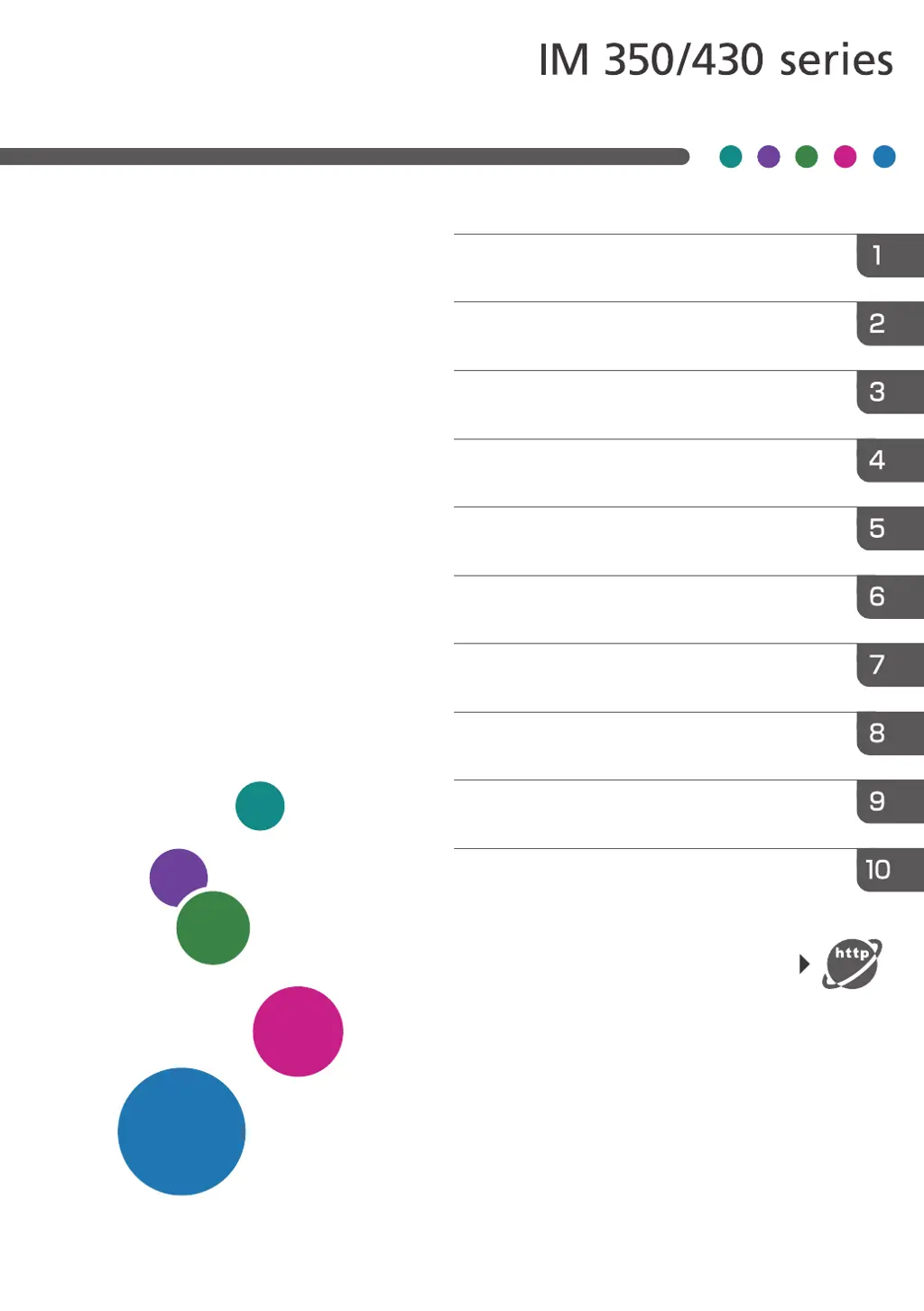B
Brittany MillsSep 13, 2025
What to do if the Ricoh IM 430F cannot perform the shutdown procedure?
- EedavisSep 13, 2025
If the machine cannot perform the shutdown procedure, repeat the shutdown procedure. If the machine does not turn off, contact your service representative.