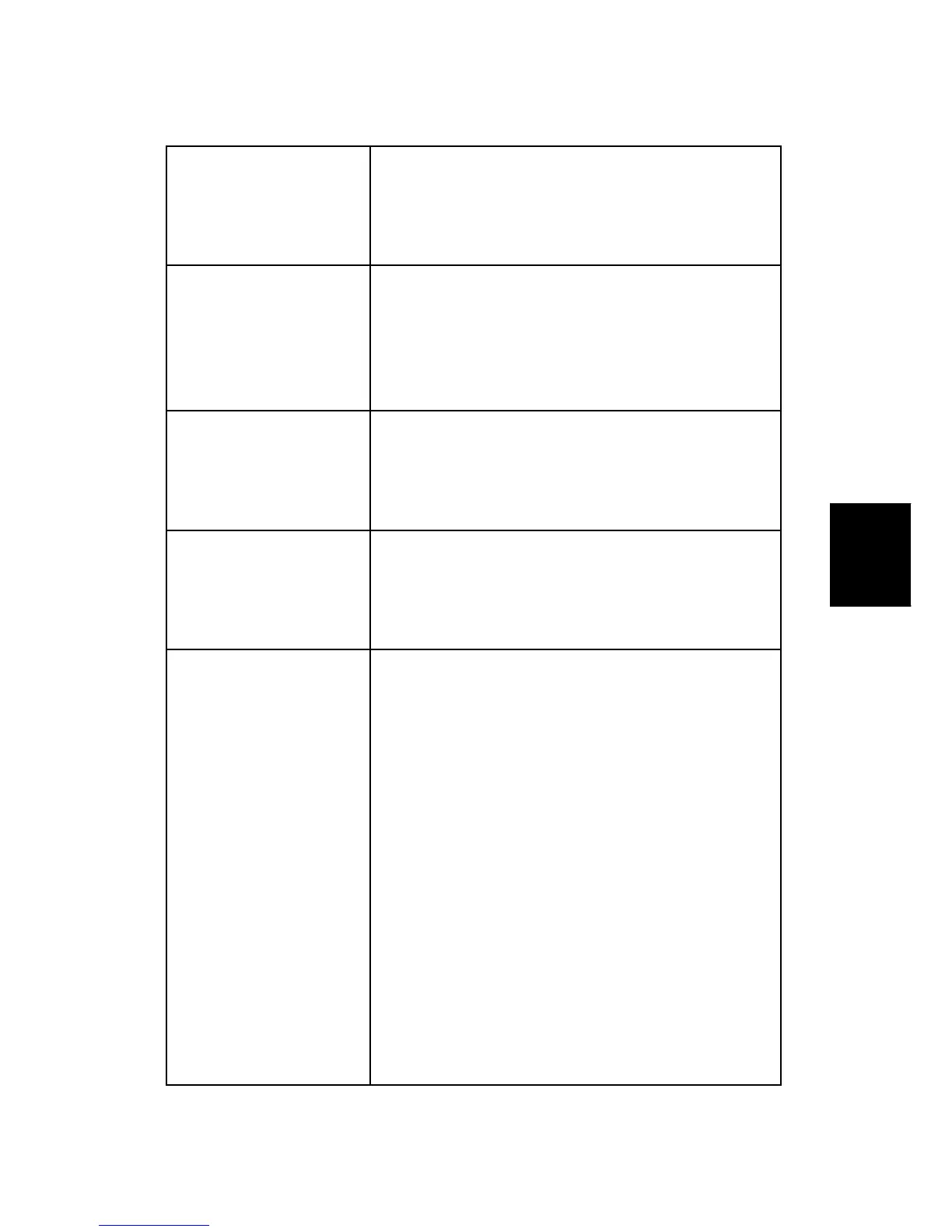Quick Reference
SM 4-61 J012/J013/J014
Trouble-
shooting
"HOME=START RET=STOP
4. [Start] to move the CCD to the HP if it is out of position
5. [Clear/Stop] to move the CCD to the start position and
then back to the home position.
Move Print Heads
(Carriage) to the Left
1. [Menu]> "System Settings"
2. [#] or [%] > "Maintenance"> [Yes]> "1 Nozzle
Check?"
3. [#] or [%] > "9 Move Prnt Heads?"> [Yes]. The
carriage and print heads move to the left.
Network Settings This item does not appear in the "System Settings" until
after the NIC has been installed.
1. [Menu]> "System Settings?"
2. [#] or [%] > "Network Settings" > [Yes].
Nozzle Check 1. [Menu]> "System Settings"
2. [#] or [%] > "Maintenance" > [Yes]> "1 Nozzle
Check?"
3. [Yes]> "*Please Wait* displays as the pattern prints
Paper Type & Size
Tray 1
Tray 2
Bypass
Note:
This is be done for Tray 1, Tray 2, and Bypass (Multi
Bypass Tray).
Tray 2 and the Multi Bypass Tray are options. The
selections for "Tray2" and "Bypass" are not available
until the option has been attached to the machine.
1. [Menu]> "System Settings?"
2. [#] or [%] > "Tray Paper Setting?"> [Yes]> "Tray1?"
([#] or [%] > To select "Tray2" or "Bypass" if either
option has been installed.)
3. [Yes]> "Paper Type?"> [Yes]> "Plain Paper?"
4. [#] or [%] > Select the type of paper that will be
loaded in Tray 1
5. [Yes]> "Tray Paper Setting?"> [Yes] "Tray1?"> [Yes]>
"Paper Type?"
6. [#] or [%] > "Paper Size?> [Yes]
