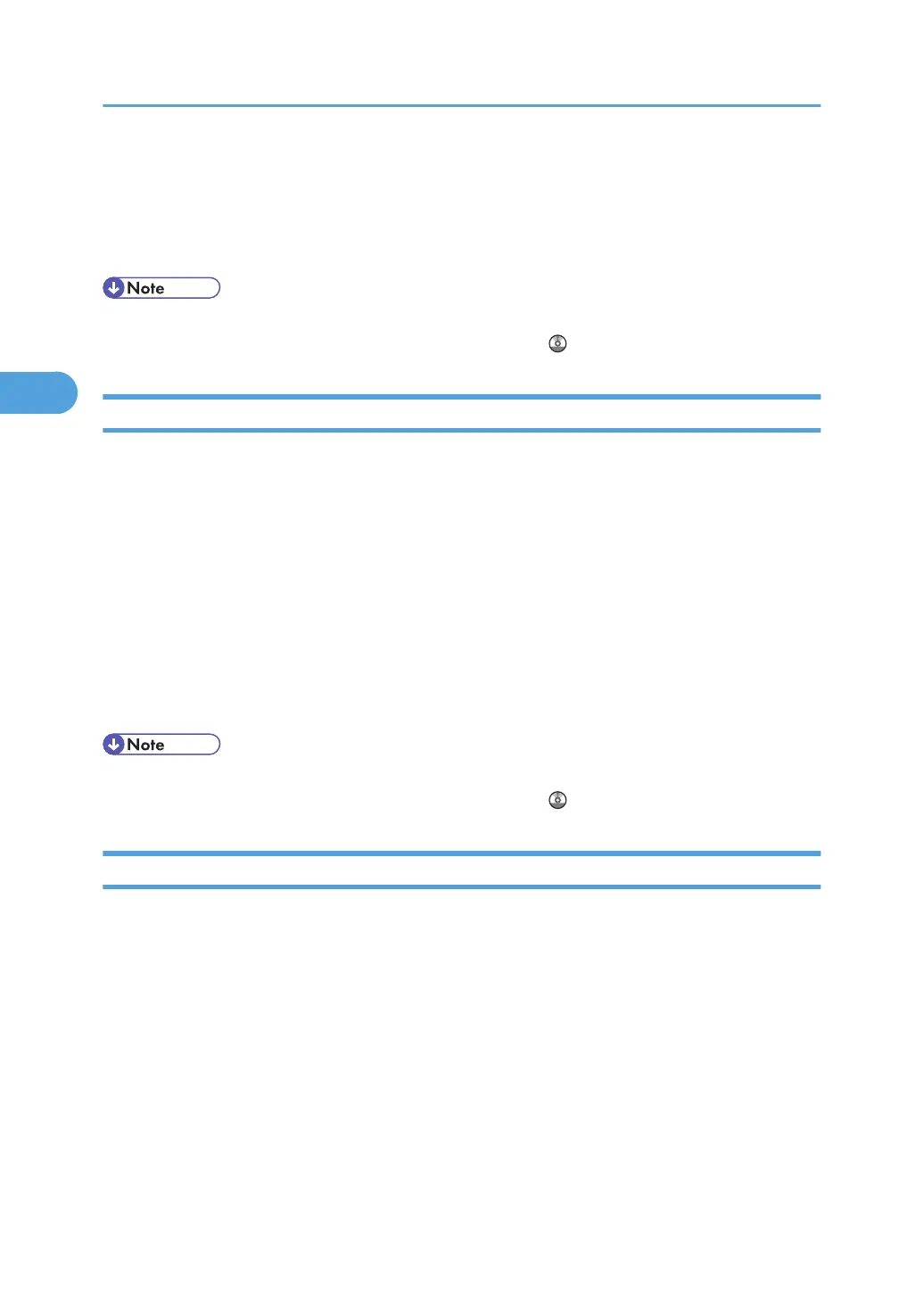3. Follow the instructions in Add Printer Wizard.
If the printer driver is on a CD-ROM, the location of the driver is "DRIVERS\PS\XP_VISTA\(language)
\DISK1". If the installer starts, click [Cancel] to quit.
4. Specify a port.
• Available ports
vary according to your Windows operating system or the type of interface. For details,
see "Confirming the Connection Method", Printer Reference
.
Windows XP Home Edition
This section describes the procedure under Windows XP Home Edition.
1. On the [start] menu, click [Control Panel].
2. Click [Printers and Other Hardware].
3. Click [Printers and Faxes].
4. Click [Add a printer].
5. Follow the instructions in Add Printer Wizard.
If the
printer driver is on a CD-ROM, the location of the driver is "DRIVERS\PS\XP_VISTA\(language)
\DISK1". If the installer starts, click [Cancel] to quit.
6. Specify a port.
• Available ports
vary according to your Windows operating system or the type of interface. For details,
see "Confirming the Connection Method", Printer Reference
.
Windows Vista
This section describes the procedure under Windows Vista.
1. On the Start menu, click [Control Panel].
2. Click [Hardware and Sound].
3. Click [Printers].
4. Click [Add a printer].
5. Follow the instructions in Add Printer Wizard.
If the
printer driver is on a CD-ROM, the location of the driver is "DRIVERS\PS\XP_VISTA\(language)
\DISK1". If the installer starts, click [Cancel] to quit.
6. Specify a port.
3. Troubleshooting When Using the Printer Function
38
