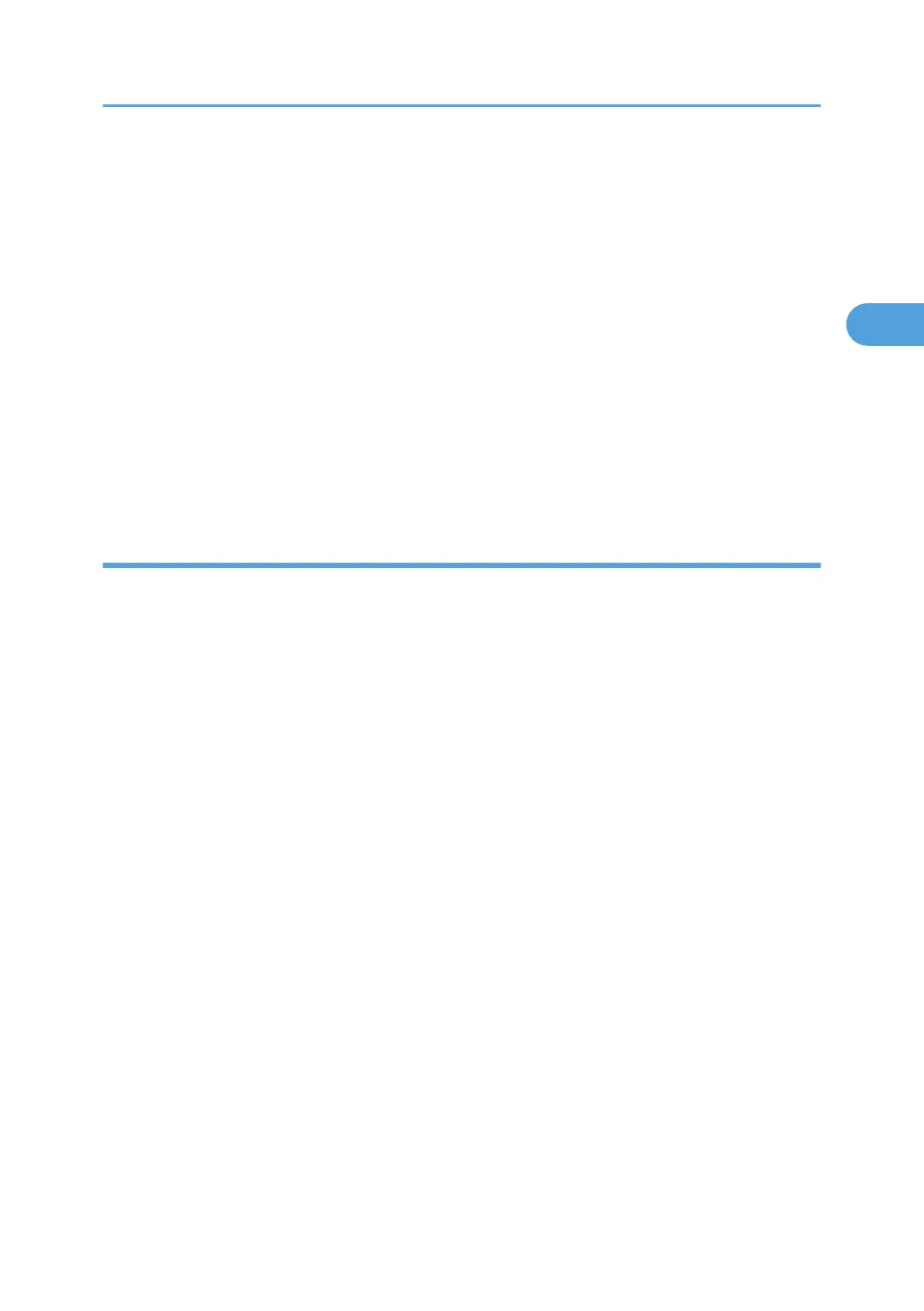17. Press one of the hard keys, which you want to use for the Browser Unit. In default, this function is
assigned to the "Other Functions" key (bottom key of function keys).
18. Touch "OK".
19. Touch "Exit" twice to go back to the copy screen.
20. Turn off the main power switch.
21. Install the key for "Browser Unit" to the place, where you want.
22. Remove the SD card from slot 2.
23. Attach the slot cover [1] ( x 1).
24. Keep the SD card in the place (* p.326 "SD Card Appli Move") after you install the application
program from the card to HDD. This is because: The SD card can be the only proof that the user is
licensed to use the application program. You may need to check the SD card and its data to solve a
problem in the future.
Update Procedure
1. Remove the slot cover [1] for SD cards ( x 1).
2. Turn the SD-card label face to the rear of the machine. Then push it slowly into slot 2 [2] until you hear
a click.
3. Plug in and turn on the main power switch.
4. Push the "User Tools" key.
• If an administrator setting is registered for the machine, step 5 and 6 are required. Otherwise,
skip to the step 7
5. Push the "Login/ Logout" key.
6. Login with the administrator user name and password.
7. Touch "Extended Feature Settings" twice on the LCD.
8. Touch "Uninstall" on the LCD.
9. Touch the "Browser" line
10. Confirmation message appears on the LCD.
11. Touch "Yes" to proceed.
12. Reconfirmation message appears on the LCD.
13. Touch "Yes" to uninstall the browser unit.
14. You will see "Uninstalling the extended feature... Please wait.", and then "Completed".
15. Touch "Exit" to go back to the setting screen.
16. Exit "User/Tools" setting, and then turn off the main power switch.
17. Remove the SD card from SD card slot 2.
Controller Options
147
