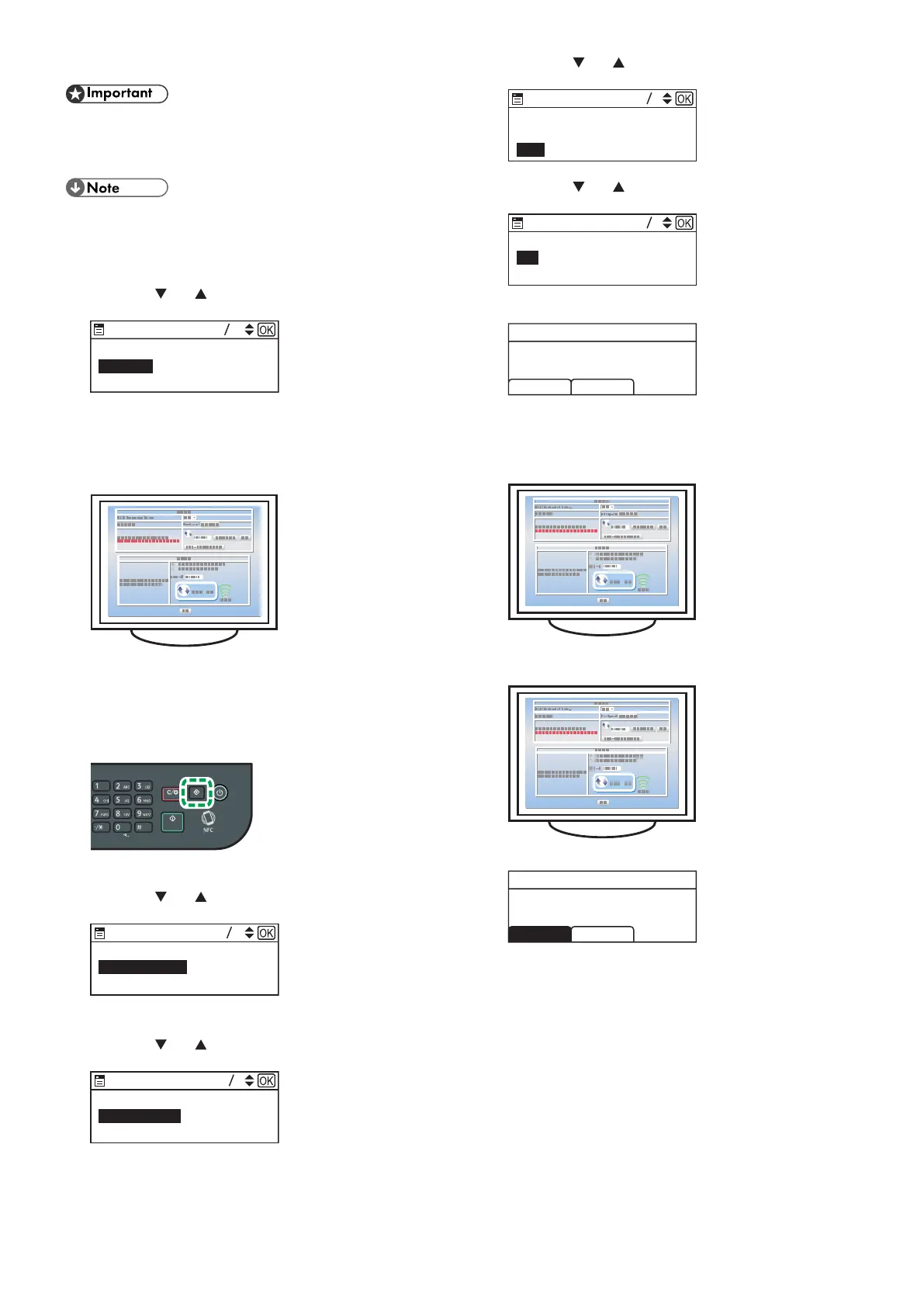13
M 320
● Make sure the Ethernet cable is not connected to the
machine.
● In Steps 13 to 15, congure each setting within two
minutes.
● To establish a connection using the PIN code, use a
computer that is connected to the router (access point).
● The following item is necessary to set up a Wireless
(Wi-Fi) connection.
● Router (access point)
1. Press the [
] or [ ] key to select [Quit Setup], and then the
[OK] key.
Network Setup
Quit Setup
2. Press the [OK] key.
3. Check that the router (access point) is working correctly.
4. Open the PIN code configuration window (web page) for the
router (access point) on your computer.
5. Make sure the wireless LAN option is attached to the
machine and the wireless (Wi-Fi) connection is enabled.
For details, see page 6 "Attaching the wireless LAN option".
6. Press the [User Tools] key.
7. Press the [ ] or [ ] key to select [Network Settings], and
then press the [OK] key.
Print List/Report
Network Settings
Wi-Fi Setup Wizard
8. Enter the administrator password.
9. Press the [
] or [ ] key to select [Wireless(Wi-Fi)], and
then press the [OK] key.
IPv4 Configuration
Wireless (Wi-Fi)
Wired (Ethernet)
10. Press the [ ] or [ ] key to select [WPS], and then press the
[OK] key.
Current Connection
Input SSID
WPS
96
Wireless (Wi-Fi)
11. Press the [ ] or [ ] key to select [PIN], and then press the
[OK] key.
22
PIN
PBC
12. Check the PIN code.
PIN Code:
Connect Abort
XXXXXXXX
Write down the PIN code in case you might forget it.
13. Enter the machine’s PIN code (8 digits) on the router
(access point)’s web page.(The web page accessed in Step
4)
14. Execute WPS (PIN system) from the router (access point)’s
web page.
15. Press [Connect].
PIN Code:
PIN
Connect Abort
XXXXXXXX
“Please wait for 2 minutes” appears and connecting with PIN
method starts.
