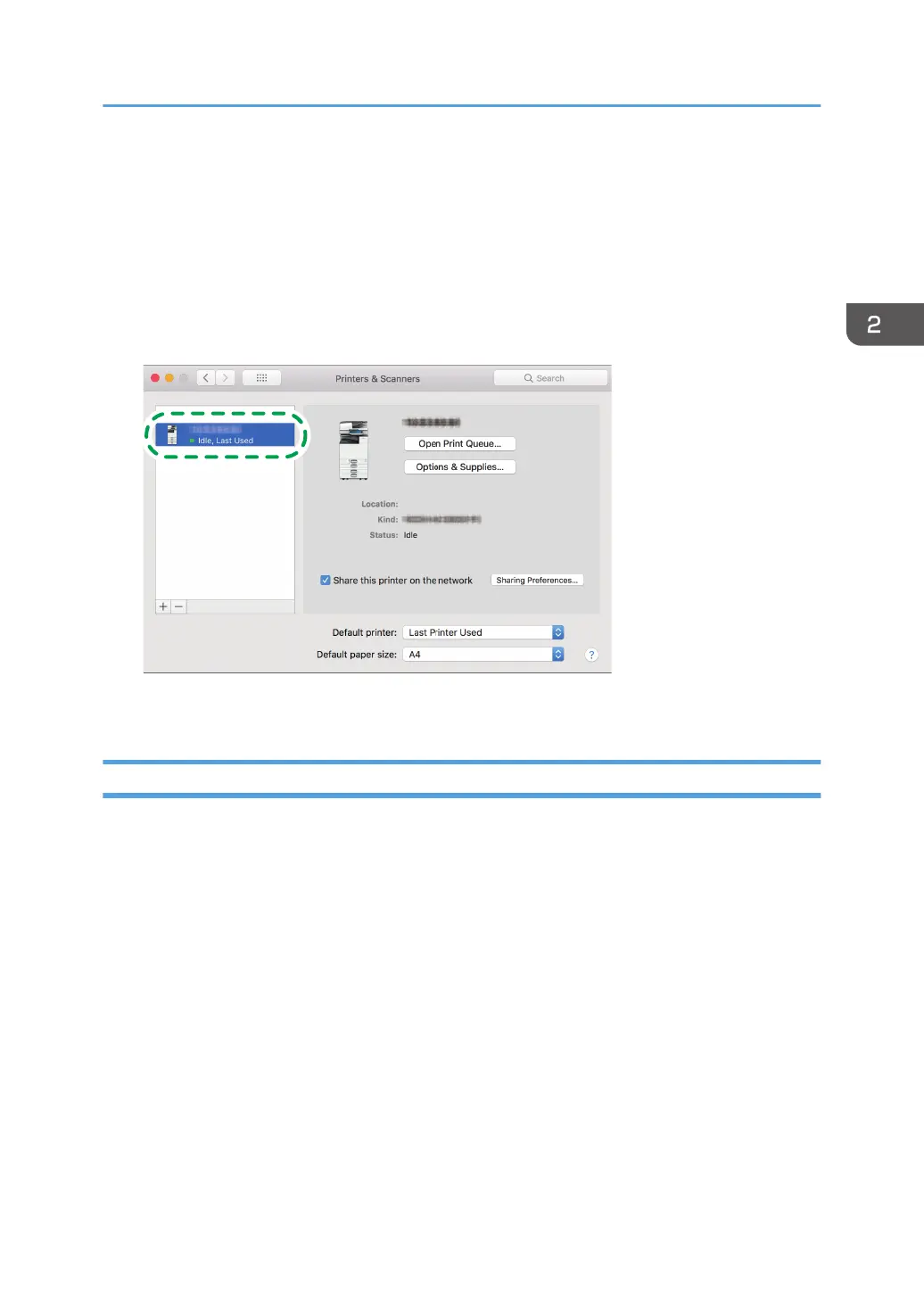5. Click [Add].
The progress screen is displayed.
• If the progress screen does not close after a while, click [Configure...] or [Settings] and
configure the option configuration of the printer. For the procedure of the option
configuration, see page 55 "Specifying the Option Settings".
6. Check that the machine name is added to the [Print & Scan] or [Printers & Scanners]
screen.
7. Close the system preferences screen.
Specifying the Option Settings
If the option configuration of the machine is not automatically reflected, select the option installed on the
machine in [Print & Scan] or [Printers & Scanners].
1. Select [System Preferences...] from the Apple menu.
2. Click [Print & Scan] or [Printers & Scanners].
Installing the Printer Driver for Network Connection (OS X/macOS)
55
