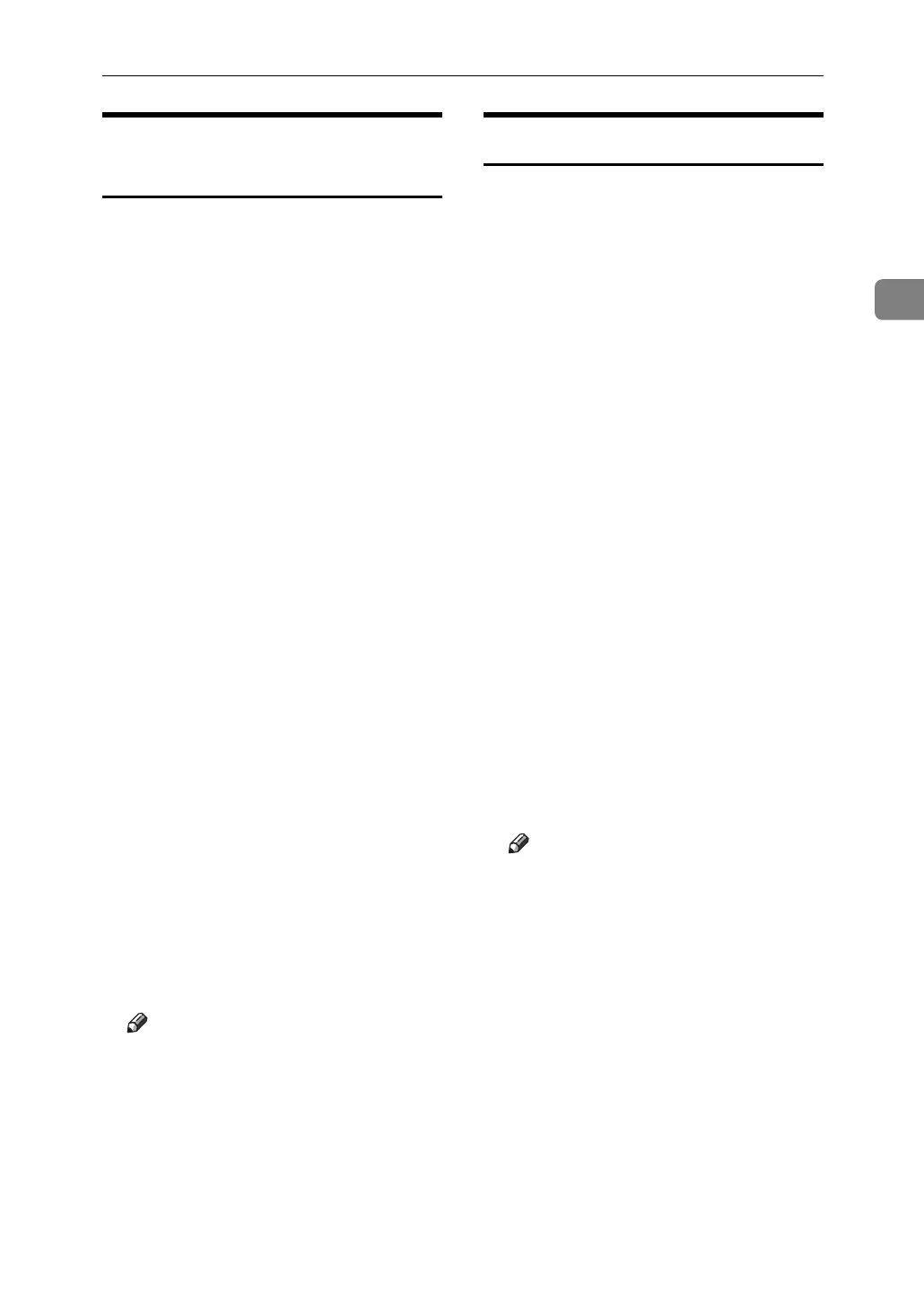Using SmartDeviceMonitor for Admin
51
2
Viewing and Deleting Spool
Print Jobs
A
Start SmartDeviceMonitor for Admin.
B On the [Group:] menu, point to
[Search Device], and then click
[TCP/IP], [IPX/SPX] or [TCP/IP SNMPv3].
A list of machines using the select-
ed protocol appears.
Select the protocol of the machine
whose configuration you want to
change.
If you are using TCP/IP SNMP v3,
enter the user authentication.
C Select a machine in the list, and
then click [Spool Printing Job
List(Printer)] on the [Tools] menu.
A Web browser opens and the dia-
log box for entering the login user
name and password for the Web
Image Monitor administrator ap-
pears.
D Enter the login user name and
password, and then click [Login].
For details about the login user
name and password, consult your
network administrator.
Spool Printing Job List appears in
the Web Image Monitor.
To delete the Spool Printing Job,
select the document you want to
delete and then click [Delete].
Note
❒ To display Spool Printing Job
List, spool must be set to [Ena-
ble] on Web Image Monitor in
advance.
❒ For details, see Help in theSpool
Printing Job List area.
Managing Address Information
A
Start SmartDeviceMonitor for Admin.
B On the [Group:] menu, point to
[Search Device], and then click
IPX/SPX or [TCP/IP SNMPv3].
A list of machines using the select-
ed protocol appears.
Select the protocol of the machine
whose configuration you want to
change.
If you are using TCP/IP SNMP v3,
enter the user authentication.
C Select a machine in the list, and
then click [Address Management
Tool]on the [Tools] menu.
The dialog box for entering the
login user name and password ap-
pears.
D Enter the login user name and
password, and then click [OK].
Address Management Tool starts.
For details about the login user
name and password, consult your
network administrator.
Note
❒ For details, see Address Man-
agement Tool Help.
